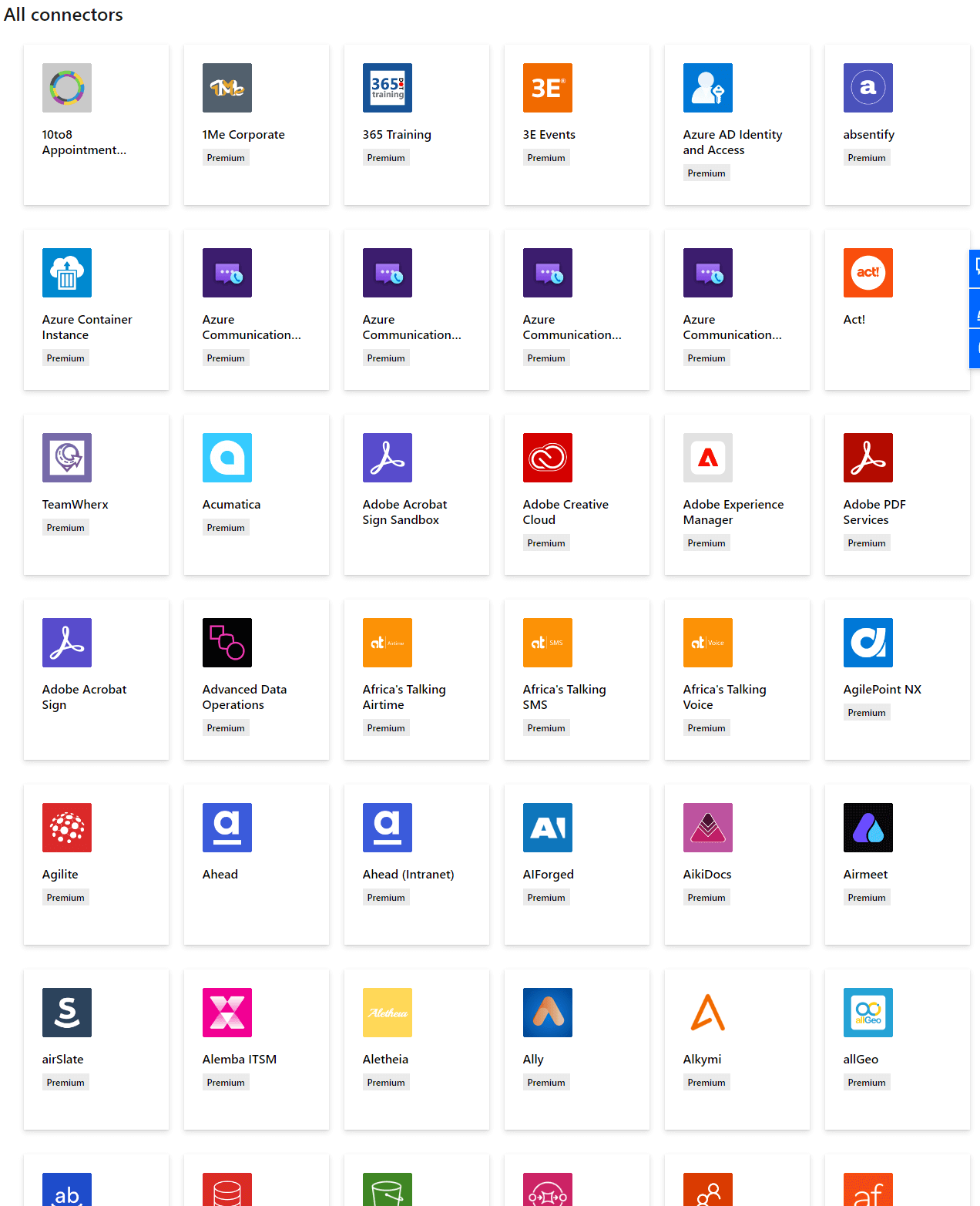This article is part of the Working with Power Automate Solutions series and of the larger Working with Power Automate series I am writing on my experiences working with the Power Automate, which is part of the Power Platform from Microsoft. I also have a related series of articles on Power Automate with Microsoft Dynamics 365 BC.
This article is part of the Working with Power Automate Solutions series and of the larger Working with Power Automate series I am writing on my experiences working with the Power Automate, which is part of the Power Platform from Microsoft. I also have a related series of articles on Power Automate with Microsoft Dynamics 365 BC.
Every solution requires a publisher; if you don’t create one, then the solution uses the default publisher. My advice, very strongly so, is to create a solution publisher of your own.
A publisher serves several purposes.
Firstly, the solution publisher defines who developed the solution or app. The very first thing you should do when starting to work with solutions is to create a publisher.
Secondly, the solution publisher defines the prefix of the solution, which is used to avoid naming collisions. This allows solutions from different publishers to be installed into an environment without conflicts (or if none then at least with minimal conflicts).
While it is possible to change the solution publisher name and prefix, existing components cannot have their prefix changed; this means that changing the prefix of a solution means you will have components with two different prefixes in the solution.
Thirdly, the publisher of a solution owns the components within the solution. This means they can control what changes publishers of other solutions are allowed to make to the components of the solution.
In the next article of this series, I’ll step through creating a solution publisher.