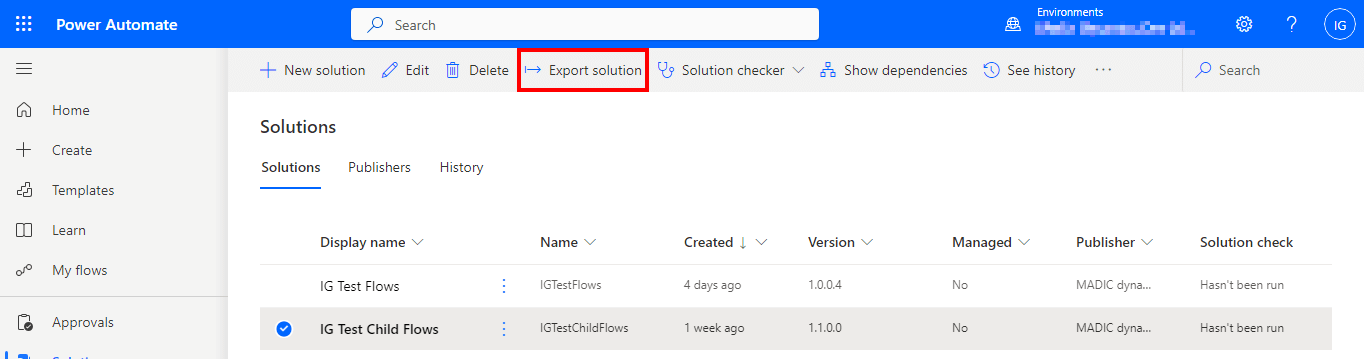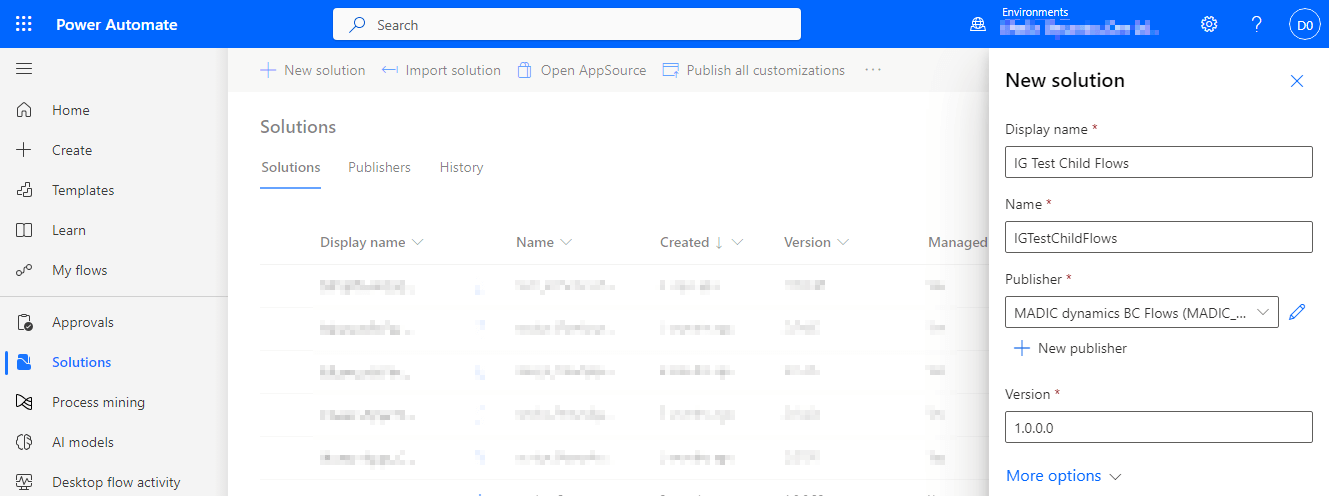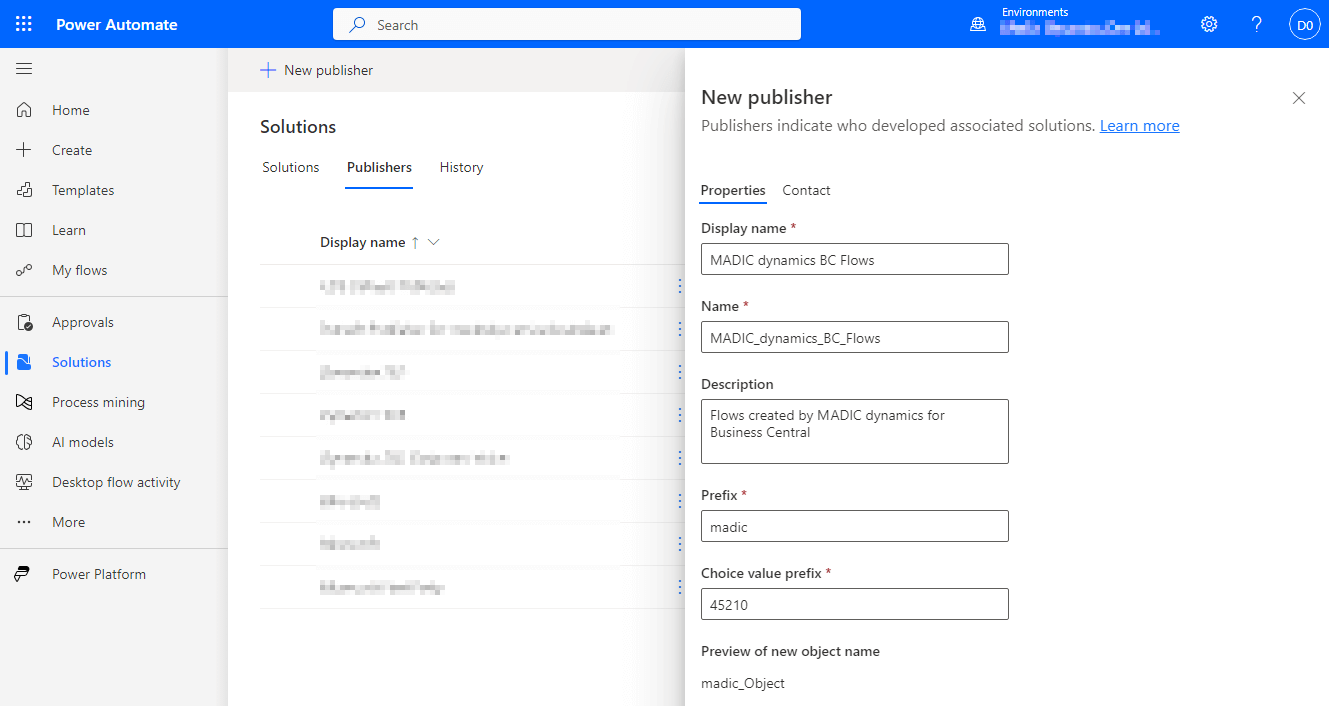This post is part of a series on the new functionality announced for Wave 1 of Microsoft Power Automate 2024. There are two release waves for Power Automate each year, with functionality being released over the six months of the wave.
This post is part of a series on the new functionality announced for Wave 1 of Microsoft Power Automate 2024. There are two release waves for Power Automate each year, with functionality being released over the six months of the wave.
In this series of posts, I am going to take a look at what is new with Power Automate in this release wave. My understanding is the announced new functionality will become available in the six months of the wave, so not all of it will be available immediately. When posting about some new functionality, I’ll try to indicate where something will be available in October or later. Microsoft do reserve the right to withdraw announced functionality before release; when this happens, I’ll try to publish an article on the removed functionality and update the original article I published to show that it has been removed from that release wave.
This series index, below (assuming you’re reading this on azurecurve | Ramblings of an IT Professional), will automatically update as each post in the series goes live, so make sure you bookmark this post so you can see keep up-to-date with this series.
Continue reading “New Functionality In Microsoft Power Automate 2024 Wave 1: Series Index”