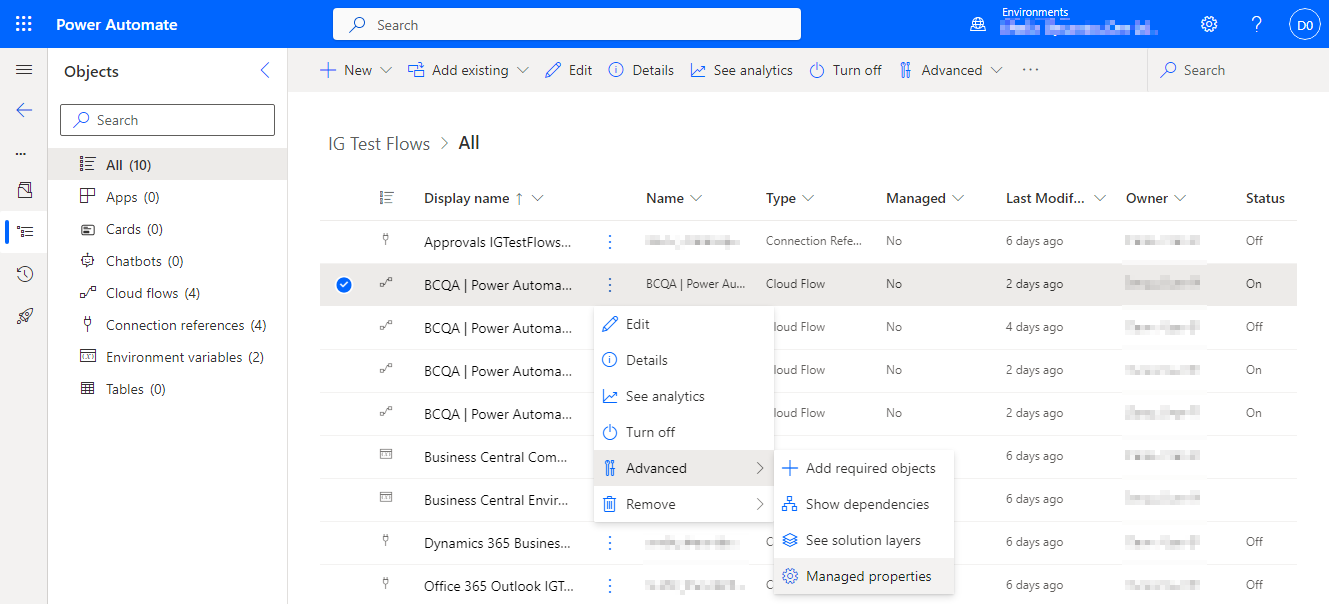This post is part of the New Functionality In Microsoft Power Automate 2024 Wave 1 series in which I am taking a look at the new functionality introduced in Microsoft Power Automate 2024 Wave 1.
This post is part of the New Functionality In Microsoft Power Automate 2024 Wave 1 series in which I am taking a look at the new functionality introduced in Microsoft Power Automate 2024 Wave 1.
The 3rd of the new functionality in the Cloud Flows section is view a Power Automate visual in a Power BI report.
This feature helps you translate insights to action. With Power Automate visual, you can run an automated flow from a Power BI report. Furthermore, the executed flow can be data contextual, passing in dynamic data based on the filters you set.
Enabled for: Admins, makers, marketers, or analysts, automatically
Public Preview: –
Early Access: –
General Availability: Apr 2024
Feature Details
When you create a Power Automate visual in a Power BI report, your users can run an automated flow, just by selecting a button in your report. The flow can be data contextual, meaning that the flow inputs can be dynamic, based on the filters the users set.
You can later edit the flow with different data fields to use as data inputs. You can also change formatting, such as button text, font color, font size, or fill color of the button. You can enable permission for any user to edit the flow, in addition to running it.
This feature is currently in public preview and documented in Create a Power Automate visual for Power BI (preview).
With the general availability update, you can see flows outside the Default environment and support for all regions Power Automate is available in.
My Opinion
This sounds interesting. It gives the users to initiate a flow from a Power BI report or dashboard. The linked article from the Power BI side shows how it can be setup and configured.