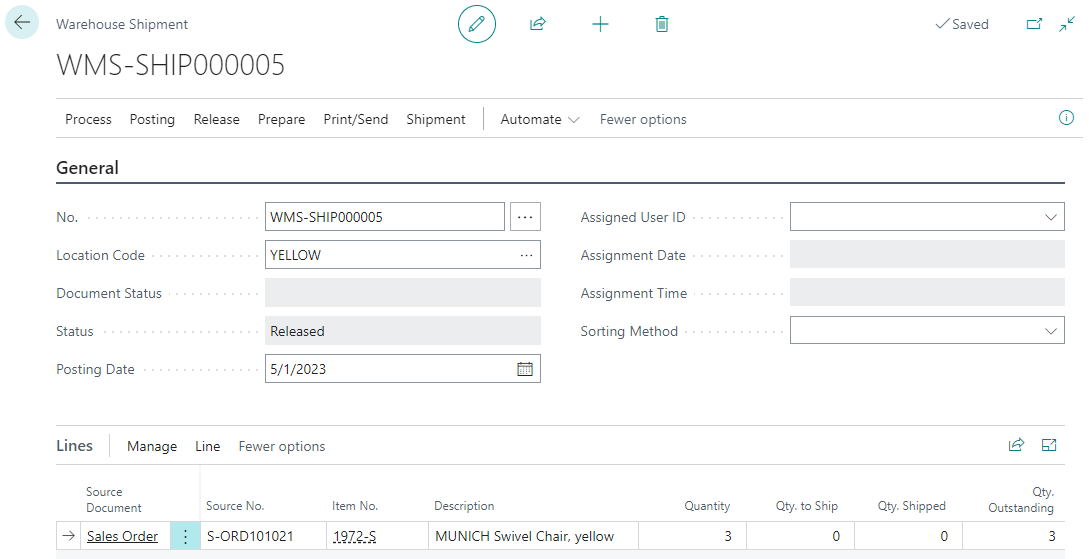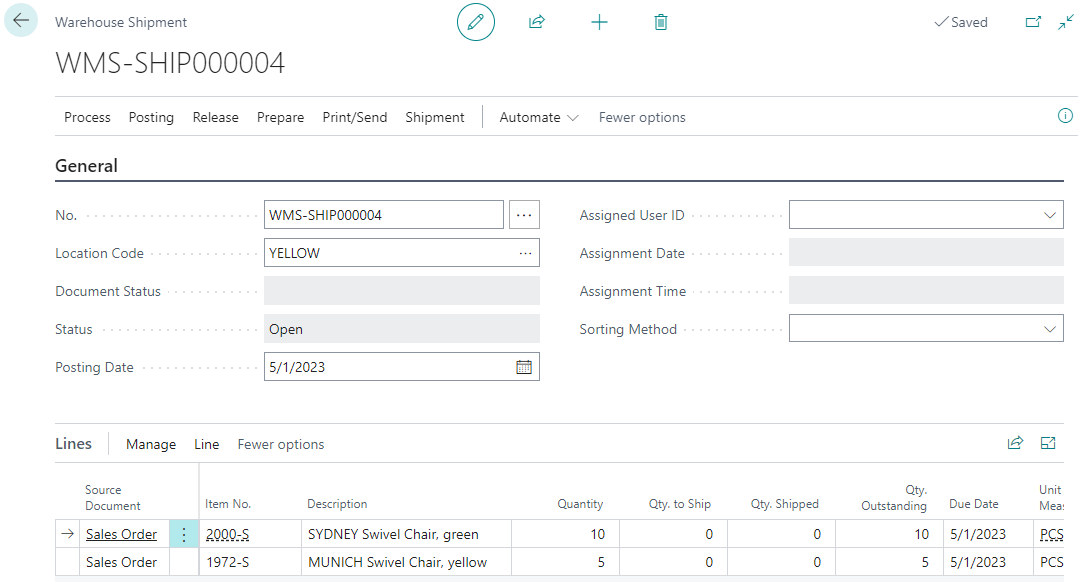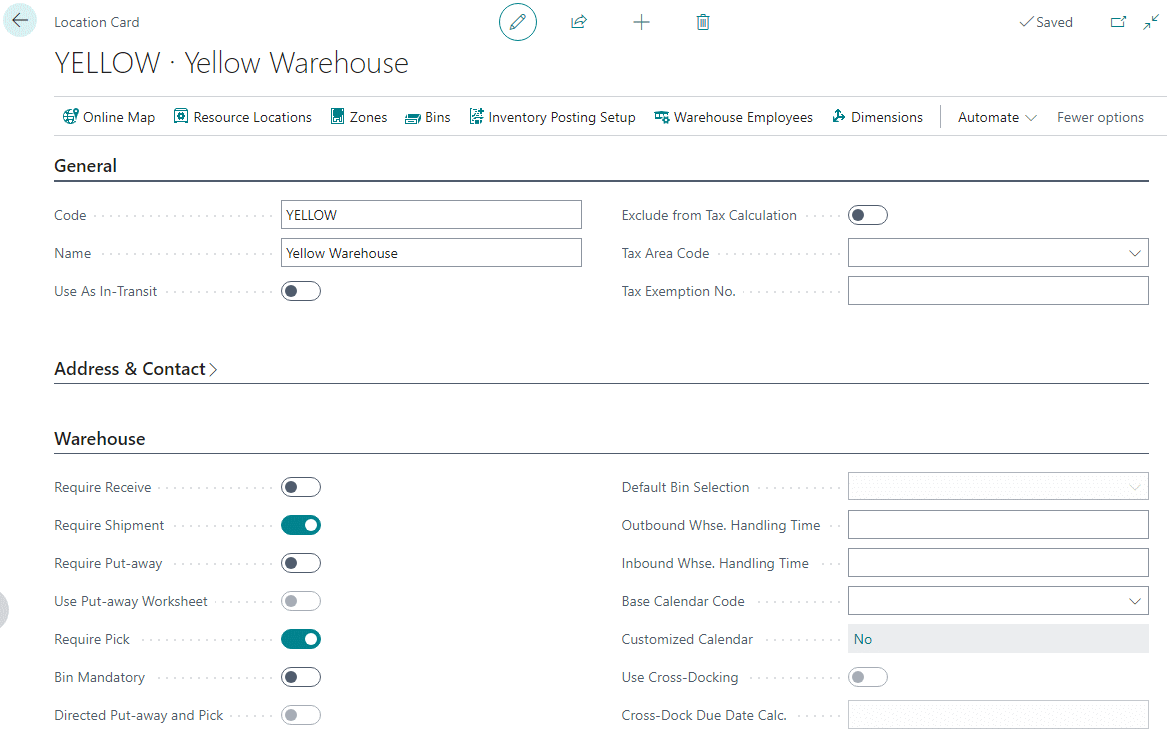This post is part of the New Functionality In Microsoft Power Automate 2023 Wave 2 series in which I am taking a look at the new functionality introduced in Microsoft Power Automate 2023 Wave 2.
This post is part of the New Functionality In Microsoft Power Automate 2023 Wave 2 series in which I am taking a look at the new functionality introduced in Microsoft Power Automate 2023 Wave 2.
The 5th of the new functionality in the Desktop Flows section is inspect a UI element.
With this new component, you can view the details of all UI elements available on the screen and create better custom selectors. You can discover all the UI elements of a window in an easier and more user-friendly way and test specific actions on top of these UI elements.
Enabled for: Admins, makers, marketers, or analysts, automatically
Public Preview: Jul 19, 2023
General Availability: Oct 23, 2023
Feature Details
UISpy is a new sub-app of Power Automate for desktop. You can use it to inspect all the UI elements of your screen, check the hierarchy trees of all windows, capture the elements you desire, and test actions like click or populate without any interaction with the flow designer.