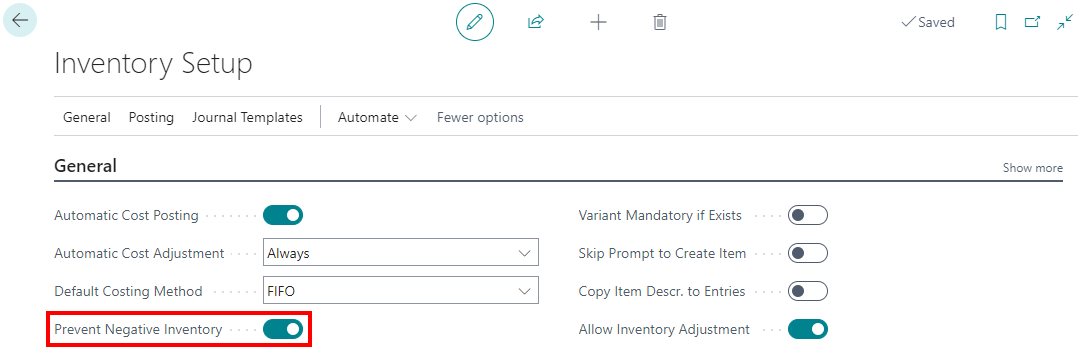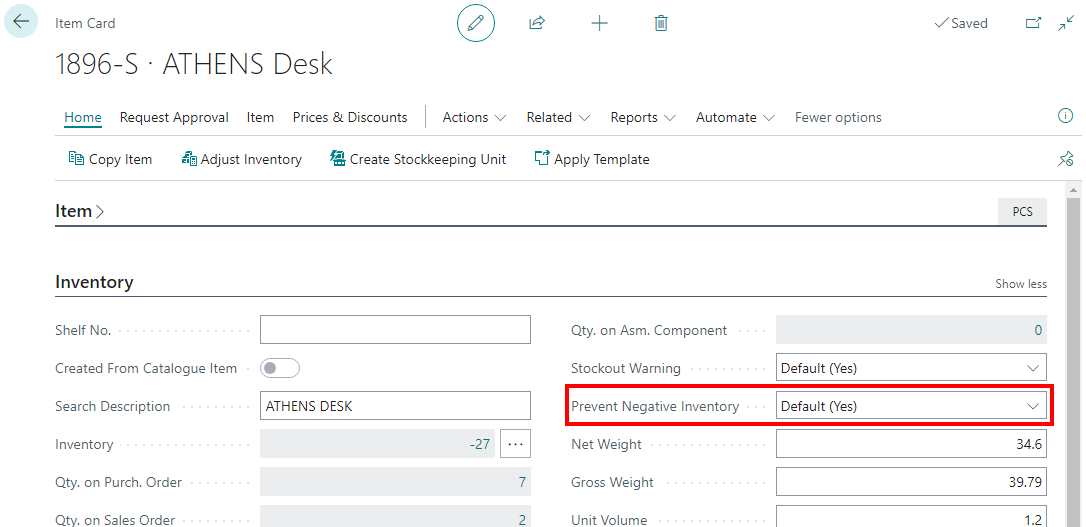This post is part of the In Microsoft Dynamics 365 Business Central (Inventory and Warehouse Management), how do I… series and of the wider In Microsoft Dynamics 365 Business Central, how do I… series which I am posting as I familiarise myself with Microsoft Dynamics 365 Business Central.
This post is part of the In Microsoft Dynamics 365 Business Central (Inventory and Warehouse Management), how do I… series and of the wider In Microsoft Dynamics 365 Business Central, how do I… series which I am posting as I familiarise myself with Microsoft Dynamics 365 Business Central.
The default for processing inventory in Business Central is that stock levels can go negative. For some organisations, this is required for operational reasons where they might want to pick and ship stock before it has been booked into the system, although it is physically in the warehouse; however, I am a little surprised that this is the default.
Changing Business Central so that stock cannot go negative is very easy to do; there is a single toggle, Prevent Negative Inventory, which needs to be set to the on position. This setting is available in the Inventory Setup page:
There is an additional setting on the Item card which, by default, is set to default from the Inventory Setup page, but can be set to an explicit yes or no:
In Microsoft Dynamics 365 Business Central, how do I…
In Microsoft Dynamics 365 Business Central (Inventory and Warehouse Management), how do I…
What should we write about next?
If there is a topic which fits the typical ones of this site, which you would like to see me write about, please use the form, below, to submit your idea.