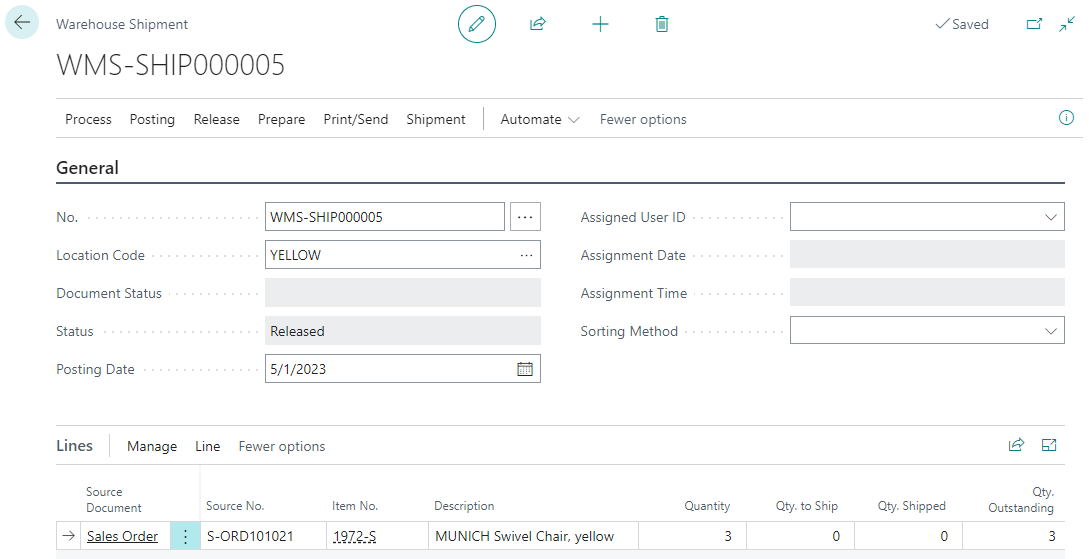This post is part of the New Functionality In Microsoft Power Automate 2023 Wave 2 series in which I am taking a look at the new functionality introduced in Microsoft Power Automate 2023 Wave 2.
This post is part of the New Functionality In Microsoft Power Automate 2023 Wave 2 series in which I am taking a look at the new functionality introduced in Microsoft Power Automate 2023 Wave 2.
The 4th of the new functionality in the Desktop Flows section is Power Automate for desktop displays dynamic messages in the home screen.
You’re informed of valuable information regarding Power Automate for desktop in the most timely manner.
Enabled for: Admins, makers, marketers, or analysts, automatically
Public Preview: –
General Availability: Nov 2023
Feature Details
The Power Automate for desktop home page in the console has a dedicated section with important messages that inform you quickly about the product. The section displays in the home page of the console component and content is updated dynamically as fast as possible.