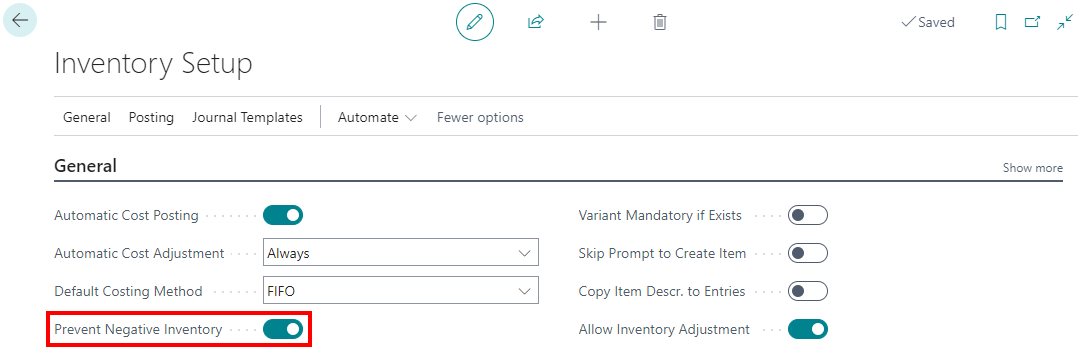This post is part of the In Microsoft Dynamics 365 Business Central (Power Automate), how do I… series and of the wider In Microsoft Dynamics 365 Business Central, how do I… series which I am posting as I familiarise myself with Microsoft Dynamics 365 Business Central.
This post is part of the In Microsoft Dynamics 365 Business Central (Power Automate), how do I… series and of the wider In Microsoft Dynamics 365 Business Central, how do I… series which I am posting as I familiarise myself with Microsoft Dynamics 365 Business Central.
There are several types of action which you can take using Power Automate with Business Central.
An action in Power Automate is any ongoing operation or process to be fulfilled after a specific trigger. There are multiple actions available in the Business Central connector (I have removed the older V2 actions as they have been replaced with V3 ones which generally have improved functionality):
| Actions | Description |
|---|---|
| Create record (V3) |
Creates a Dynamics 365 Business Central record |
| Delete record (V3) |
Deletes a Dynamics 365 Business Central record |
| Find records (V3) |
Retrieves Dynamics 365 Business Central records of a certain type (for example, customers or items) |
| Get adaptive card (V3) |
Retrieves an adaptive card for a Dynamics 365 Business Central url. |
| Get an image, file or document (V3) |
Retrieves the content of an image, file or document in Dynamics 365 Business Central. |
| Get record (V3) |
Retrieves a Dynamics 365 Business Central record |
| Get url (V3) |
Generates a URL to access the specified Dynamics 365 Business Central record in the browser. |
| List companies (V3) |
Retrieves all companies available in the specified Dynamics 365 Business Central environment. |
| Run action (V3) |
Runs a Dynamics 365 Business Central action. |
| Update an image, file or document (V3) |
Updates the content of an image, file or document in Dynamics 365 Business Central. |
| Update record (V3) |
Updates an existing Dynamics 365 Business Central record |
With actions, you can use all exposed API’s from Business Central; more details on the flows is available here and the full reference is here.