 This post is part of the In Microsoft Dynamics 365 Business Central (Inventory and Warehouse Management), how do I… series and of the wider In Microsoft Dynamics 365 Business Central, how do I… series which I am posting as I familiarise myself with Microsoft Dynamics 365 Business Central.
This post is part of the In Microsoft Dynamics 365 Business Central (Inventory and Warehouse Management), how do I… series and of the wider In Microsoft Dynamics 365 Business Central, how do I… series which I am posting as I familiarise myself with Microsoft Dynamics 365 Business Central.
With a location enabled for requiring receive, we can now the receipt of goods to the warehouse.
There are two methods for using warehouse receipts:
- Push, which is where a warehouse receipt is created for a single purchase (or other document bringing stock in, such as a sales return) order from the Create Whse. Receipt action on the Purchase Order card.
- Pull, which is where a warehouse receipt is created from the Warehouse receipts page. This would typically be used when a shipment from a supplier has come in with goods from multiple orders.
In this post, I will be stepping through the second of the above methods, but you end up in the same window when you use the action mentioned in the first.
To create a warehouse receipt, search for Warehouse Receipts and click the New button.
Tab from the No. field and select the location for which goods are being received. Set the Posting Date and enter the Vendor Posting Number:
Click the Prepare » Get Source Documents… action.
All purchase orders for the selected location which can be received are listed; multi-select is available by holding down the Ctrl key while left-clicking on the required lines:
It is possible to select purchase orders for receipt from different vendors, but in most circumstances you would want to avoid doing this; the column heading can be clicked to filter on the vendor number (which is shown in the Destination No. field).
Click the OK button to bring the selected lines to the warehouse receipt. On each line you can amend the Qty. to Receive to the amount which has been received, allowing for partial receipts; if a line has not been received at all, this quantity should be reduced to 0:
You can print off the warehouse receipt document via the Print/Send » Print… action if you need to see the document before posting; click Posting » Post Receipt or Posting » Post and Print depending on if you want to only post the warehouse receipt or post and print the receipt at the same time.
In Microsoft Dynamics 365 Business Central, how do I…
In Microsoft Dynamics 365 Business Central (Inventory and Warehouse Management), how do I…
What should we write about next?
If there is a topic which fits the typical ones of this site, which you would like to see me write about, please use the form, below, to submit your idea.


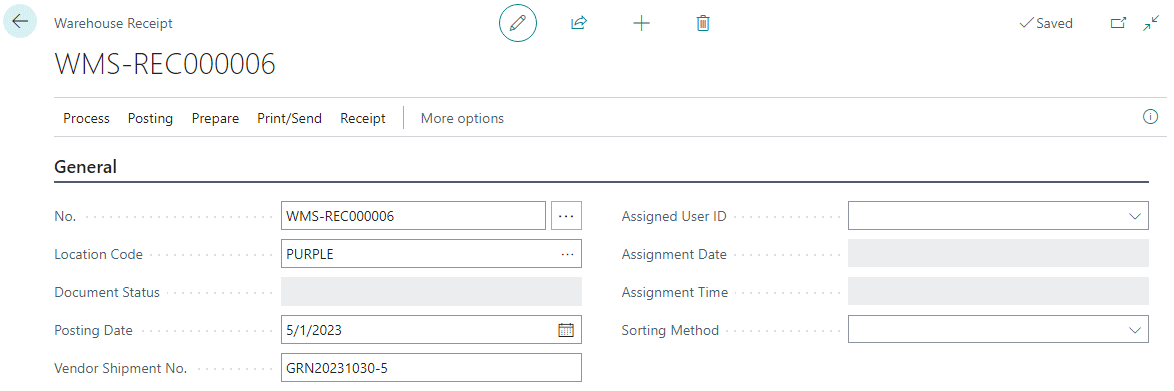





2 thoughts on “In Microsoft Dynamics 365 Business Central (Inventory and Warehouse Management), how do I… Post Receipt From a Warehouse Receipt Document”