 This post is part of the In Microsoft Dynamics 365 Business Central (Inventory and Warehouse Management), how do I… series and of the wider In Microsoft Dynamics 365 Business Central, how do I… series which I am posting as I familiarise myself with Microsoft Dynamics 365 Business Central.
This post is part of the In Microsoft Dynamics 365 Business Central (Inventory and Warehouse Management), how do I… series and of the wider In Microsoft Dynamics 365 Business Central, how do I… series which I am posting as I familiarise myself with Microsoft Dynamics 365 Business Central.
The processing of receiving and putting away stock is the same using receipts and put-aways as just doing a warehouse receipt up to the point of posting the receipt; as part of the posting process, a put-away activity is created:
To finish the process of putting away the stock, the put-away activity needs to be registered. This can be done by opening the Warehouse Put-aways page where you will see all put-aways awaiting registration:
Open the put-away you want to register by clicking the value in the No. field. You can see the details of the put-away document and click the Print… button to print the put-away list.
Click the Register Put-away action on the action bar to finalise the put-away:
when prompted, click Yes to confirm the put-away should be registered:
In Microsoft Dynamics 365 Business Central, how do I…
In Microsoft Dynamics 365 Business Central (Inventory and Warehouse Management), how do I…
What should we write about next?
If there is a topic which fits the typical ones of this site, which you would like to see me write about, please use the form, below, to submit your idea.


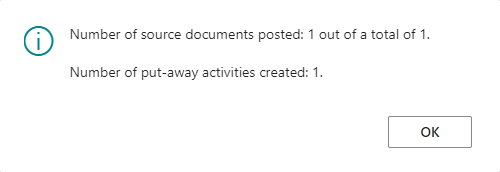

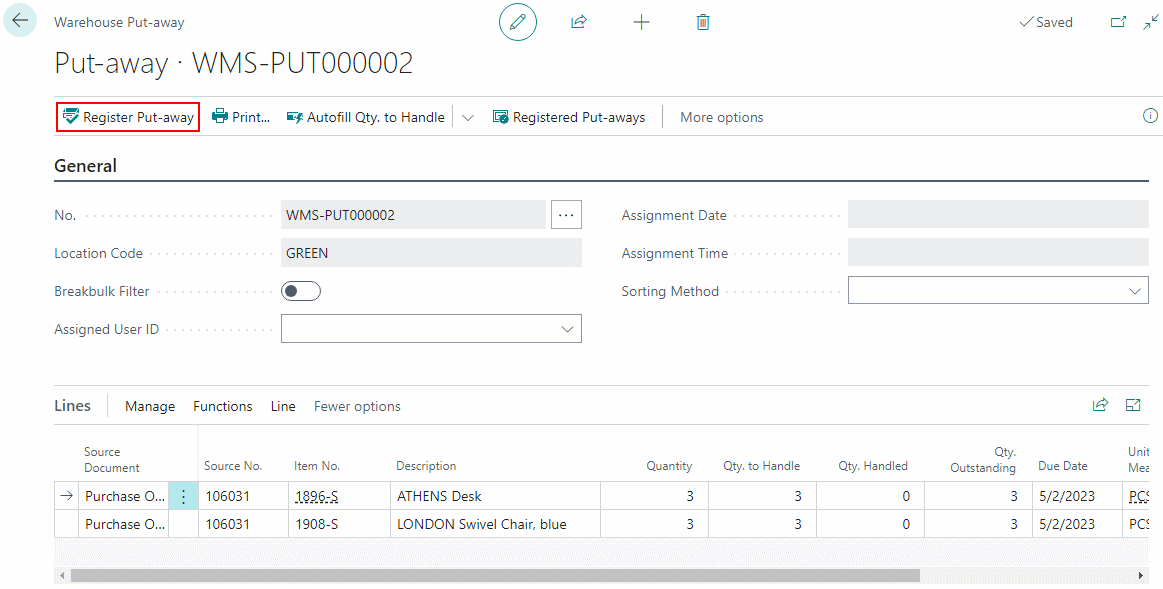




1 thought on “In Microsoft Dynamics 365 Business Central (Inventory and Warehouse Management), how do I… Post a Receipt From a Warehouse Receipt Document and Post Put-away From a Warehouse Put-away Document”