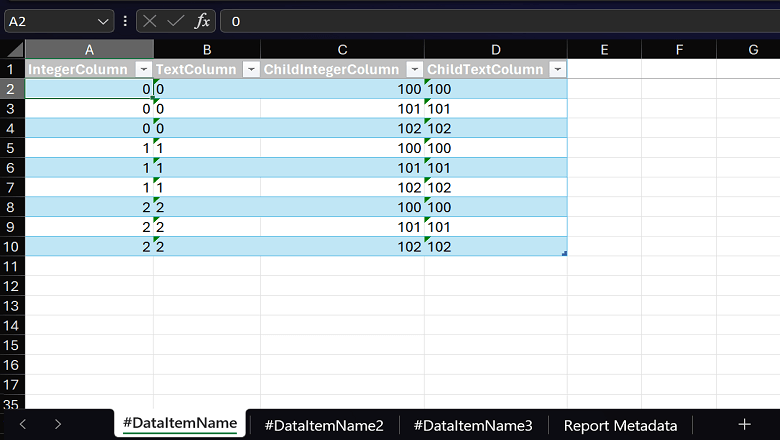This post is part of the New Functionality In Microsoft Dynamics 365 Business Central 2023 Wave 2 series in which I am taking a look at the new functionality introduced in Microsoft Dynamics 365 Business Central 2023 Wave 2.
This post is part of the New Functionality In Microsoft Dynamics 365 Business Central 2023 Wave 2 series in which I am taking a look at the new functionality introduced in Microsoft Dynamics 365 Business Central 2023 Wave 2.
The sixth of the new functionality in the Governance and Administration section is Delete data from uninstalled extensions as an admin.
Before this change, when administrators uninstalled an extension but didn’t delete its data, they had to raise a support case or reinstall the extension to do so. Administrators can now easily delete data for an extension after they uninstall it, which saves time and effort.
Enabled for: Admins, makers, marketers, or analysts, automatically
Public Preview: Sep 2023
General Availability: Oct 2023
Feature Details
The Extension Management page gives administrators access to the extensions that are installed on their tenant. However, the page doesn’t list extensions that were uninstalled before their data was deleted. This situation might mean that the tenant is storing unneeded data from old extensions. It can also result in reduced performance because the data model for table extensions loads data from uninstalled extensions. Administrators can quickly delete old data to avoid these potential problems.
To address these issues, Microsoft have introduced the Delete Orphaned Extension Data page. To delete data, on the Delete Orphaned Extension Data page, select the extensions, and then choose Delete Data.
My Opinion
This is a nice addition to housekeeping on the database. There may be times when you want to remove an extension but retain the data for a while. This enhancement means you can do this and then remove the data when it is no longer required, without needing to reinstall the extension to do so.