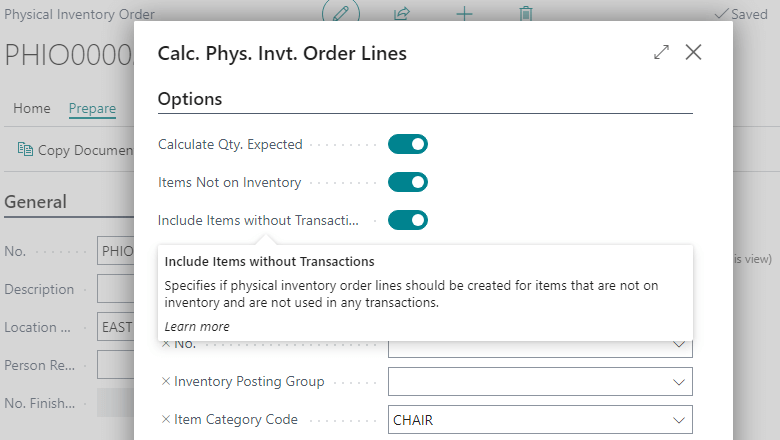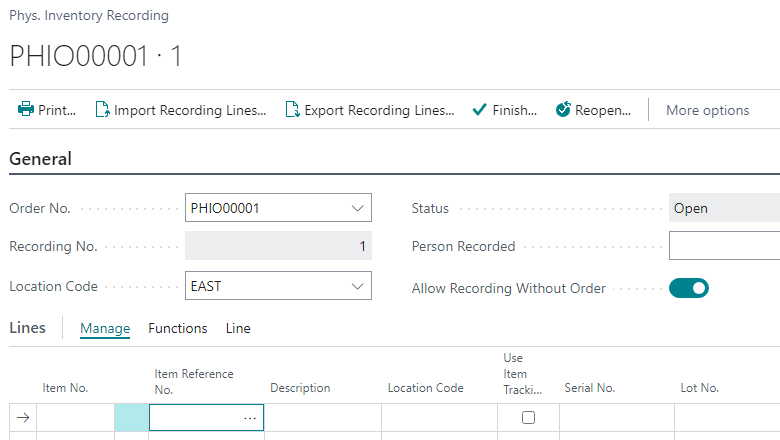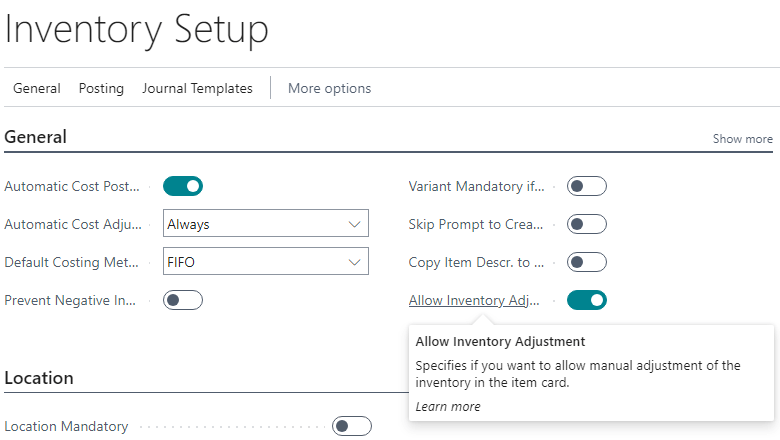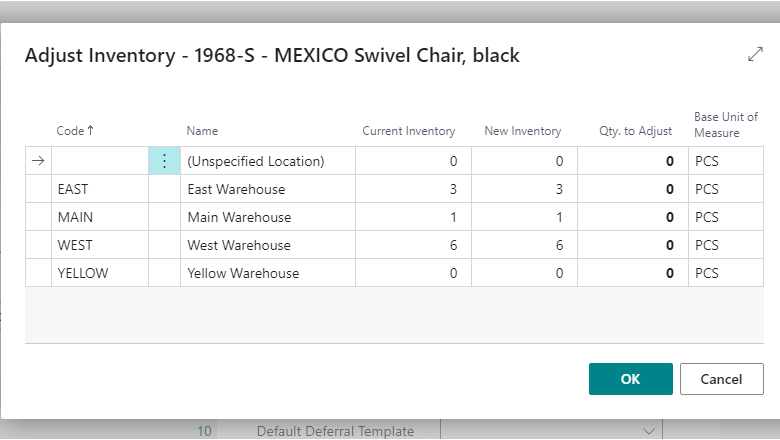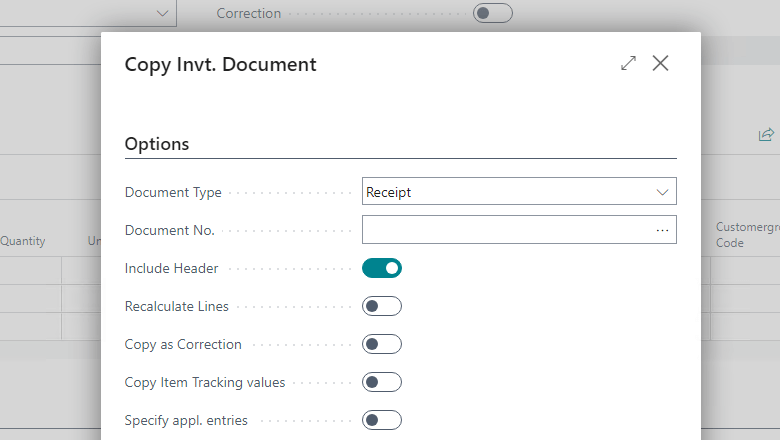This post is part of the New Functionality In Microsoft Dynamics 365 Business Central 2023 Wave 2 series in which I am taking a look at the new functionality introduced in Microsoft Dynamics 365 Business Central 2023 Wave 2.
This post is part of the New Functionality In Microsoft Dynamics 365 Business Central 2023 Wave 2 series in which I am taking a look at the new functionality introduced in Microsoft Dynamics 365 Business Central 2023 Wave 2.
The twenty-third of the new functionality in the Application section is Improved processes for inventory counts and adjustments.
Productivity increases when processes are easy, so Microsoft have improved the usability of several processes for counting and adjusting inventory. For example, you can include items in physical inventory orders regardless of their availability or turnover, and in several places data is easier to access and digest.
Enabled for: Users, automatically
Public Preview: Sep 2023
General Availability: Oct 2023
Feature Details
Based on feedback from their customers, Microsoft have made it easier to complete the count and adjust inventory processes.
There are changes in the Physical Inventory Order, Inventory Receipt and Inventory Shipment documents, and the Adjust Inventory page.
Include items without transactions when you calculate lines on physical inventory orders
You can use physical inventory orders and physical inventory recording documents to take a physical inventory of your items. The Physical Inventory Order page organizes the inventory counting project. For example, one project per location. The lines on physical inventory orders contain information about the items.
To create the physical inventory order lines, you typically use the Calculate Lines action to reflect the current inventory as lines on the order. Filters and options help to fill in the order with the subset of inventory items.
In this release, Microsoft have added an Include Items without Transactions field to align the Physical Inventory Order and Physical Inventory Journal pages.
The following table shows the expected result of different combinations.
| Items Not on Inventory |
Include Items without Transactions |
Lines inserted on the order |
| Off |
Off |
For each item that exists at the chosen location. |
| On |
Off |
For each item that isn’t in inventory, but has transactions at the chosen location. |
| On |
On |
For each item that isn’t in inventory and doesn’t have transactions at the chosen location. |
Item references in physical inventory documents
Microsoft have added the Item Reference No. field to the Physical Inventory Recording Lines. In combination with the Allow Recording Without Order toggle, it improves ad-hoc counting, which might be useful when you use bins.
The Item Reference No. field is also added to Physical Inventory Order Lines. There, the field is useful when you define the scope for counting by importing lines from Excel using configuration packages.
Control over adjustment of one item
The Adjust Inventory dialog is helpful when you need to quickly adjust the inventory level for a specific item. However, larger organizations might require a more elaborate process. In this release, you can enable the Adjust Inventory feature by turning on the Allow Invt. Adjustment toggle on the Inventory Setup page.
Microsoft have made the Adjust Inventory feature useful in multiuser environments. You state the actual quantity in the New Inventory field, which allows you to correct mistakes if another user works with the same item and posts a sales or purchase transaction.
Corrections are easier when you copy inventory shipment and inventory receipts
You can use the Correction checkbox if you need to post a corrective entry to an inventory. If you select the checkbox, when you post a corrective entry Business Central uses a negative quantity but keeps the entry type.
For example, you post the inventory receipt with a quantity of 500, but later discover the entry isn’t correct. You can write off quantity using an inventory shipment, or you can post an inventory receipt that’s marked as a correction. In the first case, Business Central creates a negative adjustment entry type. When you use a correction the entry will be a positive adjustment, but with a negative quantity. While the total turnover will be the same, if you run an analysis by entry type, the results will be different. In the second case, the total positive adjustment will be zero.
If you use item tracking, you definitely want to use the Copy Document action to fill in the document, tracking, and application information. In this release, the following toggles give you better control over what will be entered in the document, and how:
- Copy as Correction. Useful if you copy a posted document to a new document of the same type—for example, posted inventory receipt into inventory receipt—and you want to have an opposite sign. Note that if the posted document is already marked as a correction, the setting is ignored.
- Copy Item Tracking value. Define whether you want to populate item tracking details, such as lot or serial number from a source document. If the Specify appl. entry toggle is enabled, Business Central will populate Apply from entry / Apply to entry fields. Note that for a successful application, the sign of the target document should be the opposite. For example, from a posted inventory receipt to an inventory shipment, or from a posted inventory receipt to a correcting inventory receipt.
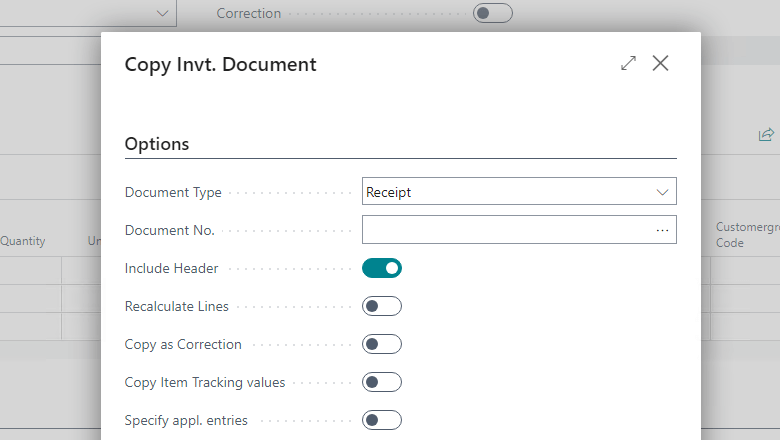
It’s also easier now to delete inventory shipments or inventory receipts that contain lines with item tracking. The new behavior is similar to what there is already in purchase and sales documents, where instead of blocking users it shows a confirmation dialog.
My Opinion
There have been quite a few improvements to the inventory and warehouse modules in this release wave. Like the others the improvements do look like they should be useful.
| New Functionality In Microsoft Dynamics 365 Business Central 2023 Wave 2 |
| Change Modification Limits for Triggering Flows and Bulk Updates |
| Support Business Events in Business Central Connector for Power Automate |
| Enable Specific Virtual Tables When You Connect to Dataverse |
| Get Control Over How to View Power BI Embedded Content |
| Availability Overview Helps You Calculate Quantities in Your Warehouse |
| Configure The Right Level of Handling For Different Warehouse Operations |
| Do financial Consolidations Across Environments in Multicompany Setups |
| Edit in Excel on Item Journals and Warehouse Worksheets |
| Get More Productive While Approving Time Sheets |
| Get More Productive While Entering Time Sheets |
| Include Approvals for Intercompany General Journals in Your Workflows |
| Make Intercompany Transactions Across Business Central Environments |
| Suggest the Next Step For Sales and Production Orders |
| Sync Document and Posting Dates for Sales and Purchases |
| Troubleshoot Shopify Integration Issues |
| Usability Improves for Warehouse, Inventory, and Tracking |
| Use Directed Pick and Put-away Suggestions in Basic Warehouse Configurations |
| Use General Ledger Allocations to Distribute Costs and Revenue More Efficiently |
| Complete Bank Account Reconciliation Faster With Copilot |
| Get Marketing Text Suggestions with Copilot |
| New Design for Report Language and Region Settings |
| Advance Payment and a Posting Preview of Tax Documents – Czechia |
| Direct Transfer – Czechia |
| E-submission of VAT Return in Denmark |
| Iceland Localization App – Delocalization |
| Intercompany Posting Cues to the Accountant Role Center – Czechia |
| New Intrastat – Czechia |
| Registration and Notification Functionality for Denmark |
| E-invoicing with NemHandel in Denmark |
| Supporting More Countries and Regions |
| Open Visual Studio Code From Web Client to Investigate or Troubleshoot Extensions |
| Turn Off Data Analysis Mode on Pages and Queries |
| Turn Off Indexes as a Partner |
| Use the Built-in Rich Text Editor to Enter Data |
| Assign More Granular Administration Rights |
| Improved Update Release Processes |
| Cancel Cloud Migration Replication Runs |
| Digital Vouchers |
| E-documents Core as a Global Solution |
| Large Companies to Report Payment Times |
| Modify Texts on the Welcome Banner and Skip Banner Intro State |
| Set Initial Role Before First Sign-in for a Better First-Run Experience |
| Enhancements to Excel Add-in |
| Analyze, Group, and Pivot Data on Queries Using Multiple Tabs |
| Discover Report and Data Analysis Content Easily |
| Get Power BI Reports for Reporting and Data Analysis on Finance, Sales, and Inventory |
| Data Loads Faster in the Server |
| Faster Application Scenarios |
| Pages Load Faster in Client |
| Performance Gain Reducing Locks in the Database |
| Add Existing Table Fields to Optimize Your Pages |
| Get to Data Search From Anywhere in Business Central |
| Distinguish Browser Tabs When Multitasking |
| Share Readable Deep Links to Pages and Records |
| Manage User Expectations with Selection Context-Based Actions |
| Peek at Summarized Data From Editable Fields |
| Search for Pages and Data in the Mobile App |
| Use Actions to Navigate or Fix Errors From Inline Validation Dialog |
| Updates to the Release Plan |
| Power Pages Support via Business Central Virtual Tables on Dataverse |
| Synchronize More Fields in Your Integration with Dataverse and Dynamics 365 Sales |
| Consolidated Power Automate Flow Creation from Business Central Templates |
| Get List of Companies Using Business Central Connector in Power Automate |
| Simplified Power Automate Approval Flow Experience |
| Create Power Automate Flows that Dynamically Support Different Companies |
| Business Central Virtual Tables Fully Supported on Microsoft Dataverse |
| Relate Native and Virtual Tables to Expose More Business Central Data in Dataverse |
| Include Only Open Entries on Customer Statements |
| Adjust Exchange Rates Easily, Replace the Built-in Batch Job |
| More Control Over General Journal Approvals |
| Use Different General Ledger Accounts for Payables, Receivables |
| Add More Columns to Pages for Better Insight |
| Availability Overview Helps You Calculate Quantities in Your Warehouse |
| Block Item Variants |
| Identify and Track Items Easier with Item References |
| Improved Processes for Inventory Counts and Adjustments |
| Navigate Easier Between Order, Receipt, and Invoice Documents |
| Print and Scan Barcodes |
| Receive More Items Than Ordered by Using Inventory Put-away Documents |
| Generate a Customer Statement Only With Open Entries |
| Responsibility Centers Are Supported for Advance Payments in Czechia |
| Easier Management of System Application Permissions |
| Get the AL Language Extension in Prerelease Versions on Visual Studio Code Marketplace |
| Find All References Now Works on Triggers, System Methods, and Trigger Events |
| Get Inlay Hints in Source Editor for AL Method Parameters and Return Types |
| Get Inlay Hints in Source Editor for AL Method Parameters and Return Types |
| Hover Over Label Variable to See Text String Value |
| Set New Output Folder Setting for Storing App Files at AL Project Build |
| Choose Between More Sampling Intervals for Snapshot and In-client Profiling |
| Get IntelliSense for Adding Variables in Visual Studio Code AL Debugger Console |
| Get Smarter Method Signature Recommendations in IntelliSense |
| Set the Default Folder Location for New AL Projects |
| Track Source and Build Metadata on Extensions |
| Use SecretText Type to Protect Credentials and Sensitive Textual Values From Being Revealed |
| Document Your Extensions With the ALDoc Tool for Partners |
| Segment AL Code and Reduce Naming Conflicts with Namespaces |
| Show List of Keys While Working on AL Code |
| Use the AL Language Extension for Linux in Preview |
| Provide Queries for Users to do Ad Hoc Data Analysis Across Tables |
| Add a New FieldGroup to an Existing Table |
| Add Teaching Tooltips on Queries and Report Request Pages |
| Get Syntax Highlighting for AL in Azure DevOps |
| Sell Business Central Apps Through AppSource |
| AppSource ISV Publishers Can Preview Their AppSource Apps With Select Customers |
| Extend General Ledger Posting Aggregations |
| Define multi-worksheet datasets for Excel reports |
| Include or Exclude Tables From Cloud Migration |
| Delete Data from Uninstalled Extensions as an Admin |
| Automatically Update AppSource Apps With Minor Updates |
| Transfer Environments Between Microsoft Entra Tenants |
| Control Partner Access Per Environment |
| Use Drop Shipments for Triangular Intrastat Trade |
| Start Faster with Refreshed and Enhanced Setup Data |
| VAT Posting in General Ledger Setup |
| Demo Tool and Data for Service Scenarios |
| Analyze, Group, and Pivot Data on Lists |
| Share a Data Analysis With a Co-worker |
| Synchronize Multiple Business Central Companies With the Same Dataverse Environment |
| New Operational Limits on Scheduled Tasks and Web Requests Improve Throughput |
| Service-to-Service Apps and Device License Users Can Schedule Tasks |
| Mark Fields as Read-only When Customizing UI |
| Scan barcodes with Business Central mobile app for iOS and Android |
| Access Worksheet Pages From Mobile Phones |
| Use Virtual Tables to Expose More Business Central Data in Dataverse |
| Reverse a Customer and Vendor Ledger Entry with a Realized Gain or Loss Entry |
| Use General Ledger Account Revaluation for More Accurate Financial Statements |
| Use Standard Terminology for Project Management |
| Use Currencies When Posting Employee Transactions |
| Chat with Copilot |
| Improved Data Upgrade Troubleshooting for Dynamics GP Migration |
| Retain Permissions When Enabling Cloud Migration |
| Detect Invalid Cloud Migration Configurations with Proactive Warnings |
| Multiple VAT Numbers per Customer |
If there is a topic which fits the typical ones of this site, which you would like to see me write about, please use the form, below, to submit your idea.
 This post is part of the New Functionality In Microsoft Dynamics 365 Business Central 2023 Wave 2 series in which I am taking a look at the new functionality introduced in Microsoft Dynamics 365 Business Central 2023 Wave 2.
This post is part of the New Functionality In Microsoft Dynamics 365 Business Central 2023 Wave 2 series in which I am taking a look at the new functionality introduced in Microsoft Dynamics 365 Business Central 2023 Wave 2.