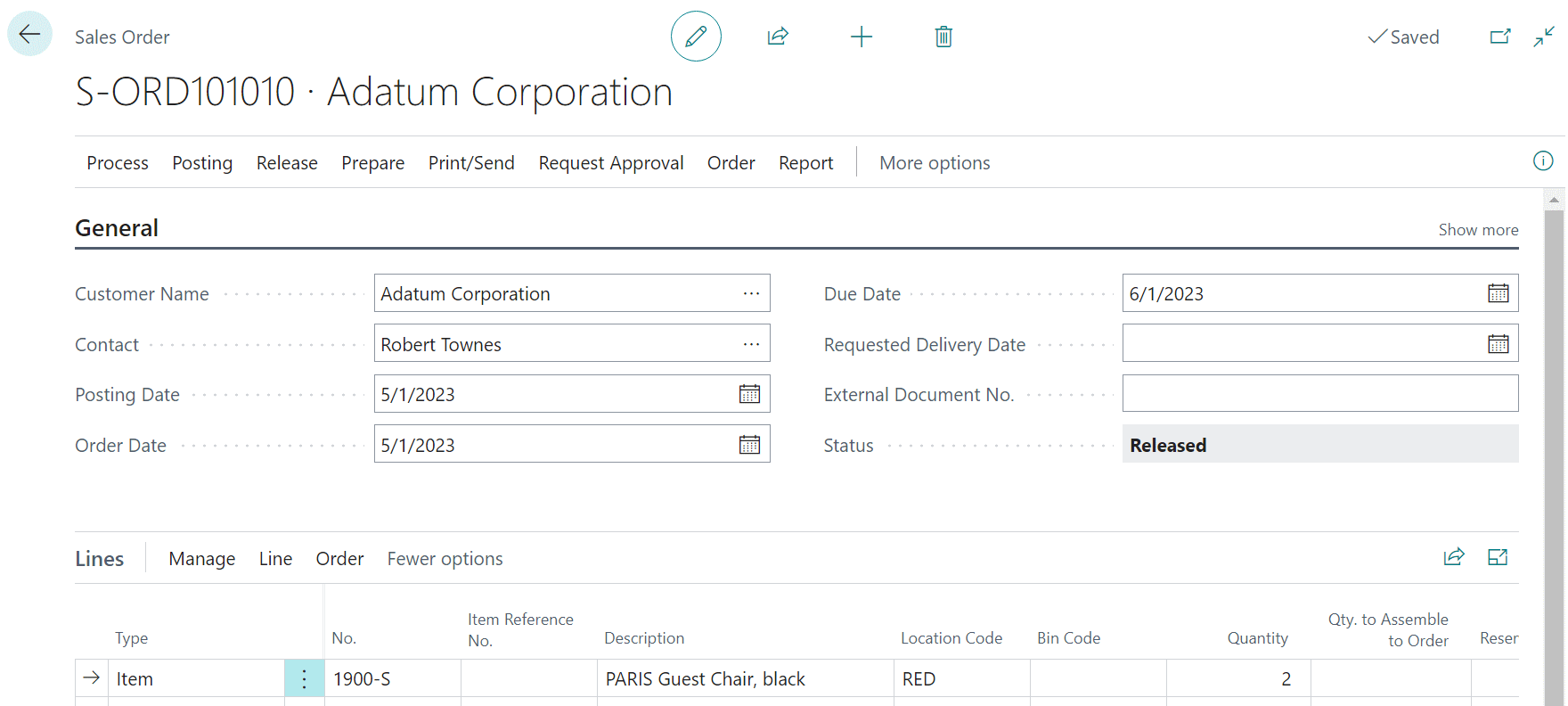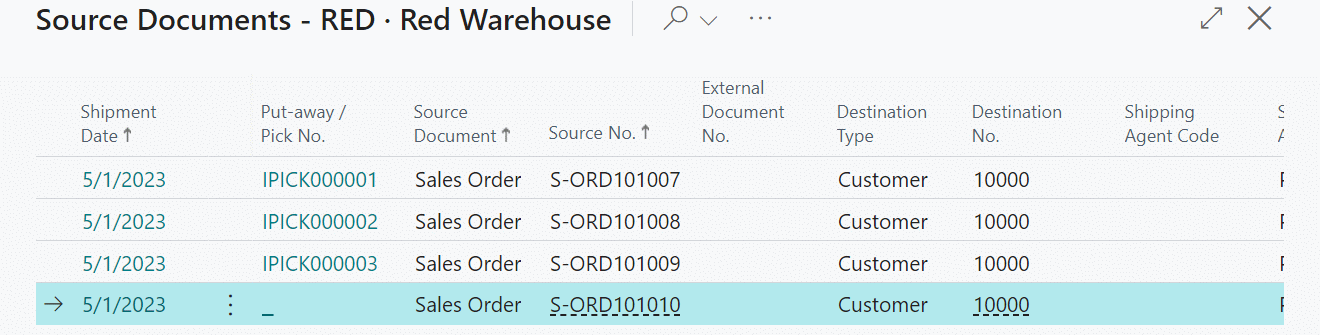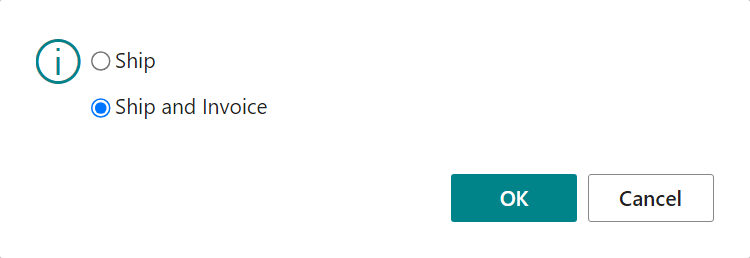This post is part of the In Microsoft Dynamics 365 Business Central (Inventory and Warehouse Management), how do I… series and of the wider In Microsoft Dynamics 365 Business Central, how do I… series which I am posting as I familiarise myself with Microsoft Dynamics 365 Business Central.
This post is part of the In Microsoft Dynamics 365 Business Central (Inventory and Warehouse Management), how do I… series and of the wider In Microsoft Dynamics 365 Business Central, how do I… series which I am posting as I familiarise myself with Microsoft Dynamics 365 Business Central.
In a previous article of this series on understanding inventory picks, I mentioned there was three ways in which an inventory pick could be processed:
- Process an Inventory Pick from the Source Document
- Process Multiple Inventory Picks Using a Batch Job
- Process an Inventory Pick in Two Steps by Releasing the Source Document
In this article, I am going to take walk through the processing an inventory pick using a two step process using the BLUE location on which I enabled Require Pick.
The first step is an ordinary one when processing a sales order; that of releasing the document which is done by clicking Release » Release. This is something which you usually have to do in order to email or print he PO document to the vendor.
Once you have received goods for a released sales order, search for and open Inventory Picks and click the New button.
Tab from the No. field to default the next number, set the Location and select the Source Document:
Click the lookup button next to the Source Document field and select the document to be pick:
Enter the Vendor Shipment No. and the Vendor Invoice N.o (or only the first if you’re processing the invoice separately.
The Qty. to Handle should be set to the quantity being received; if multiple lines are being processed, the Process » Autofill Qty. to Handle action can be used to default this field and just edit the ones which are different:
To complete the pick, click Post » Post; in the popup, select the option for doing only a shipment or shipment and invoice depending on if you’re processing invoices separately:
In Microsoft Dynamics 365 Business Central, how do I…
What should we write about next?
If there is a topic which fits the typical ones of this site, which you would like to see me write about, please use the form, below, to submit your idea.