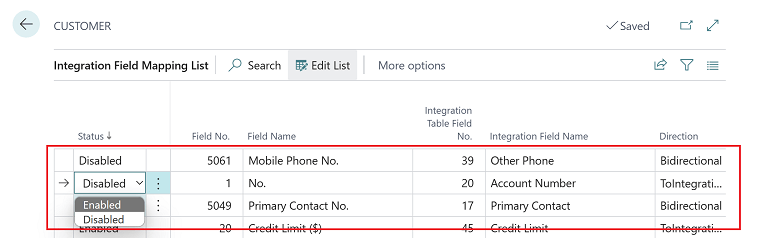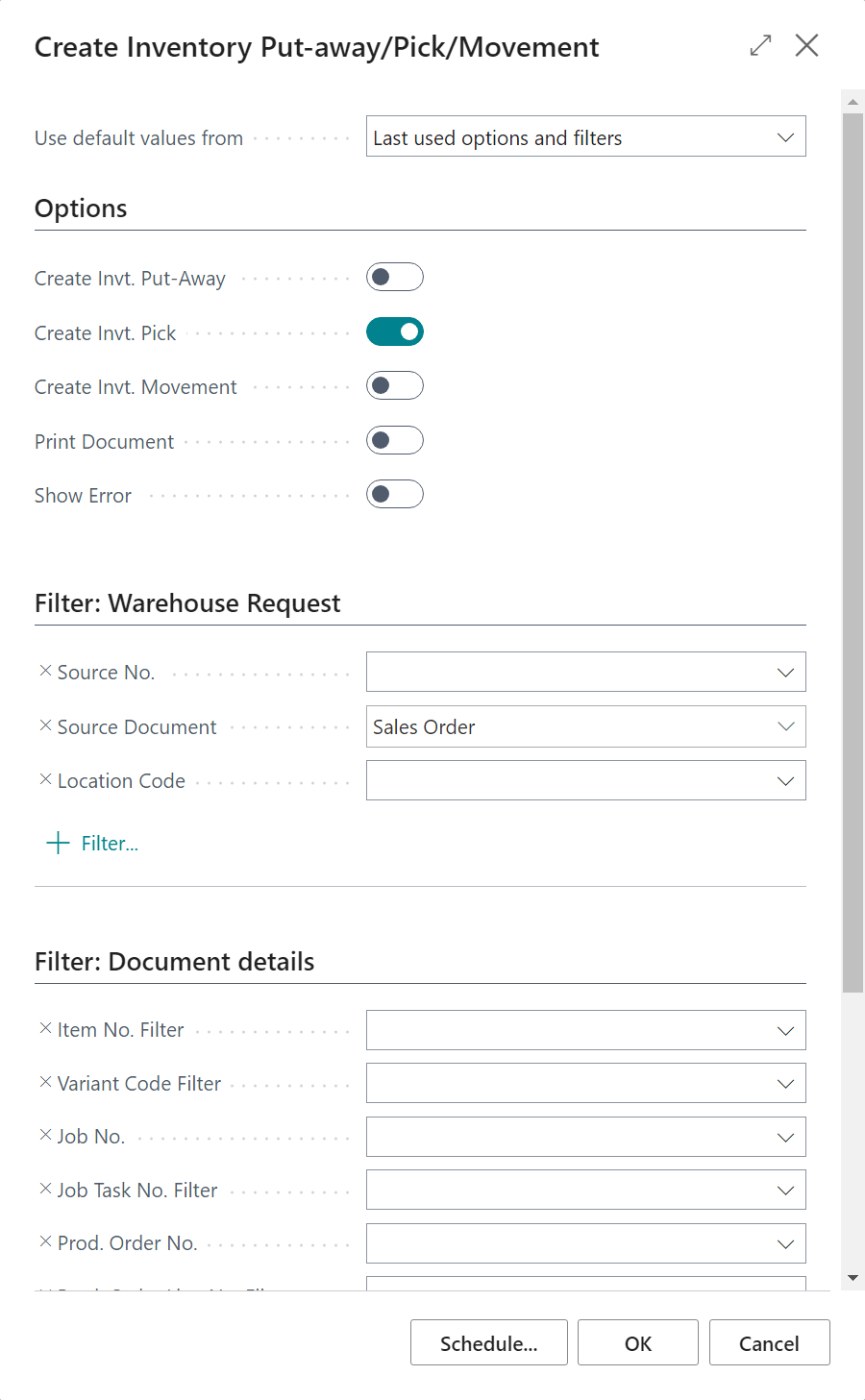This post is part of the New Functionality In Microsoft Dynamics 365 Business Central 2023 Wave 2 series in which I am taking a look at the new functionality introduced in Microsoft Dynamics 365 Business Central 2023 Wave 2.
This post is part of the New Functionality In Microsoft Dynamics 365 Business Central 2023 Wave 2 series in which I am taking a look at the new functionality introduced in Microsoft Dynamics 365 Business Central 2023 Wave 2.
The sixth of the new functionality in the Adapt faster with Power Platform section is Synchronize more fields in your integration with Dataverse and Dynamics 365 Sales.
Companies often customize their integration between Business Central and Dataverse or Dynamics 365 to fit their specific business needs. To make that easier to do without help from a developer, Microsoft have made more fields available for mapping in the standard integration table mappings.
Enabled for: Users, automatically
Public Preview: –
General Availability: Oct 2023
Feature Details
Microsoft have made more fields available in the standard CUSTOMER, VENDOR, CONTACT, SALESPERSON, and OPPORTUNITY integration table mappings. On the Integration Table Mapping page, you select the table mapping for which you want to enable field mappings by choosing Mapping, and then the Fields action.
To start synchronizing data from the fields you’ve chosen, change the status of the field to Enabled.