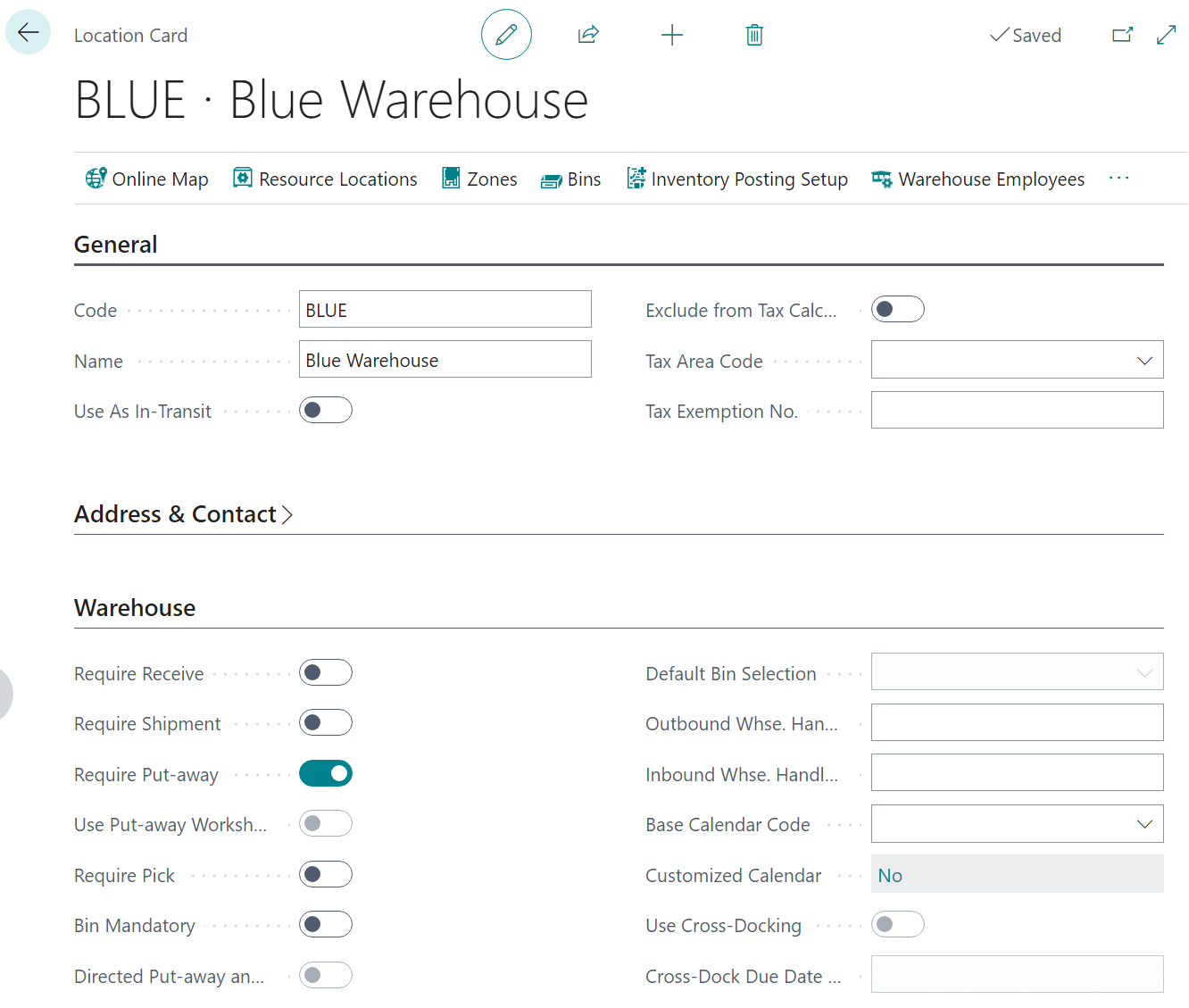This post is part of the In Microsoft Dynamics 365 Business Central (Inventory and Warehouse Management), how do I… series and of the wider In Microsoft Dynamics 365 Business Central, how do I… series which I am posting as I familiarise myself with Microsoft Dynamics 365 Business Central.
This post is part of the In Microsoft Dynamics 365 Business Central (Inventory and Warehouse Management), how do I… series and of the wider In Microsoft Dynamics 365 Business Central, how do I… series which I am posting as I familiarise myself with Microsoft Dynamics 365 Business Central.
In order to use inventory put-aways, there is only one setting which needs to be configured, but it needs to be done on a per location basis.
For this example, I am using the CRONUS USA sample company and have created a new location called BLUE.
To configure the require put-away option, search for the Locations page and select the required location. On the Warehouse fasttab, enable the Require Put-away option:
You will also need to make sure that there is a number series attached to the Inventory Put-aways Nos. and Posted Inventory Put-aways Nos. fields on the Inventory Setup card.
Bins can be used with inventory put-away documents, so you can also mark the Bin Mandatory option.
In Microsoft Dynamics 365 Business Central, how do I…
In Microsoft Dynamics 365 Business Central (Inventory and Warehouse Management), how do I…
What should we write about next?
If there is a topic which fits the typical ones of this site, which you would like to see me write about, please use the form, below, to submit your idea.