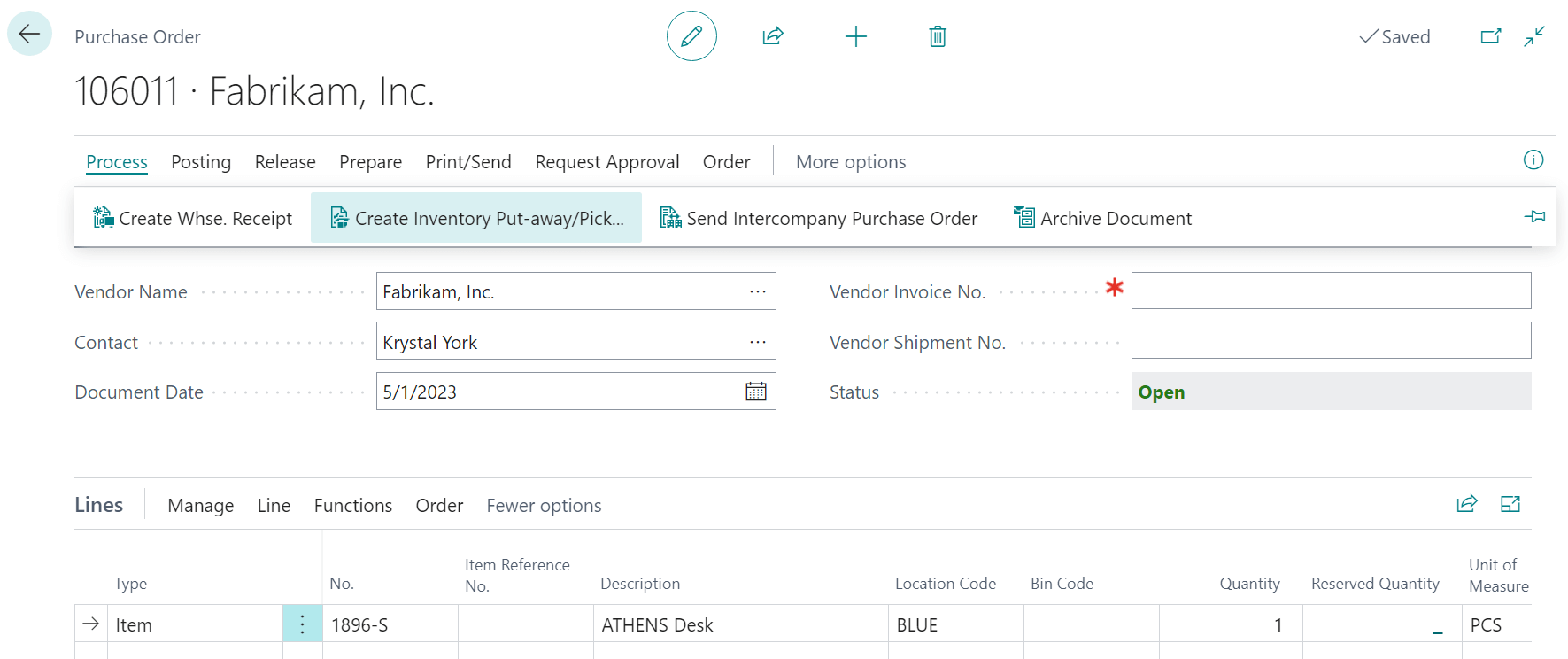This script is part of the SQL Scripts for Microsoft Dynamics GP where I will be posting the scripts I wrote against Microsoft Dynamics GP over the 19 years before I stopped working with Dynamics GP.
This script is part of the SQL Scripts for Microsoft Dynamics GP where I will be posting the scripts I wrote against Microsoft Dynamics GP over the 19 years before I stopped working with Dynamics GP.
This script returns a list of posted General Ledger journals, excluding the BBF and P/L journals created by the year end closing process.
/*
Created by Ian Grieve of azurecurve | Ramblings of an IT Professional (http://www.azurecurve.co.uk)
This code is licensed under the Creative Commons Attribution-NonCommercial-ShareAlike 4.0 International (CC BY-NC-SA 4.0 Int).
*/
SELECT
YEAR1 AS Trx_Year,
TRXDATE AS Trx_Date,
JRNENTRY AS Journal_Entry,
ORTRXSRC AS Originating_TRX_Source,
REFRENCE AS Reference,
ORMSTRID AS Originating_Master_ID,
ORMSTRNM AS Originating_Master_Name,
ORDOCNUM AS Originating_Doc_Number,
DEBITAMT AS Debit_Amount,
CRDTAMNT AS Credit_Amount,
ORDBTAMT AS Originating_Debit_Amt,
ORCRDAMT AS Originating_Credit_Amt,
ACTNUMST AS Account_Number,
ACTDESCR AS Account_Description,
ACCATDSC AS Account_Category,
CURNCYID AS Currency_ID,
XCHGRATE AS Exchange_Rate,
EXCHDATE AS Exchange_Date,
USWHPSTD AS User_Who_Posted
FROM
(
SELECT
ACTINDX,
OPENYEAR YEAR1,
TRXDATE,
JRNENTRY,
ORTRXSRC,
REFRENCE,
ORDOCNUM,
ORMSTRID,
ORMSTRNM,
DEBITAMT,
CRDTAMNT,
ORDBTAMT,
ORCRDAMT,
CURNCYID,
XCHGRATE,
EXCHDATE,
USWHPSTD
FROM
GL20000 --Year-to-Date Transaction Open (GL20000)
WHERE
SOURCDOC NOT IN ('BBF','P/L')
AND
VOIDED = 0
UNION ALL
SELECT
ACTINDX,
HSTYEAR YEAR1,
TRXDATE,
JRNENTRY,
ORTRXSRC,
REFRENCE,
ORDOCNUM,
ORMSTRID,
ORMSTRNM,
DEBITAMT,
CRDTAMNT,
ORDBTAMT,
ORCRDAMT,
CURNCYID,
XCHGRATE,
EXCHDATE,
USWHPSTD
FROM
GL30000 --Account Transaction History (GL30000)
WHERE
SOURCDOC NOT IN ('BBF','P/L')
AND
VOIDED = 0
) ['Posted GL Transactions']
INNER JOIN
GL00105 AS ['Account Index Master'] --Account Index Master (GL00105)
ON
['Posted GL Transactions'].ACTINDX = ['Account Index Master'].ACTINDX
INNER JOIN
GL00100 AS ['Account Master'] --Breakdown Account Master (GL00100)
ON
['Posted GL Transactions'].ACTINDX = ['Account Master'].ACTINDX
INNER JOIN
GL00102 AS ['Account Category Master'] --Account Category Master (GL00102)
ON
['Account Master'].ACCATNUM = ['Account Category Master'].ACCATNUM