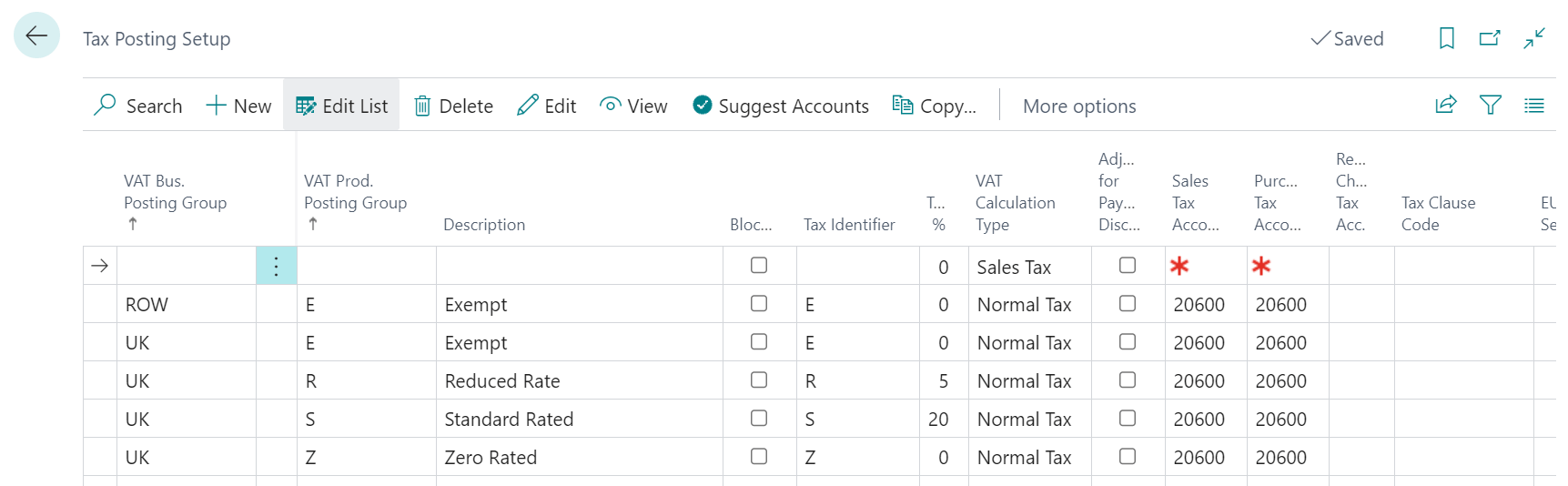Important
Important
The planned features for this release wave have been updated and this feature appears to have been removed.
 This post is part of the New Functionality In Microsoft Dynamics 365 Business Central 2023 Wave 2 series in which I am taking a look at the new functionality introduced in Microsoft Dynamics 365 Business Central 2023 Wave 2.
This post is part of the New Functionality In Microsoft Dynamics 365 Business Central 2023 Wave 2 series in which I am taking a look at the new functionality introduced in Microsoft Dynamics 365 Business Central 2023 Wave 2.
The sixth of the new functionality in the Application section is get more productive while entering time sheets.
Copying time sheets from previous periods can save you time and effort by reducing the need to manually enter data. The process improves productivity and efficiency by allowing you to quickly and easily create time sheets based on data you already have. Additionally, copying time sheets can help to ensure that your data is consistent and accurate by reducing the risk of data entry errors.
Enabled for: Users, automatically
Public Preview: Sep 2023
General Availability: Oct 2023
Feature Details
Microsoft have made it faster and more efficient to fill out time sheets. You can use the Copy From action on the Time Sheet page to copy information from lines on previous time sheets. You can also copy information from the previous row on your time sheet. For example, when you’re filling out a time sheet where you’ve worked on the same job, you might want to copy the job or job task numbers.
My Opinion
We use time sheets internally and it can be a bit time consuming entering all of the data if you’ve done a number of tasks through the week, so this sounds like it could be very useful.