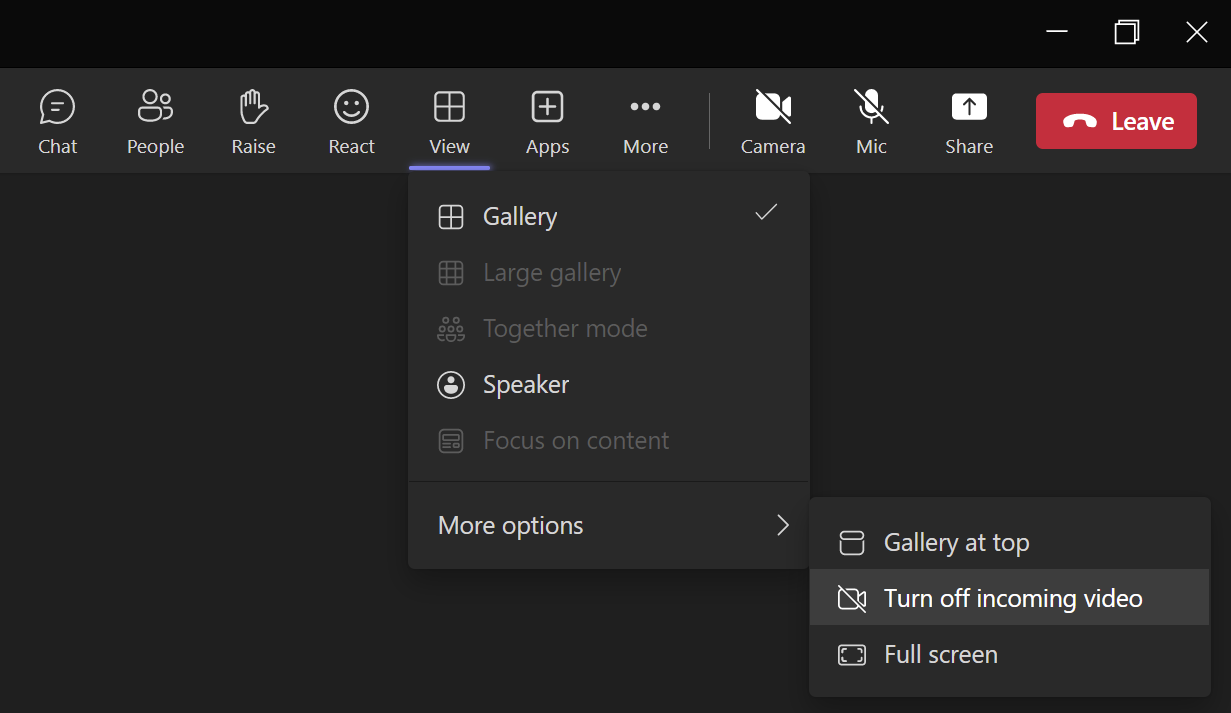I’ve had a few broadband issues in recent months and have ended up working over a hotspot on my work mobile; for most things this works very well, but it is with Microsoft Teams that I did have some problems when in meetings with audio stuttering and screen sharing lagging.
I’ve had a few broadband issues in recent months and have ended up working over a hotspot on my work mobile; for most things this works very well, but it is with Microsoft Teams that I did have some problems when in meetings with audio stuttering and screen sharing lagging.
It is easy enough to turn off your own camera to save some bandwidth, but I’ve only fairly recently become aware that you can also turn off incoming video. when you do this it will not effect the sound or shared content (like their desktop).
To turn off incoming video, click the View button on the action bar and then click More options » Turn off incoming video:
With both incoming and outgoing video turned off, problems with stuttering or lag should be reduced, if not eliminated.
What should we write about next?
If there is a topic which fits the typical ones of this site, which you would like to see me write about, please use the form, below, to submit your idea.