 This post is part of the In Microsoft Dynamics 365 Business Central (Inventory and Warehouse Management), how do I… series and of the wider In Microsoft Dynamics 365 Business Central, how do I… series which I am posting as I familiarise myself with Microsoft Dynamics 365 Business Central.
This post is part of the In Microsoft Dynamics 365 Business Central (Inventory and Warehouse Management), how do I… series and of the wider In Microsoft Dynamics 365 Business Central, how do I… series which I am posting as I familiarise myself with Microsoft Dynamics 365 Business Central.
There is only one setting required for the use of locations in Business Central. That is to make the locations mandatory; this is a very important step to do if you have even a single location defined in Business Central. If locations are not mandatory, then users can process stock related transactions without selecting a location for the goods, which can result in unexpected behaviour. Goods processed in this way will show as being at an unspecified location
If you have been processing in Business central without locations mandatory, you will need to do some transfers of goods from the unspecified location to an actual location before you make locations mandatory.
To make locations mandatory, do a search in the Tell me what you want to do for Inventory Setup; toggle the Location Mandatory option on:
With this option enabled, all stock processing will now require a site to be selected.
In Microsoft Dynamics 365 Business Central, how do I…
In Microsoft Dynamics 365 Business Central (Inventory and Warehouse Management), how do I…
What should we write about next?
If there is a topic which fits the typical ones of this site, which you would like to see me write about, please use the form, below, to submit your idea.


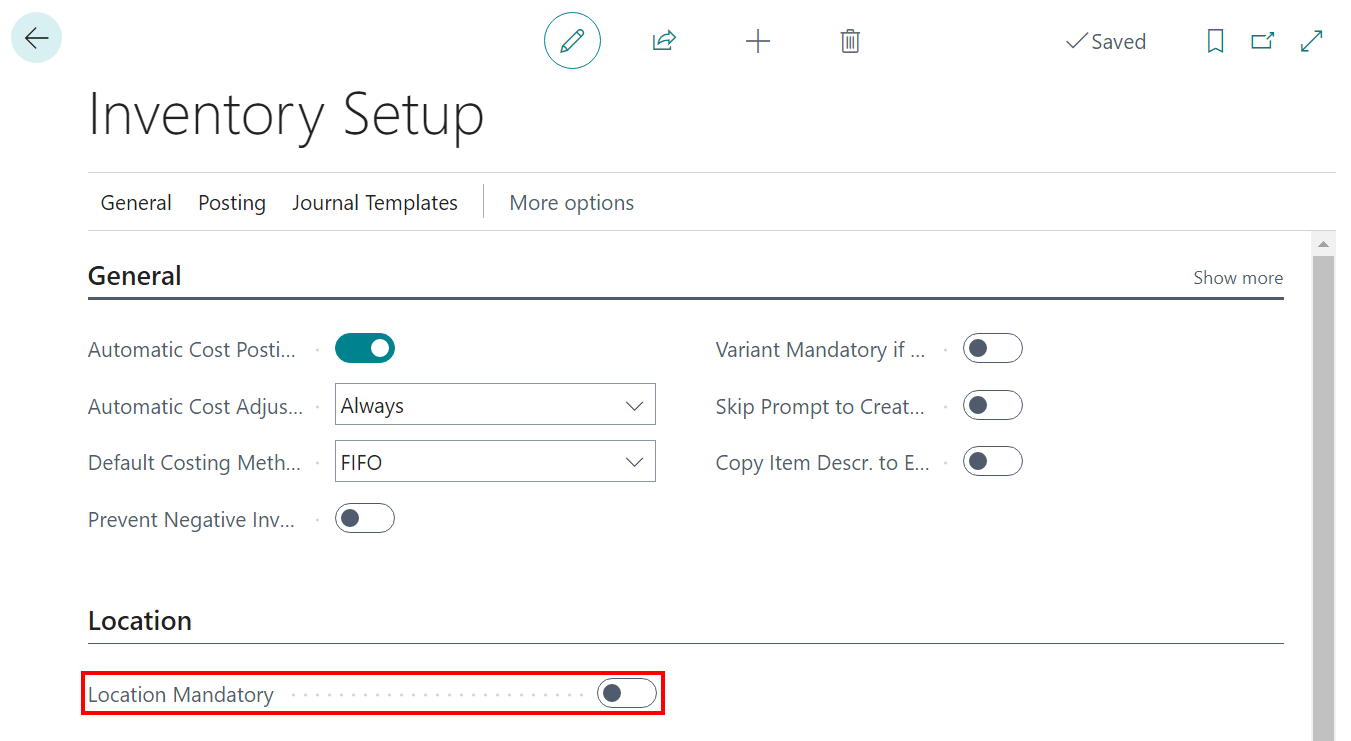



1 thought on “In Microsoft Dynamics 365 Business Central (Inventory and Warehouse Management), how do I… Setup Inventory for Locations”