 This article is part of the Create a Windows Demo Environment series where I am installing and configuring a small Windows domain for use with demo installs of software.
This article is part of the Create a Windows Demo Environment series where I am installing and configuring a small Windows domain for use with demo installs of software.
When Windows is installed, the machine is given a random name, which doesnisn;t all that easy to work with. To rename the PC, you need to open the About settings window by either holding down the Windows key and pressing the Break key or by launching Windows Explorer, right clicking on This Computer and clicking Properties.
Click the Rename this PC (advanced) link under the Related settings:
Click the Change button:
Change the Computer name field and click OK:
When prompted, click OK to acknowledge you need to restart the machine:
On the System Properties window clickClose:
Click Restart Now on the popup dialog:


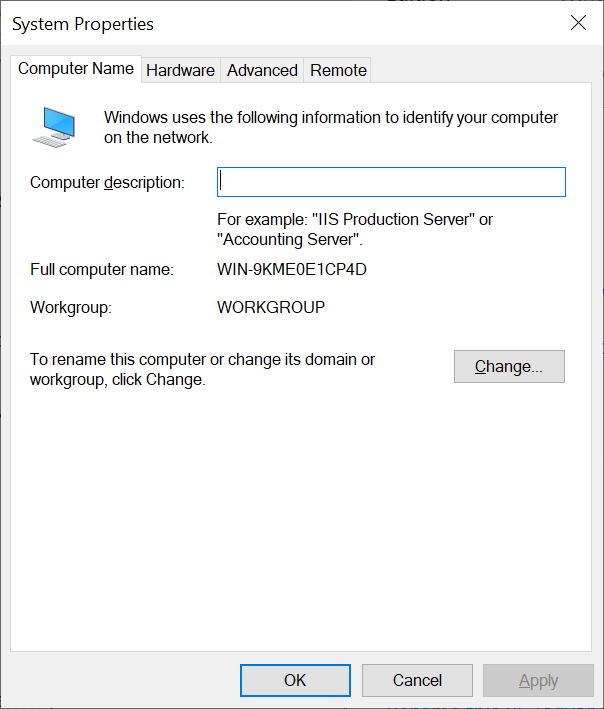
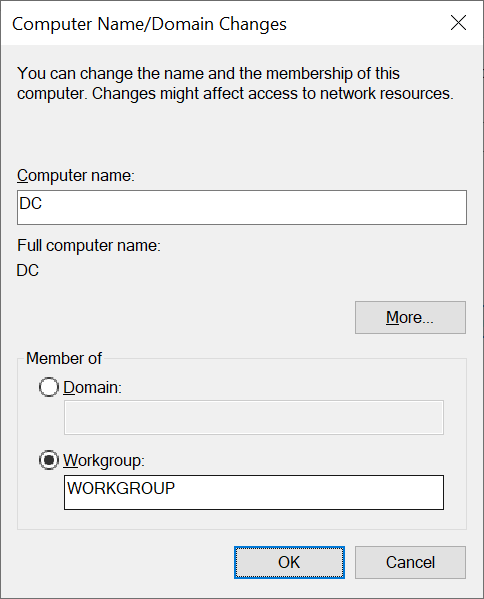
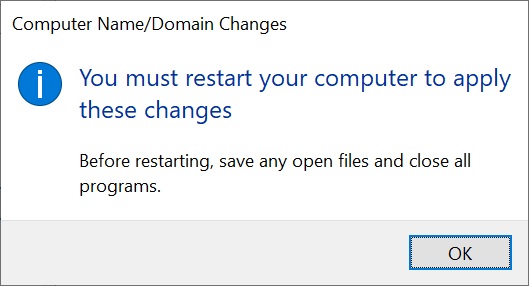
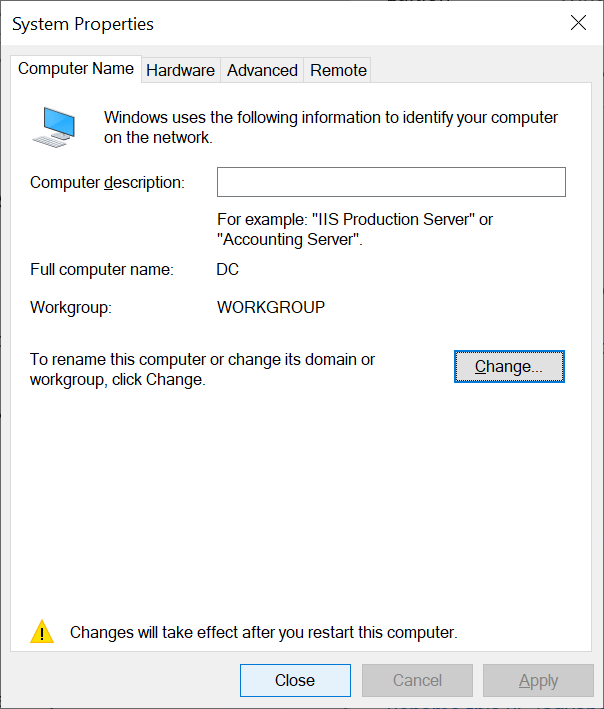
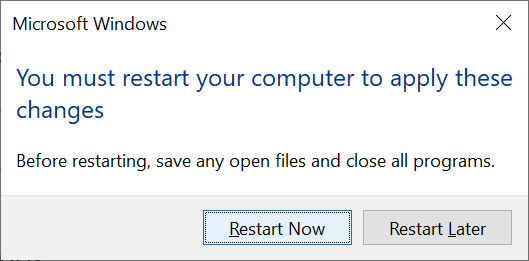



1 thought on “Create a Windows Demo Environment: Rename Domain Controller Server”