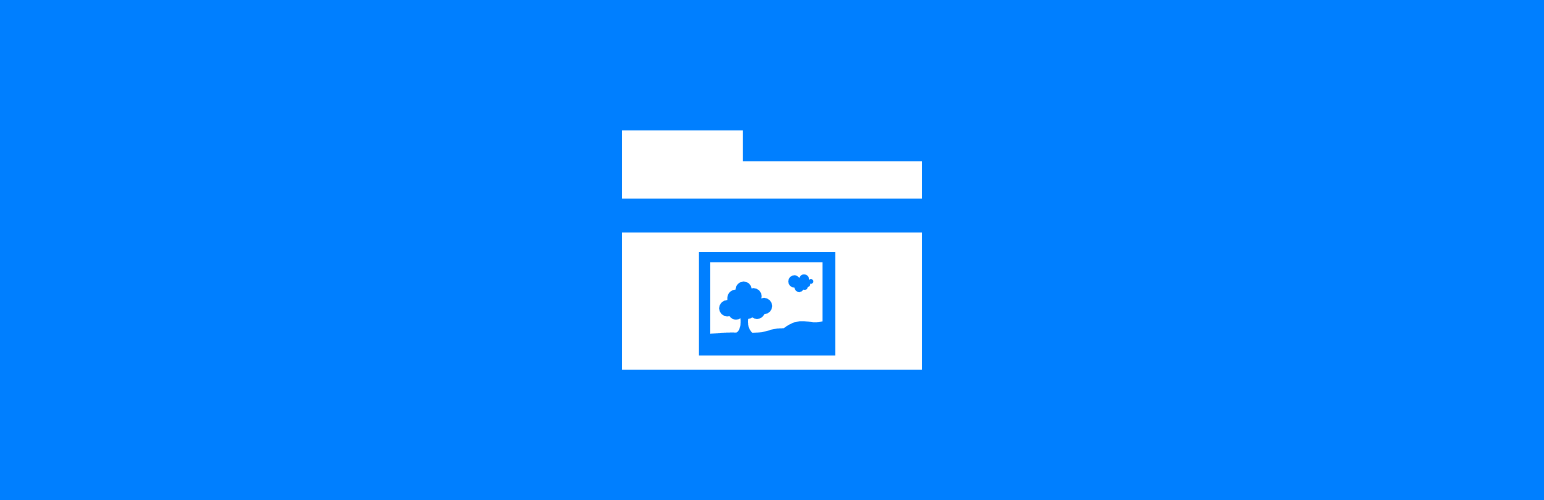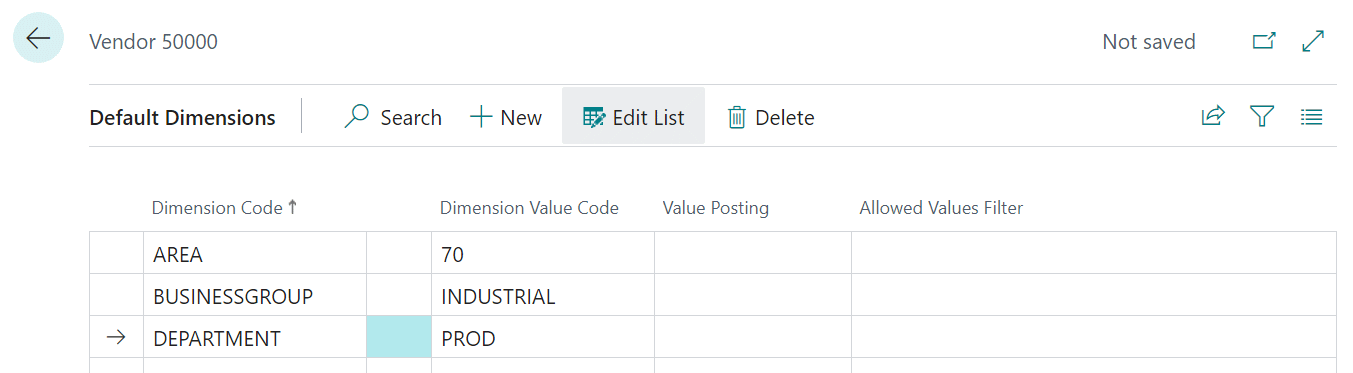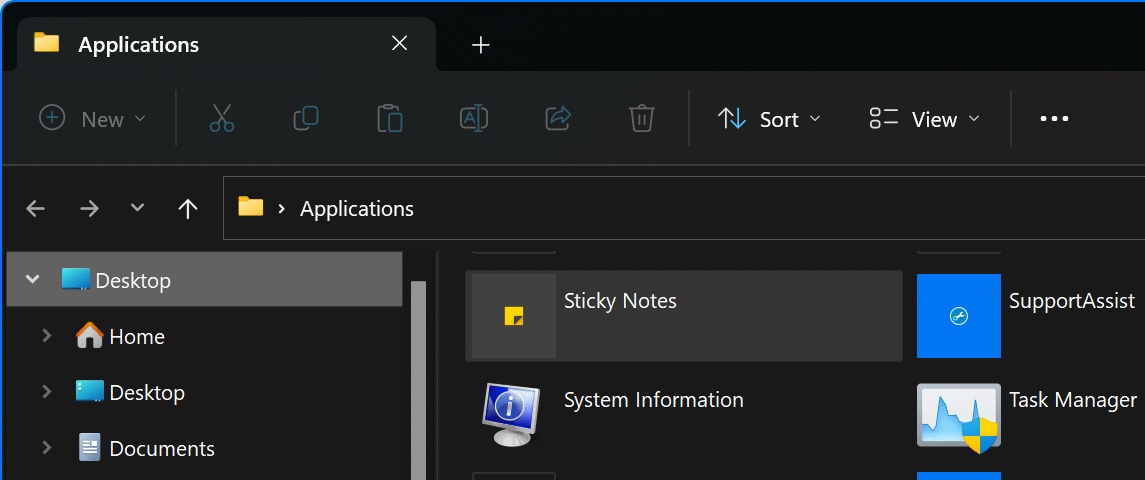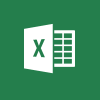In this series of articles, I am going to introduce each of the plugins I have developed for ClassicPress, a hard-fork of WordPress, which was originally created to provide an alternative, yet compatible, CMS without the Gutenberg block editor.
In this series of articles, I am going to introduce each of the plugins I have developed for ClassicPress, a hard-fork of WordPress, which was originally created to provide an alternative, yet compatible, CMS without the Gutenberg block editor.
The 20th plugin is Get GitHub File.
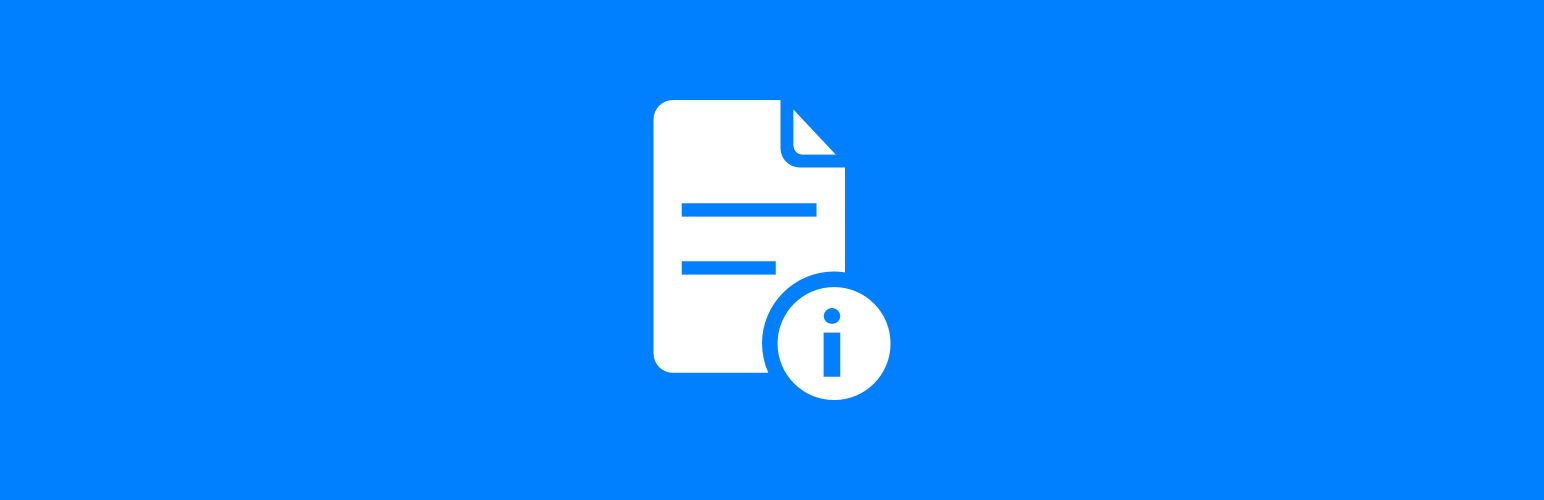
Gets the content of a file from a GitHub repository and outputs using the [github-file] shortcode.
Settings allow default options, such as author, folder, filename to be specified. Additional options to allow the removal or conversion of WordPress headers in readme.txt files.
Available shortcode parameters:
account– account on GitHubbranch– branch to get file fromfolder– folder containing the filefile– file to get from GitHub repositoryrepository– name of GitHub repositorystartfrom– text in file to start outputting from (e.g. # Description)htmlastext– 1 to output HTMl as text and 0 to output as HTMLshortcodesastext– 1 to output shortcodes as text and 0 to output as shortcodewordpresstitles– remove/ignore/convert
All parameters except repository can be defined as defaults in settings.
Example shortcode usage:
[github-file branch="master" repository="azrcrv-get-github-file"]
Output is in markdown, but use of a plugin such as Markdown by azurecurve | Development can convert this markdown to HTML markup.
This plugin is multisite compatible; settings need to be configured for each site.