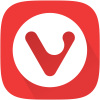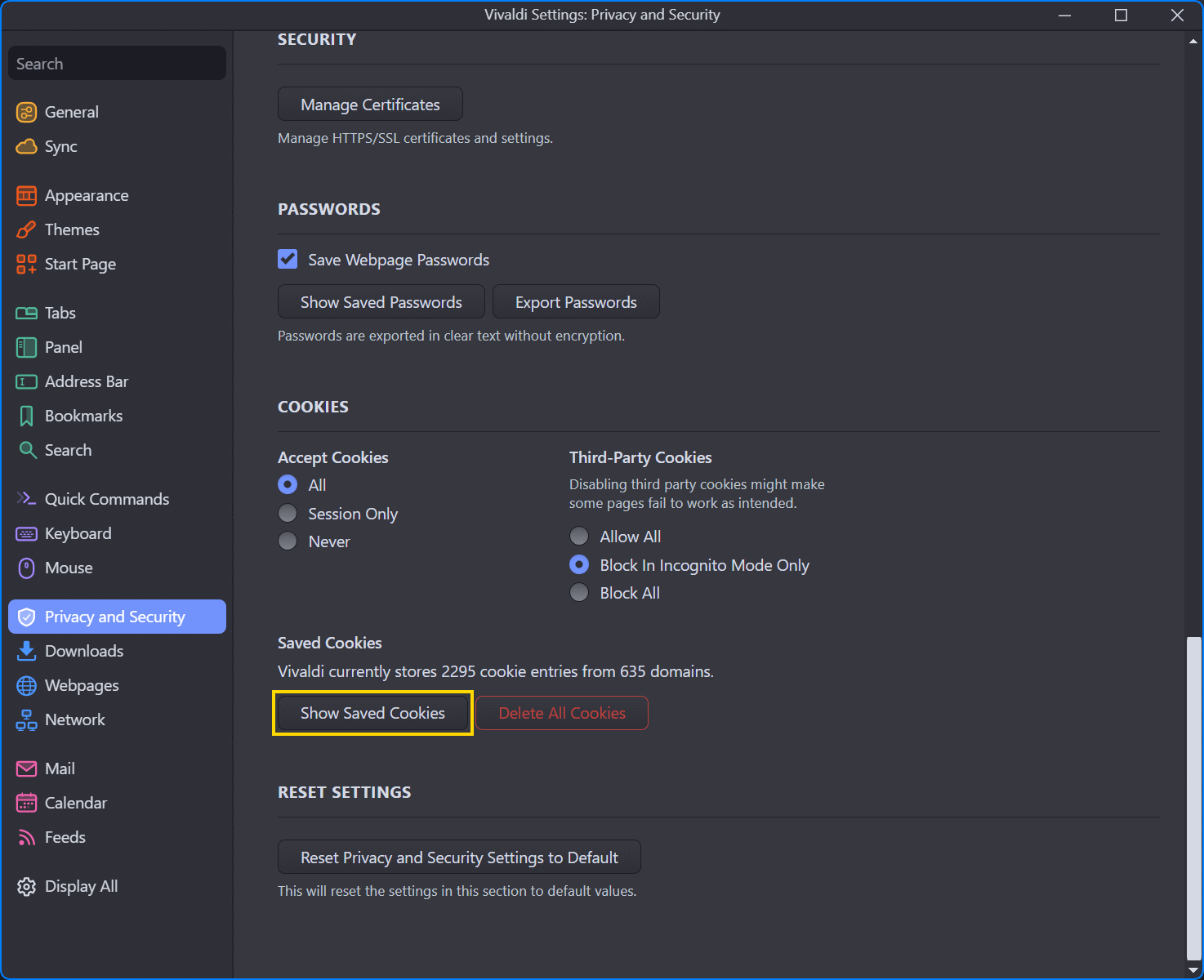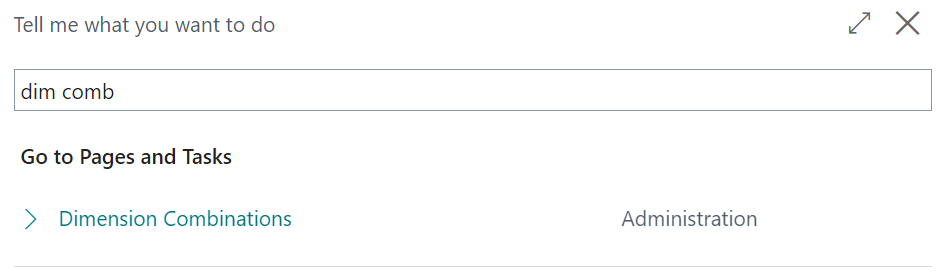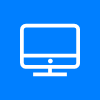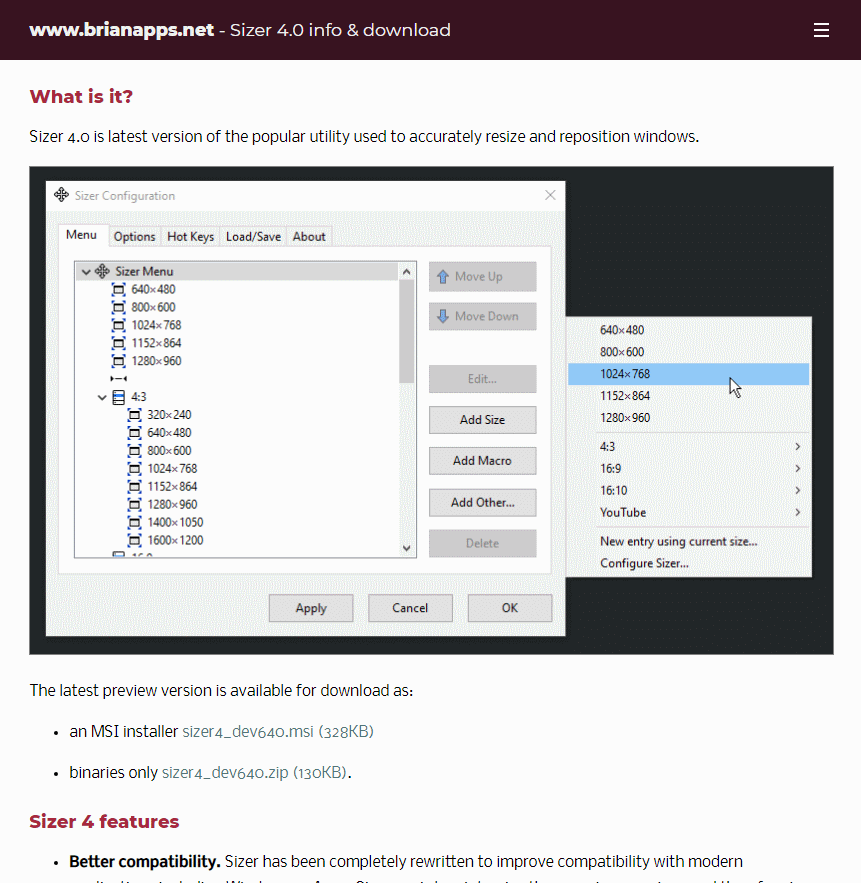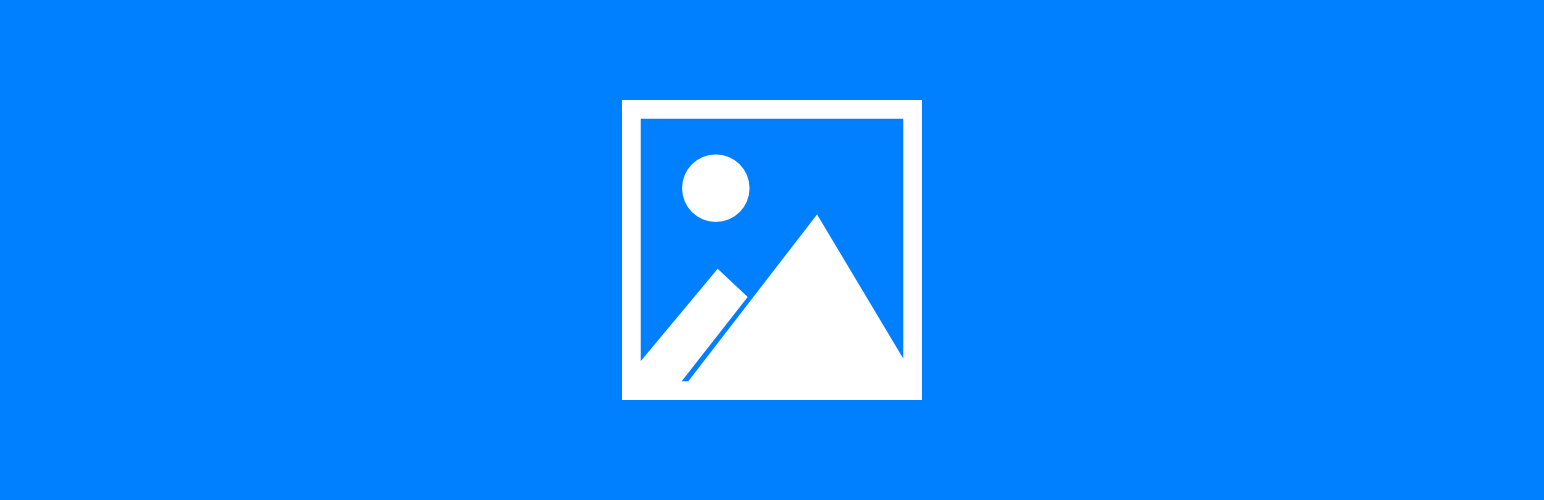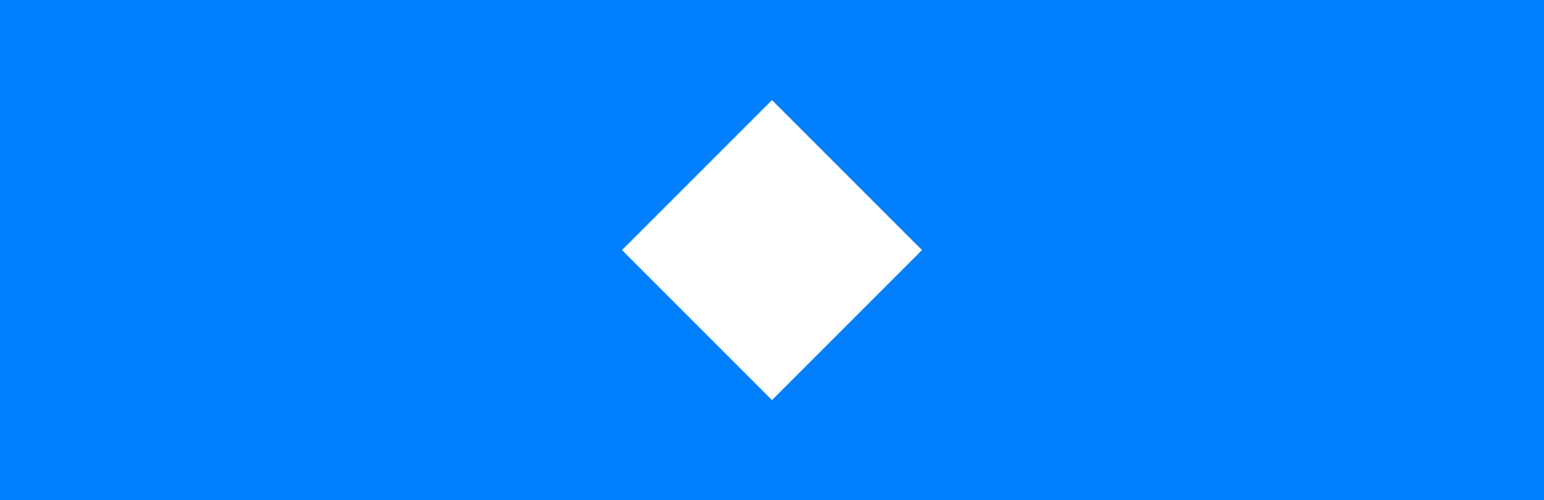This script is part of the SQL Scripts for Microsoft Dynamics GP where I will be posted the scripts I wrote against Microsoft Dynamics GP over the 19 years before I stopped working with Dynamics GP.
This script is part of the SQL Scripts for Microsoft Dynamics GP where I will be posted the scripts I wrote against Microsoft Dynamics GP over the 19 years before I stopped working with Dynamics GP.
This script was created for a client to return a list of purchase receipts for use in their document management system.
CREATE VIEW [dbo].[uv_AZRCRV_GetPurchaseReceipts] AS
/*
Created by Ian Grieve of azurecurve | Ramblings of an IT Professional (http://www.azurecurve.co.uk)
This code is licensed under the Creative Commons Attribution-NonCommercial-ShareAlike 4.0 International (CC BY-NC-SA 4.0 Int).
*/
SELECT
['Purchase Receipt Work'].POPRCTNM
,['Purchase Receipt Line'].RCPTLNNM AS RCPTLNNM
--,['Purchase Receipt Line'].RCPTLNNM/16384 AS RCPTLNNM
,['Purchase Receipt Line'].PONUMBER
,['Purchase Receipt Line Quanities'].POLNENUM
,['Purchase Receipt Work'].VENDORID
,['Purchase Receipt Line'].ITEMNMBR
,['Purchase Receipt Line Quanities'].QTYSHPPD
,['Purchase Receipt Line Quanities'].QTYSHPPD - ['Purchase Receipt Line Quanities'].QTYMATCH AS QTYRMAIN
,['Purchase Receipt Line'].UNITCOST
,['Purchase Receipt Line'].EXTDCOST
,ROUND(['Purchase Receipt Line'].EXTDCOST - (['Purchase Receipt Line'].EXTDCOST * 20 / (100 + 20)),2) AS NET
,ROUND(['Purchase Receipt Line'].EXTDCOST * 20 / (100 + 20),2) AS VAT
,['Purchase Receipt Work'].receiptdate
,['Account Index Master'].ACTINDX
,['Account Index Master'].ACTNUMST
,['Purchasing Distributions WORK'].ACTINDX AS ACCINDX
,(SELECT
ACTINDX
FROM
SY01100 --Posting Account Master (SY01100)
WHERE
SERIES = 4
AND
PTGACDSC = 'Accounts Payable') AS PAYINDX
,'PS' AS TAXSCHID
,'PS' AS TAXDTLID
,(SELECT TOP 1
ISNULL(['Workflow Users'].ADDisplayName,['Workflow History'].Workflow_History_User)
FROM
WFI10002 ['Workflow Instance Master'] --Workflow Instance Master (WFI10002)
INNER JOIN
WF30100 ['Workflow History'] --Workflow History (WF30100)
ON
['Workflow History'].WorkflowInstanceID = ['Workflow Instance Master'].WorkflowInstanceID
AND
['Workflow History'].Workflow_Action = 10
LEFT JOIN
WF40200 ['Workflow Users'] --Workflow Users (WF40200)
ON
['Workflow Users'].ADLogin = ['Workflow History'].Workflow_History_User
WHERE
WfBusObjKey = ['SOP_POP Link'].SOPNUMBE) AS Approver
FROM
POP30300 AS ['Purchase Receipt Work'] --Purchasing Receipt History (POP30300)
INNER JOIN
POP30310 AS ['Purchase Receipt Line'] --Purchasing Receipt Line History (POP30310)
ON ['Purchase Receipt Line'].POPRCTNM = ['Purchase Receipt Work'].POPRCTNM
INNER JOIN
POP30390 AS ['Purchasing Distributions WORK'] --Purchasing Distribution History (POP30390)
ON
['Purchasing Distributions WORK'].POPRCTNM = ['Purchase Receipt Work'].POPRCTNM
AND
['Purchasing Distributions WORK'].DISTTYPE = 9
LEFT JOIN
POP10500 AS ['Purchase Receipt Line Quanities'] --Purchasing Receipt Line Quantities (POP10500)
ON
['Purchase Receipt Line Quanities'].POPRCTNM = ['Purchase Receipt Line'].POPRCTNM
AND
['Purchase Receipt Line Quanities'].RCPTLNNM = ['Purchase Receipt Line'].RCPTLNNM
AND
['Purchase Receipt Line Quanities'].PONUMBER = ['Purchase Receipt Line'].PONUMBER
LEFT JOIN
GL00105 AS ['Account Index Master'] --Account Index Master (GL00105)
ON
['Account Index Master'].ACTINDX = ['Purchase Receipt Line'].INVINDX
LEFT JOIN
POP10360 AS ['Purchasing Tax'] --Purchasing Tax (POP10360)
ON
['Purchasing Tax'].POPRCTNM = ['Purchase Receipt Line'].POPRCTNM
AND
['Purchasing Tax'].RCPTLNNM = ['Purchase Receipt Line'].RCPTLNNM
LEFT JOIN
SOP60100 AS ['SOP_POP Link'] --SOP_POPLink (SOP60100)
ON
['SOP_POP Link'].PONUMBER = ['Purchase Receipt Line'].PONUMBER
AND
['SOP_POP Link'].ORD = 16384
WHERE
['Purchase Receipt Work'].POPTYPE = 1
AND
['Purchase Receipt Line Quanities'].QTYSHPPD - ['Purchase Receipt Line Quanities'].QTYMATCH > 0
GO