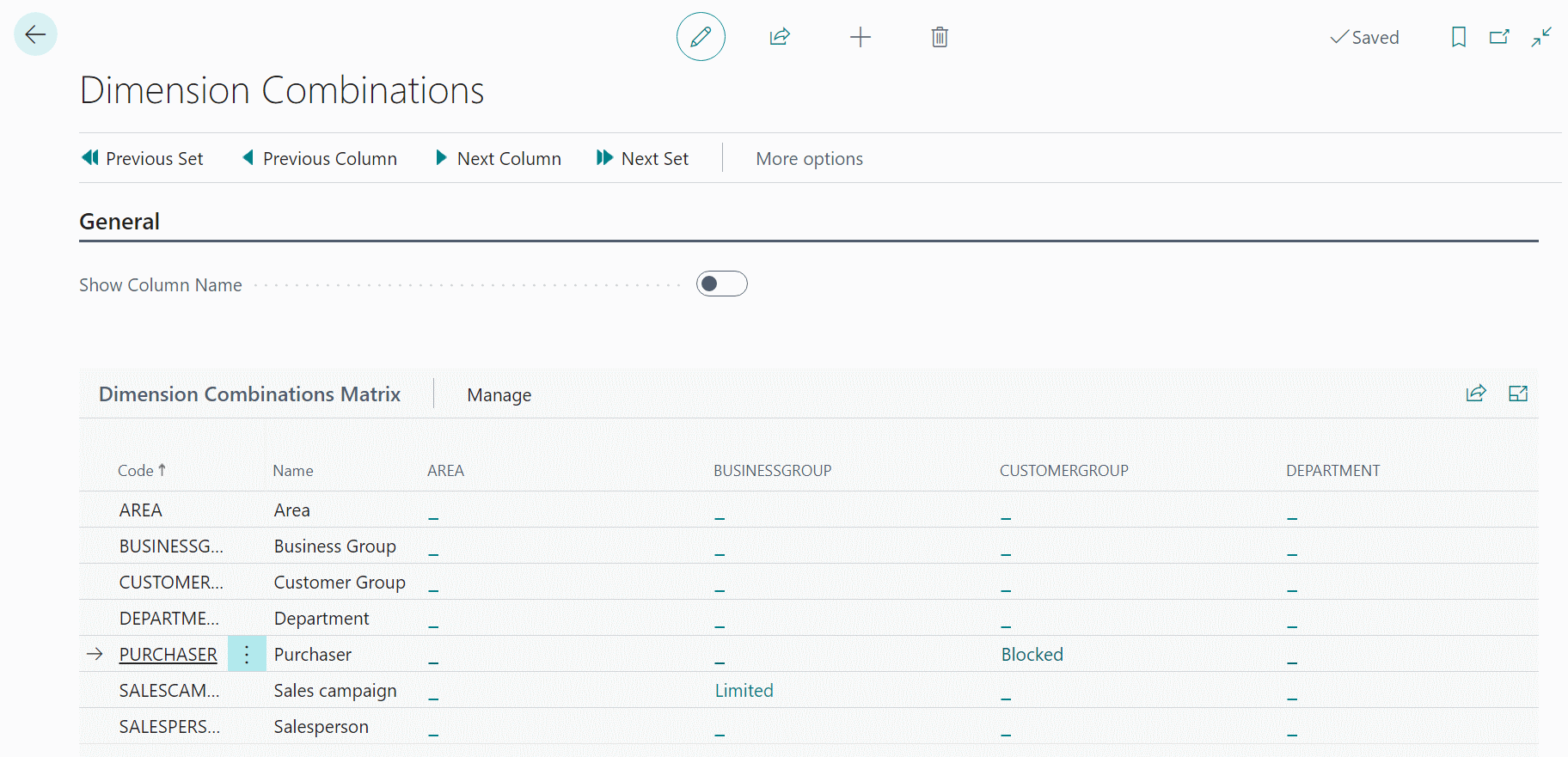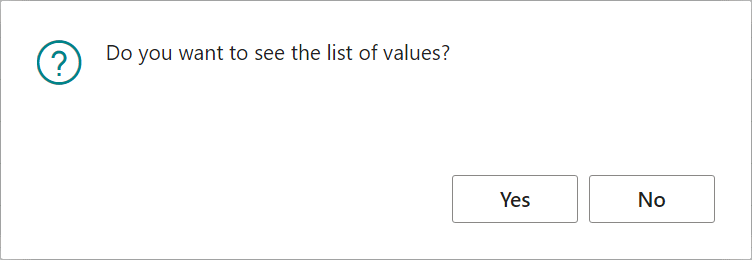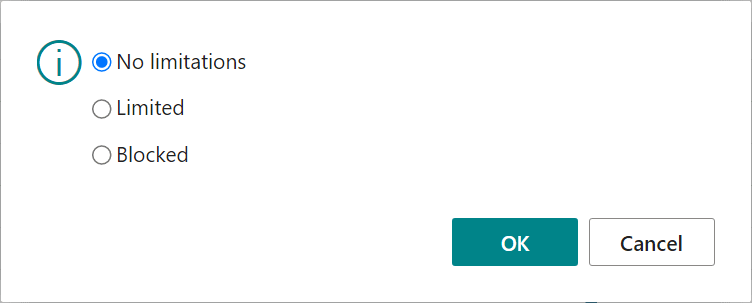This post is part of the In Microsoft Dynamics 365 Business Central (Financial), how do I… series and of the wider In Microsoft Dynamics 365 Business Central, how do I… series which I am posting as I familiarise myself with Microsoft Dynamics 365 Business Central.
This post is part of the In Microsoft Dynamics 365 Business Central (Financial), how do I… series and of the wider In Microsoft Dynamics 365 Business Central, how do I… series which I am posting as I familiarise myself with Microsoft Dynamics 365 Business Central.
In an earlier article, I discussed what dimension combinations are and then I covered how to set up blocks and limits. In this article, I’m going to show how dimension combinations can be removed.
To remove a dimension combination, search for dim comb and select Dimension Combinations:
The dimension combinations page will open showing a matrix of dimensions present in the company, with existing blocks or limits shown in the matrix:
To remove a limit, click the Limited in the cell where the row and column for these dimensions intersect; when prompted in the popup dialog, click No when prompted to see a list of values:
Another dialog will be displayed; select No limitations and click OK:
The dimension combination matrix will display an underscore again in place of the Limited.
The process for removing a block is exactly the same, except you wont be asked if you want to see a list of values.
You can repeat the above for as many dimension combinations you need to remove.
In Microsoft Dynamics 365 Business Central, how do I…
In Microsoft Dynamics 365 Business Central (Financial), how do I…
What should we write about next?
If there is a topic which fits the typical ones of this site, which you would like to see me write about, please use the form, below, to submit your idea.