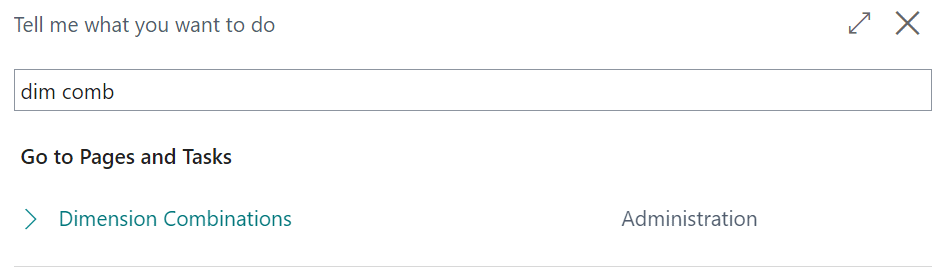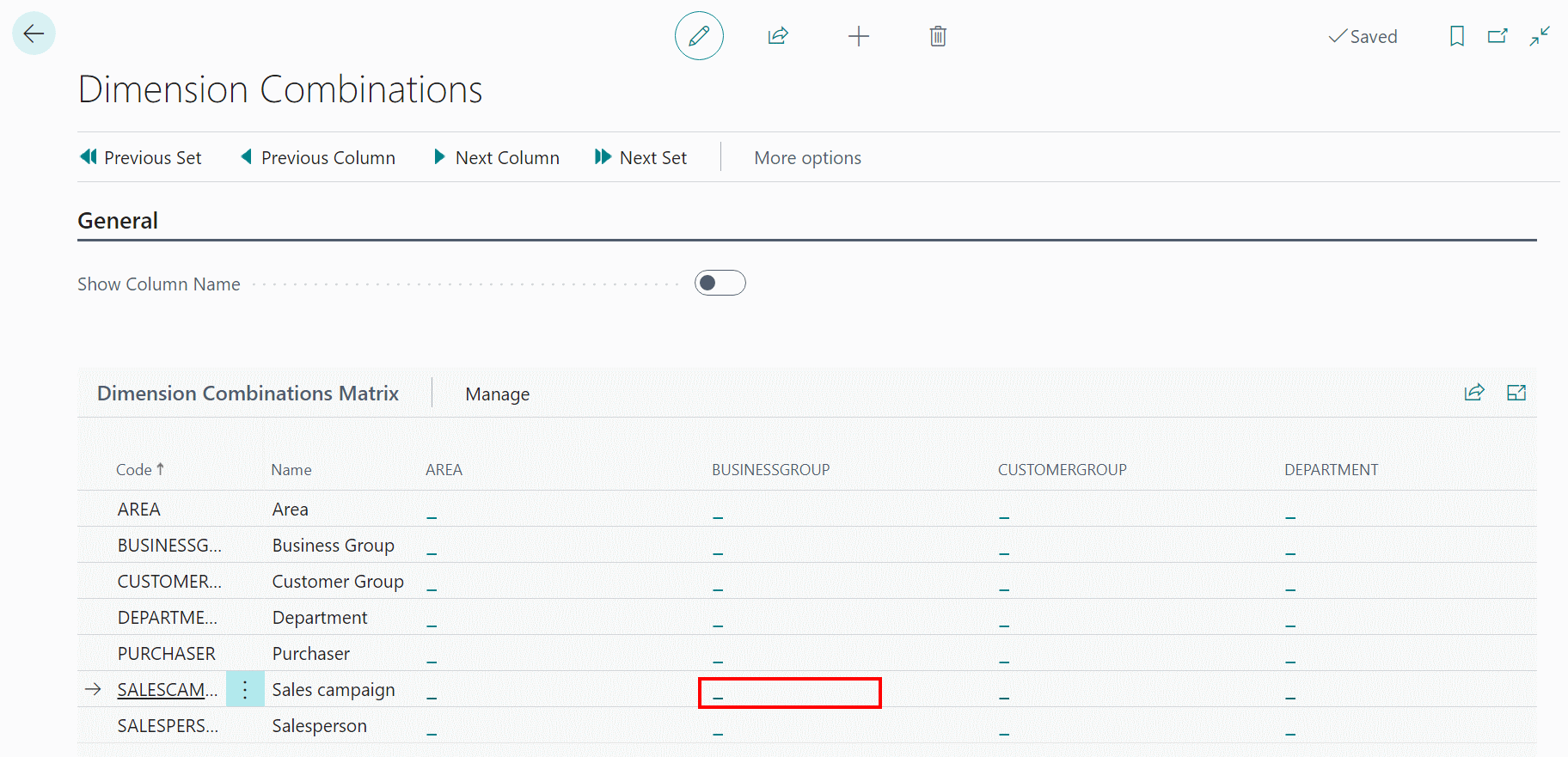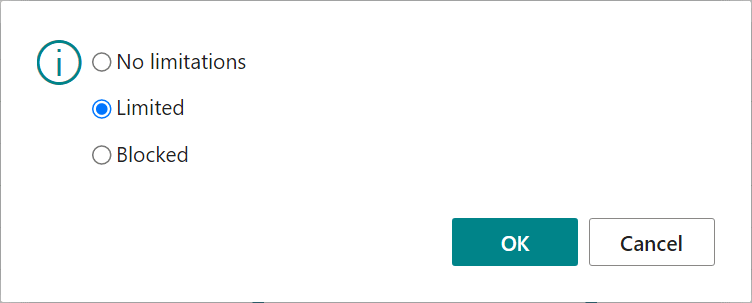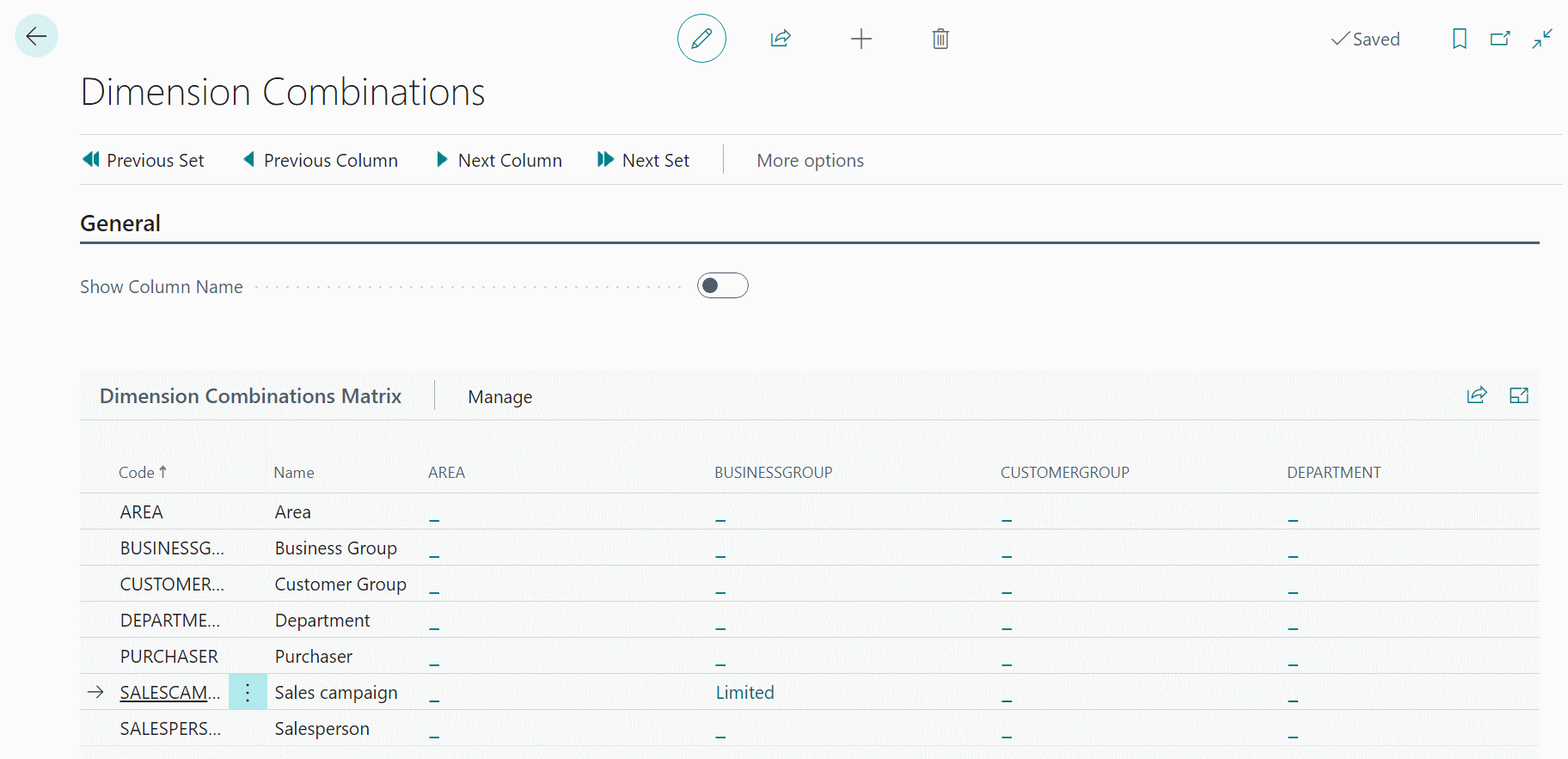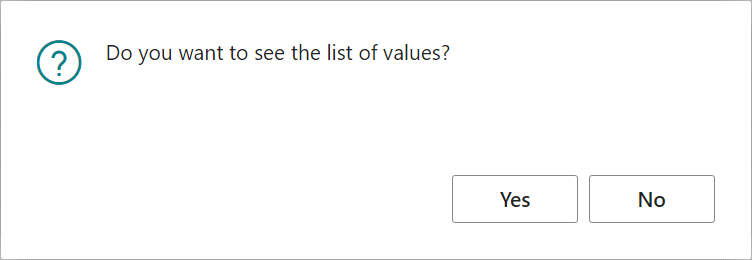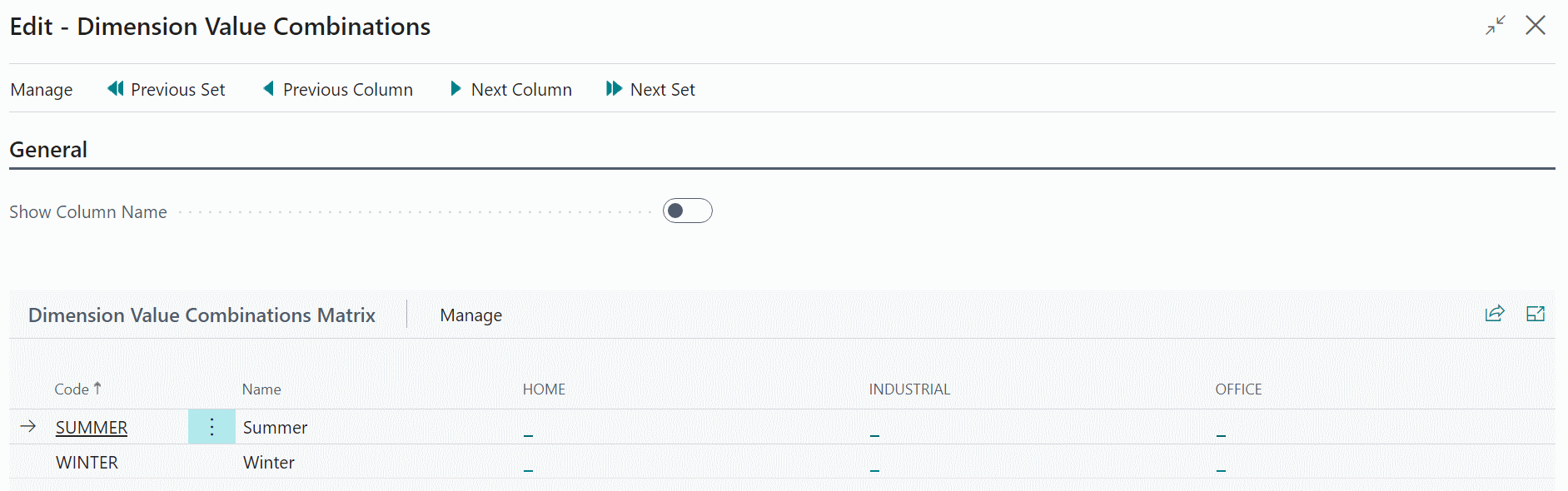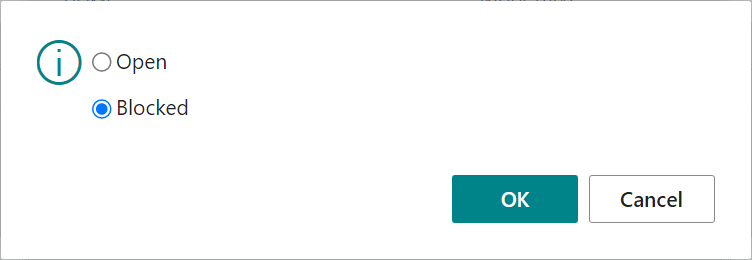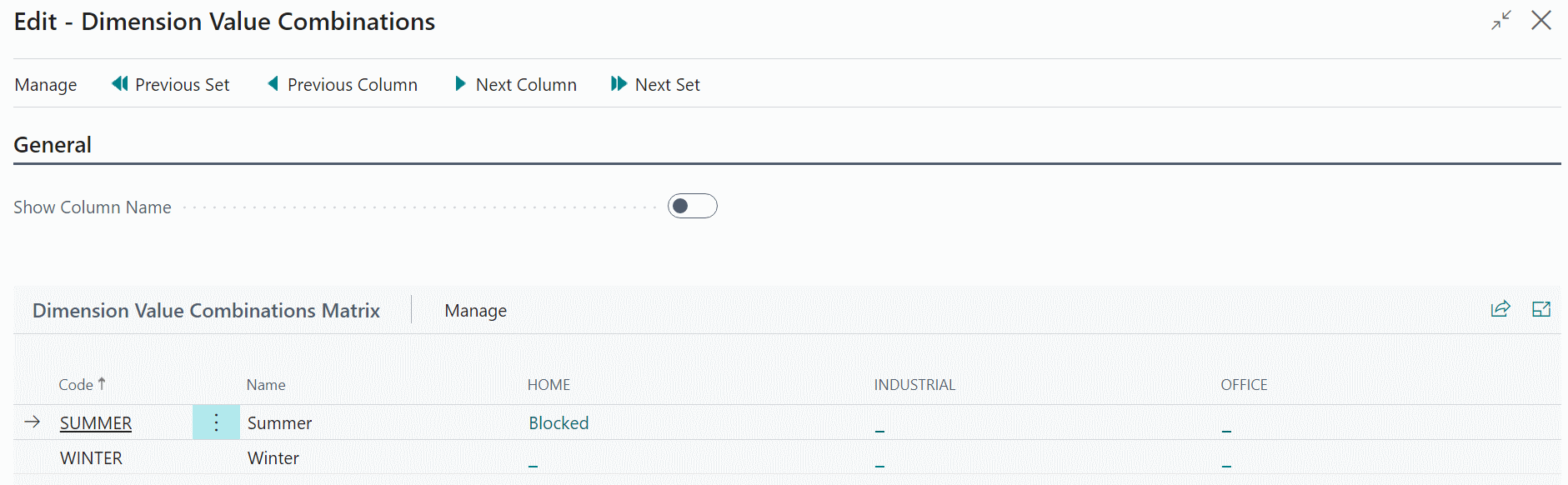This post is part of the In Microsoft Dynamics 365 Business Central (Financial), how do I… series and of the wider In Microsoft Dynamics 365 Business Central, how do I… series which I am posting as I familiarise myself with Microsoft Dynamics 365 Business Central.
This post is part of the In Microsoft Dynamics 365 Business Central (Financial), how do I… series and of the wider In Microsoft Dynamics 365 Business Central, how do I… series which I am posting as I familiarise myself with Microsoft Dynamics 365 Business Central.
In an earlier article, I discussed what dimension combinations are and in this one I am going to cover how you can configure dimension combination limits.
A dimension combination limit can be configured to stop users using a combination of dimension values. An example of when this would be useful, is when I have dimensions for sales campaign and business group and I wanted to make sure that users could not use a specific sales campaign for one, or more, of the business groups on the same transaction; a dimension limit will allow me to stop users doing this.
To add a dimension combination limit, search for dim comb and select Dimension Combinations:
The dimension combinations page will open showing a matrix of dimensions present in the company, going both down and across the page. Where each dimension intersects with another, is where you would see any existing combination which has been created:
To add a limit for values of a combination of Sales Campaign and Business Group, click the underscore in the cell where the row and column for these dimensions intersect (ringed in red); when prompted in the popup dialog, select Limited and click OK:
The dimension combination matrix will update to display the word Limited, but there is not yet a limit applied:
Click the word Limited in the intersection of sales campaign and business group and, when prompted, click Yes to confirm you want to see the values:
The Dimension Value Combinations page will be displayed, showing a matrix with sales campaign down the left and the business groups across the top. To add a dimension value combination, click the underscore in the intersection of the values which should be blocked:
In the popup dialog, select Blocked and click OK:
The word Blocked will be shown to confirm the combination is blocked; repeat the steps above for any additional dimension value combination which should be blocked from use:
Close the Dimension Value Combinations page; you can repeat the above for as many dimension combinations you need to limit.
In Microsoft Dynamics 365 Business Central, how do I…
In Microsoft Dynamics 365 Business Central (Financial), how do I…
What should we write about next?
If there is a topic which fits the typical ones of this site, which you would like to see me write about, please use the form, below, to submit your idea.