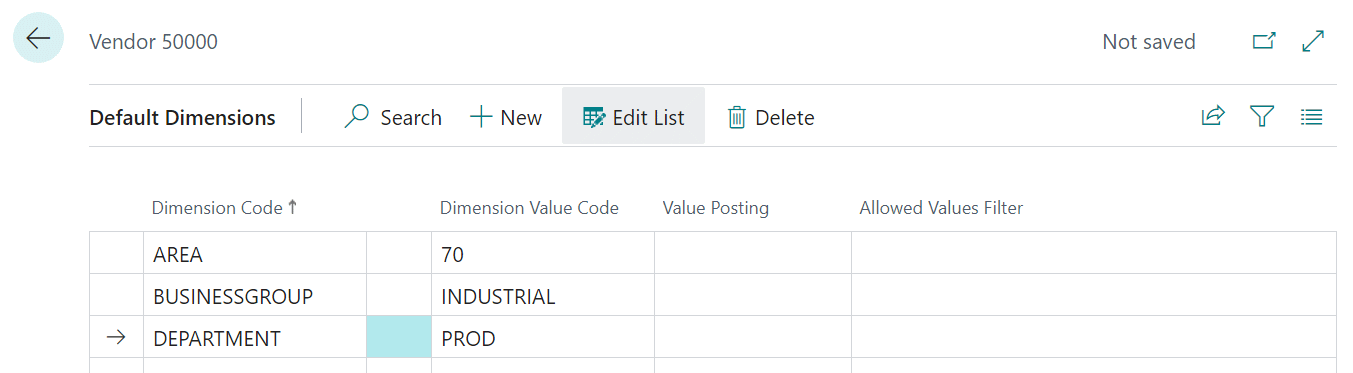This post is part of the In Microsoft Dynamics 365 Business Central (Financial), how do I… series and of the wider In Microsoft Dynamics 365 Business Central, how do I… series which I am posting as I familiarise myself with Microsoft Dynamics 365 Business Central.
This post is part of the In Microsoft Dynamics 365 Business Central (Financial), how do I… series and of the wider In Microsoft Dynamics 365 Business Central, how do I… series which I am posting as I familiarise myself with Microsoft Dynamics 365 Business Central.
I recently did a post where I explained what default dimensions and priorities were; I’m going to break down the explanation on how to configure them into two separate posts, because, despite being very closely linked, they are maintained in different pages.
In this post I will cover the first part of the configuration, which is the default dimensions. The same page which allows you to configure defaults, also allows you to configure restrictions, but I will only look at the defaults in this post and will cover the restrictions in another post.
You can define default dimensions on any of the card records which are used to generate transactions. This would include, although not limited to, G/L accounts, customers, vendors and items. In this post, I will be showing how to set default dimensions via a vendor, but all of the pages work in the same way.
Entering a default dimension is as simple as selecting the Dimension Code[/] and then either entering or selecting the Dimension Value Code.
In Microsoft Dynamics 365 Business Central, how do I…
In Microsoft Dynamics 365 Business Central (Financial), how do I…
What should we write about next?
If there is a topic which fits the typical ones of this site, which you would like to see me write about, please use the form, below, to submit your idea.