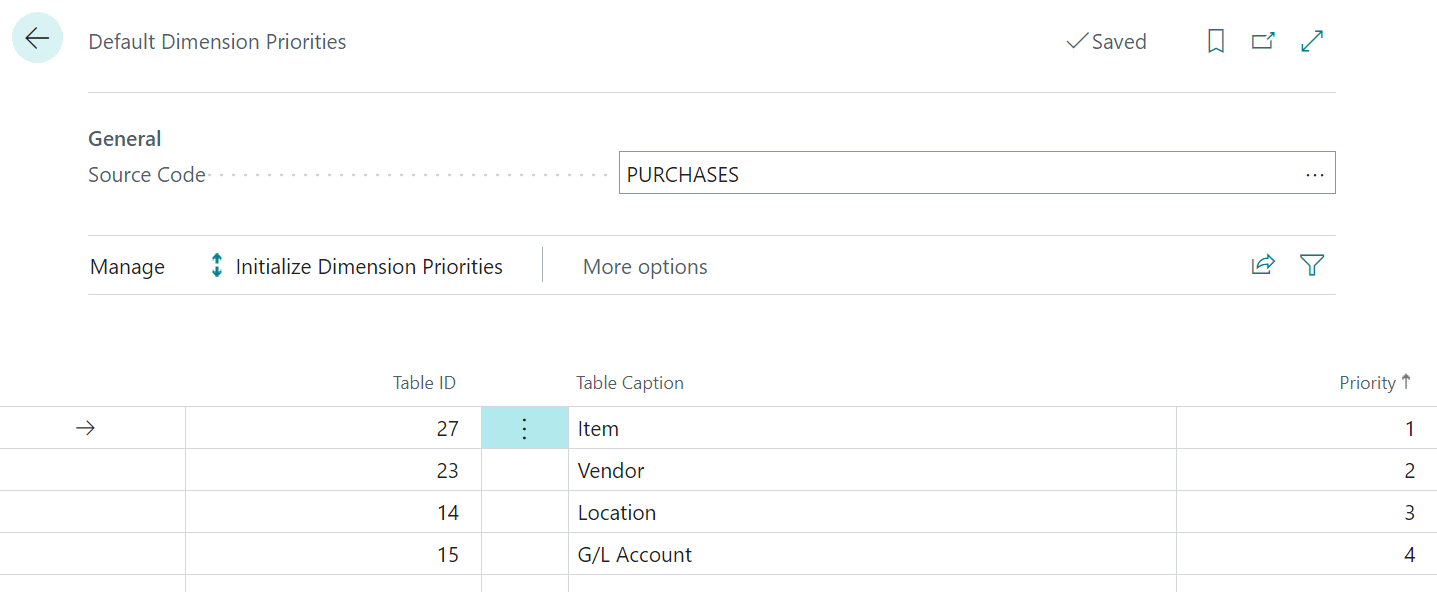This post is part of the In Microsoft Dynamics 365 Business Central (Financial), how do I… series and of the wider In Microsoft Dynamics 365 Business Central, how do I… series which I am posting as I familiarise myself with Microsoft Dynamics 365 Business Central.
This post is part of the In Microsoft Dynamics 365 Business Central (Financial), how do I… series and of the wider In Microsoft Dynamics 365 Business Central, how do I… series which I am posting as I familiarise myself with Microsoft Dynamics 365 Business Central.
I recently did a post where I explained what default dimensions and priorities were; I’m going to break down the explanation on how to configure them into two separate posts, because, despite being very closely linked, they are maintained in different pages.
I have explained default dimensions, as well as the related dimension restrictions; in this post I’ll be taking a look at the default dimension priorities.
Default dimensions can be entered against multiple types of records, such as G/L accounts, vendors, items and customers. If we take purchase order processing as an example, if you have the same default dimensions but with different dimension values applied to the G/L account, vendor and item then Dynamics BC will default to those of the vendor.
Default dimension priorities allows you to control the order in which the default dimensions will be checked; this would, for example, allow you to select item dimensions as the highest priority so the default dimensions come from the item instead of the vendor.
Default dimension priorities are set on a Source Code basis. Below is an example of a priority order for the PURCHASES[/b] source code:
The priority order is set by selecting a Table ID (which you can do using a lookup, so there is no need to memorise table numbers) and then setting a value in the Priority column; as you enter each Table ID the Priority will default, but can be changed simply by overtyping.
With the priorities set above, Dynamics BC will look to get the dimension values from the vendor, item, location and then the G/L account. If a dimension default is found on the vendor that is what will be used, but if one isn’t defined there Dynamics BC will look to the item and so on through location and G/L account.
The example in this article is for PURCHASES{/b], but priorities can be set for any source code in Dynamics C following the process outlined above.
In Microsoft Dynamics 365 Business Central, how do I…
In Microsoft Dynamics 365 Business Central (Financial), how do I…
What should we write about next?
If there is a topic which fits the typical ones of this site, which you would like to see me write about, please use the form, below, to submit your idea.