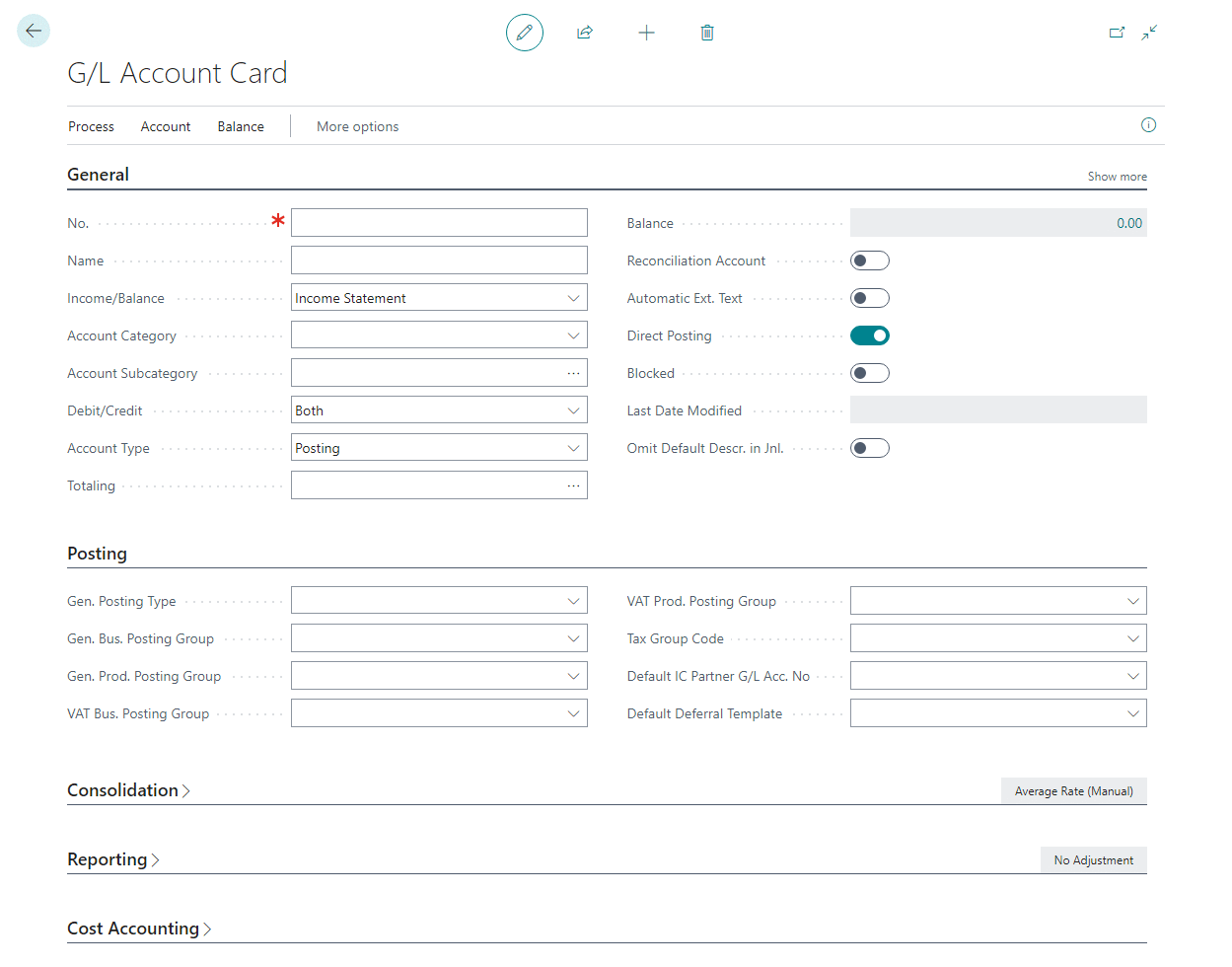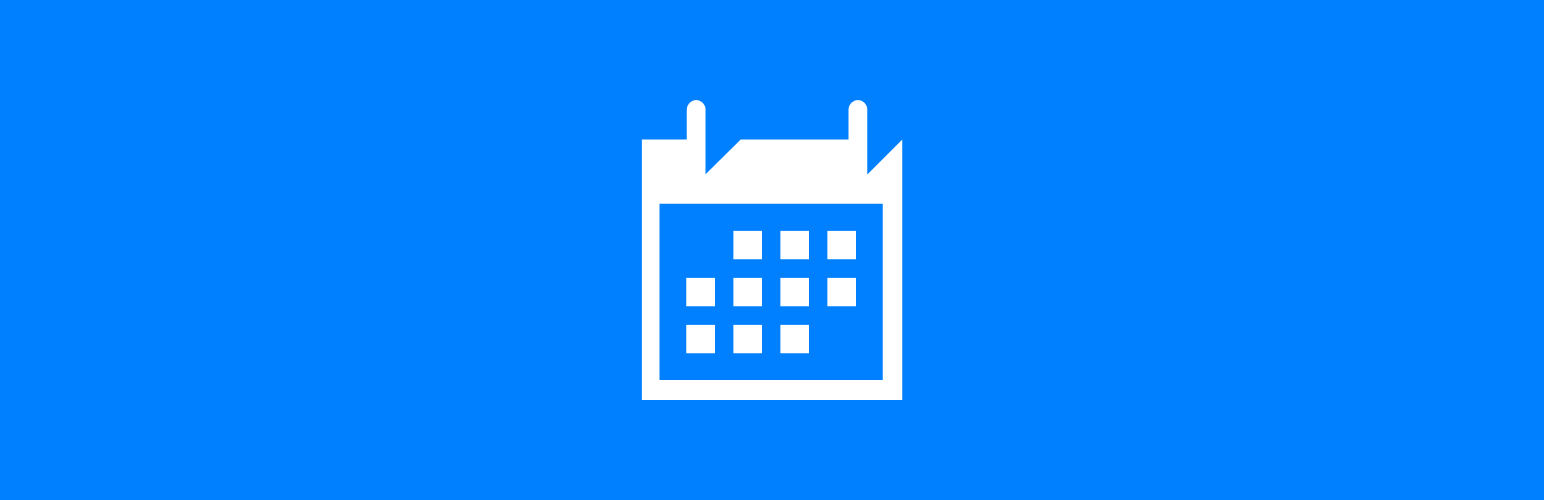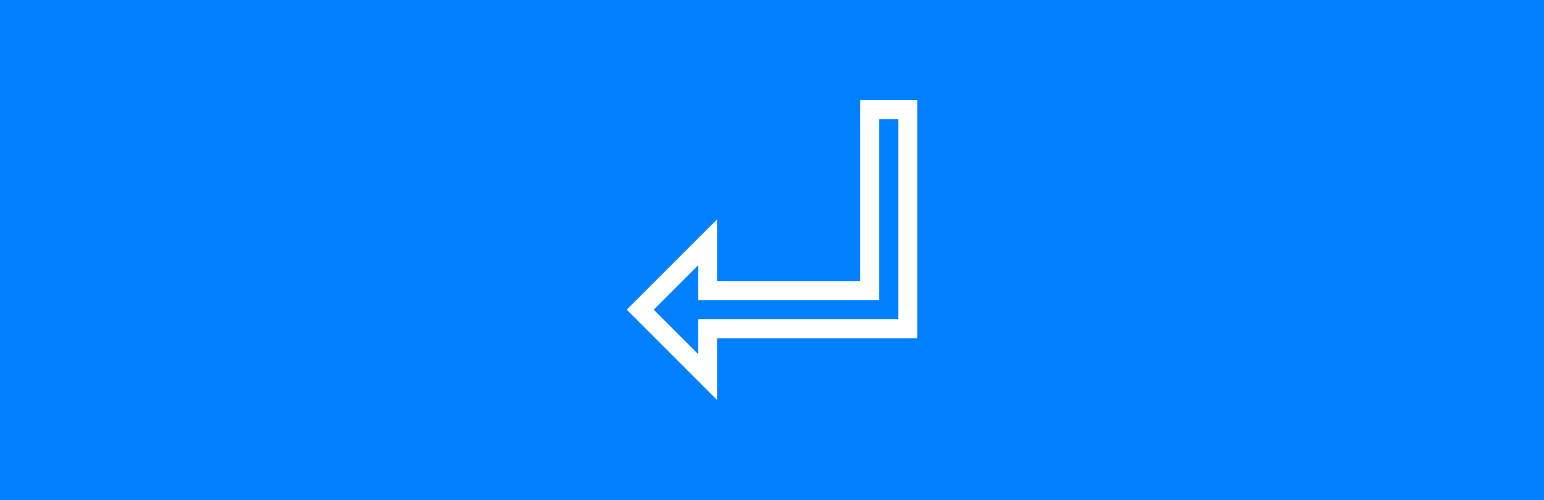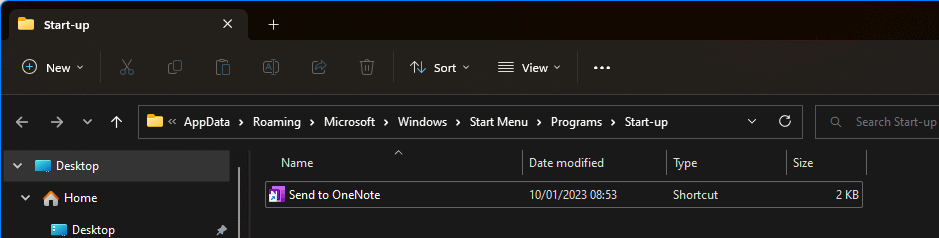This script is part of the SQL Scripts for Microsoft Dynamics GP where I will be posted the scripts I wrote against Microsoft Dynamics GP over the 19 years before I stopped working with Dynamics GP.
This script is part of the SQL Scripts for Microsoft Dynamics GP where I will be posted the scripts I wrote against Microsoft Dynamics GP over the 19 years before I stopped working with Dynamics GP.
This script contains a SQL view which reports on sales transactions from one year compared against the prior year; it returns the number of transactions, number of items, costs, sales price and profit margins.
-- drop view if it exists
IF OBJECT_ID (N'uv_AZRCRV_SalesReportWithYearPriorComparison', N'V') IS NOT NULL
DROP VIEW uv_AZRCRV_SalesReportWithYearPriorComparison
GO
-- create view
CREATE VIEW uv_AZRCRV_SalesReportWithYearPriorComparison AS
/*
Created by Ian Grieve of azurecurve | Ramblings of an IT Professional (http://www.azurecurve.co.uk)
This code is licensed under the Creative Commons Attribution-NonCommercial-ShareAlike 4.0 International (CC BY-NC-SA 4.0 Int).
*/
WITH cteSalesReportData AS
(
SELECT
FORMAT(['Sales Transaction History'].DOCDATE, 'yyyyMM') as YearMth
,['Item Master'].ITEMNMBR
,['Item Master'].ITEMDESC
,['Item Master'].ITMCLSCD
,['Sales Transaction Amounts History'].LOCNCODE
,SUM(
CASE WHEN ['Sales Transaction Amounts History'].SOPTYPE = 3 THEN
['Sales Transaction Amounts History'].XTNDPRCE
ELSE
['Sales Transaction Amounts History'].XTNDPRCE * -1
END
) AS 'Sales In Period'
,SUM(
CASE WHEN ['Sales Transaction Amounts History'].SOPTYPE = 3 THEN
['Sales Transaction Amounts History'].EXTDCOST
ELSE
['Sales Transaction Amounts History'].EXTDCOST * -1
END
) AS 'COGS In Period'
,SUM(['Sales Transaction Amounts History'].MARGINPERC) / SUM(['Sales Transaction Amounts History'].NUMBER) AS 'Margin %'
,SUM(['Sales Transaction Amounts History'].QTYTOINV) AS 'Quantity'
,COUNT(['Sales Transaction History'].SOPNUMBE) AS 'TrxCount'
FROM
IV00101 AS ['Item Master']
LEFT JOIN
(
SELECT
SOPNUMBE
,SOPTYPE
,LOCNCODE
,ITEMNMBR
,CMPNTSEQ
,XTNDPRCE
,EXTDCOST
,CASE WHEN EXTDCOST = 0 THEN 100 ELSE (XTNDPRCE / EXTDCOST) * 100 END AS MARGINPERC
,QTYTOINV
,1 AS NUMBER
FROM
SOP10200
UNION ALL
SELECT
SOPNUMBE
,SOPTYPE
,LOCNCODE
,ITEMNMBR
,CMPNTSEQ
,XTNDPRCE
,EXTDCOST
,CASE WHEN EXTDCOST = 0 THEN 100 ELSE (XTNDPRCE / EXTDCOST) * 100 END AS MARGINPERC
,QTYTOINV
,1 AS NUMBER
FROM
SOP30300
) AS ['Sales Transaction Amounts History']
ON
['Sales Transaction Amounts History'].ITEMNMBR = ['Item Master'].ITEMNMBR
AND
['Sales Transaction Amounts History'].CMPNTSEQ = 0
AND
['Sales Transaction Amounts History'].SOPTYPE IN (3,4)
LEFT JOIN
(
SELECT
SOPNUMBE
,SOPTYPE
,DOCID
,DOCDATE
FROM
SOP10100
UNION ALL
SELECT
SOPNUMBE
,SOPTYPE
,DOCID
,DOCDATE
FROM
SOP30200
) AS ['Sales Transaction History']
ON
['Sales Transaction History'].SOPNUMBE = ['Sales Transaction Amounts History'].SOPNUMBE
AND
['Sales Transaction History'].SOPTYPE = ['Sales Transaction Amounts History'].SOPTYPE
GROUP BY
FORMAT(['Sales Transaction History'].DOCDATE, 'yyyyMM')
,['Item Master'].ITEMNMBR
,['Item Master'].ITEMDESC
,['Item Master'].ITMCLSCD
,['Sales Transaction Amounts History'].LOCNCODE
)
SELECT
DB_NAME() AS 'Company'
,['This Year'].LOCNCODE AS 'Site'
,['This Year'].YearMth
,['This Year'].ITEMNMBR AS 'Item Number'
,['This Year'].ITEMDESC AS 'Item Description'
,['This Year'].ITMCLSCD AS 'Item Class'
,ISNULL(['This Year'].TrxCount, 0) AS 'Trx TY'
,ISNULL(['Last Year'].TrxCount, 0) AS 'Trx LY'
,ISNULL(['This Year'].Quantity, 0) AS 'Qty of Item TY'
,ISNULL(['Last Year'].Quantity, 0) AS 'Qty of Item LY'
,ISNULL(['This Year'].[Sales In Period], 0) AS 'Sales This Year'
,ISNULL(['Last Year'].[Sales In Period], 0) AS 'Sales Last Year'
,ISNULL(['This Year'].[COGS In Period], 0) AS 'Cost This Year'
,ISNULL(['Last Year'].[COGS In Period], 0) AS 'Cost Last Year'
,ISNULL(['This Year'].[Sales In Period], 0) - ISNULL(['This Year'].[COGS In Period], 0) AS 'Margin This Year'
,ISNULL(['Last Year'].[Sales In Period], 0) - ISNULL(['Last Year'].[COGS In Period], 0) AS 'Margin Last Year'
,CASE WHEN ISNULL(['This Year'].[COGS In Period], 0) = 0 THEN
0
ELSE
(ISNULL(['This Year'].[Sales In Period], 0) / ISNULL(['This Year'].[COGS In Period], 0)) * 100
END AS 'Margin % This Year'
,CASE WHEN ISNULL(['Last Year'].[COGS In Period], 0) = 0 THEN
0
ELSE
(ISNULL(['Last Year'].[Sales In Period], 0) / ISNULL(['Last Year'].[COGS In Period], 0)) * 100
END AS 'Margin % Last Year'
FROM
cteSalesReportData AS ['This Year']
LEFT JOIN
cteSalesReportData AS ['Last Year']
ON
['Last Year'].ITEMNMBR = ['This Year'].ITEMNMBR
AND
['Last Year'].YearMth = ['This Year'].YearMth - 100 -- subtract 100 from 202003 to get March last year
AND
['Last Year'].LOCNCODE = ['This Year'].LOCNCODE
WHERE
['This Year'].YearMth IS NOT NULL
UNION
SELECT
DB_NAME() AS 'Company'
,['Last Year'].LOCNCODE AS 'Site'
,['Last Year'].YearMth + 100 AS YearMth
,['Last Year'].ITEMNMBR AS 'Item Number'
,['Last Year'].ITEMDESC AS 'Item Description'
,['Last Year'].ITMCLSCD AS 'Item Class'
,ISNULL(['This Year'].TrxCount, 0) AS 'Trx TY'
,ISNULL(['Last Year'].TrxCount, 0) AS 'Trx LY'
,ISNULL(['This Year'].Quantity, 0) AS 'Qty of Item TY'
,ISNULL(['Last Year'].Quantity, 0) AS 'Qty of Item LY'
,ISNULL(['This Year'].[Sales In Period], 0) AS 'Sales This Year'
,ISNULL(['Last Year'].[Sales In Period], 0) AS 'Sales Last Year'
,ISNULL(['This Year'].[COGS In Period], 0) AS 'Cost This Year'
,ISNULL(['Last Year'].[COGS In Period], 0) AS 'Cost Last Year'
,ISNULL(['This Year'].[Sales In Period], 0) - ISNULL(['This Year'].[COGS In Period], 0) AS 'Margin This Year'
,ISNULL(['Last Year'].[Sales In Period], 0) - ISNULL(['Last Year'].[COGS In Period], 0) AS 'Margin Last Year'
,CASE WHEN ISNULL(['This Year'].[COGS In Period], 0) = 0 THEN
0
ELSE
(ISNULL(['This Year'].[Sales In Period], 0) / ISNULL(['This Year'].[COGS In Period], 0)) * 100
END AS 'Margin % This Year'
,CASE WHEN ISNULL(['Last Year'].[COGS In Period], 0) = 0 THEN
0
ELSE
(ISNULL(['Last Year'].[Sales In Period], 0) / ISNULL(['Last Year'].[COGS In Period], 0)) * 100
END AS 'Margin % Last Year'
FROM
cteSalesReportData AS ['Last Year']
LEFT JOIN
cteSalesReportData AS ['This Year']
ON
['Last Year'].ITEMNMBR = ['This Year'].ITEMNMBR
AND
['Last Year'].YearMth = ['This Year'].YearMth -100 -- subtract 100 from 202003 to get March last year
AND
['Last Year'].LOCNCODE = ['This Year'].LOCNCODE
WHERE
['This Year'].YearMth IS NULL
AND
['Last Year'].YearMth <= FORMAT(GETDATE(), 'yyyyMM') - 100
GO
-- grant select permissions to DYNGRP
GRANT SELECT ON uv_AZRCRV_SalesReportWithYearPriorComparison TO DYNGRP
GO