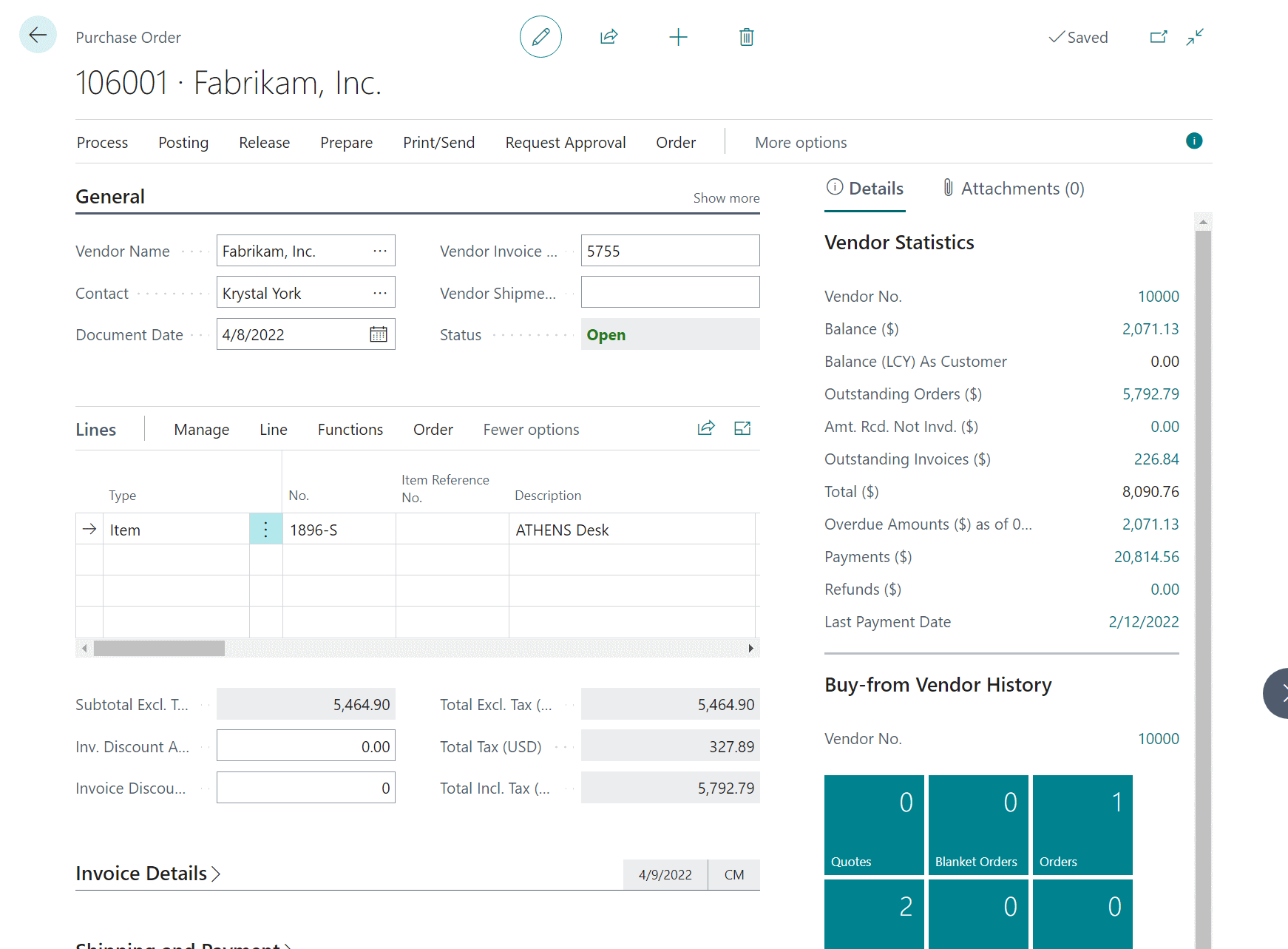This post is part of the In Microsoft Dynamics 365 Business Central (Administration), how do I… series and of the wider In Microsoft Dynamics 365 Business Central, how do I… series which I am posting as I familiarise myself with Microsoft Dynamics 365 Business Central.
This post is part of the In Microsoft Dynamics 365 Business Central (Administration), how do I… series and of the wider In Microsoft Dynamics 365 Business Central, how do I… series which I am posting as I familiarise myself with Microsoft Dynamics 365 Business Central.
In an earlier article in this series, I introduced the different types of pages used within Dynamics BC. I thought it might be useful to give a run through of how to use each of the pages; in this post, I’m going to take a look at document pages.
Document pages are used for single documents where there is a header and related document lines. There are many types of documents which use this type of page, including, but not limited to, purchase orders, purchase invoices, sales orders.
To an extent, a document page is like a card page in that you have the action pane at the top, factpane at the right side and the content is split into fasttabs which behave the same as on the card page. The difference on a document page is that there is a section for the document lines:
This section cannot be folded up in the way a fasttab can. The document lines field is a typical listview with one line per document line with a need to scroll side to side-to-see all of the columns contained within.
The document line field has its own action pane which is very like the main one on the window, but all of the actions are specific to the lines; there are duplicates where there are duplicate actions for the document header and lines. One example would be Dimensions.
In Microsoft Dynamics 365 Business Central, how do I…
What should we write about next?
If there is a topic which fits the typical ones of this site, which you would like to see me write about, please use the form, below, to submit your idea.