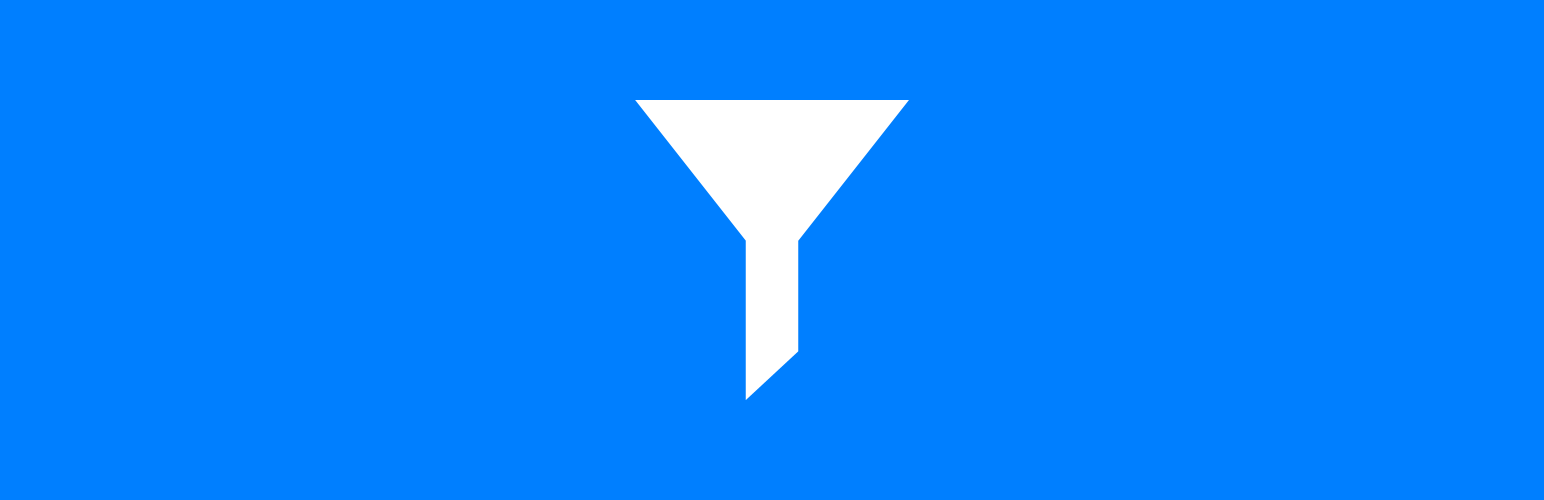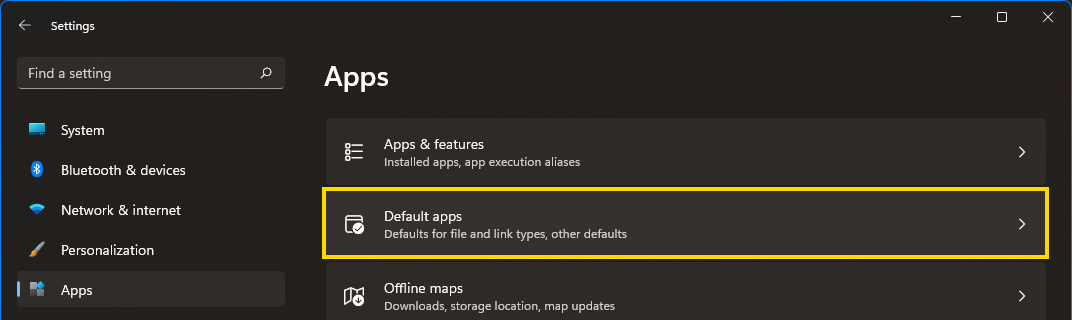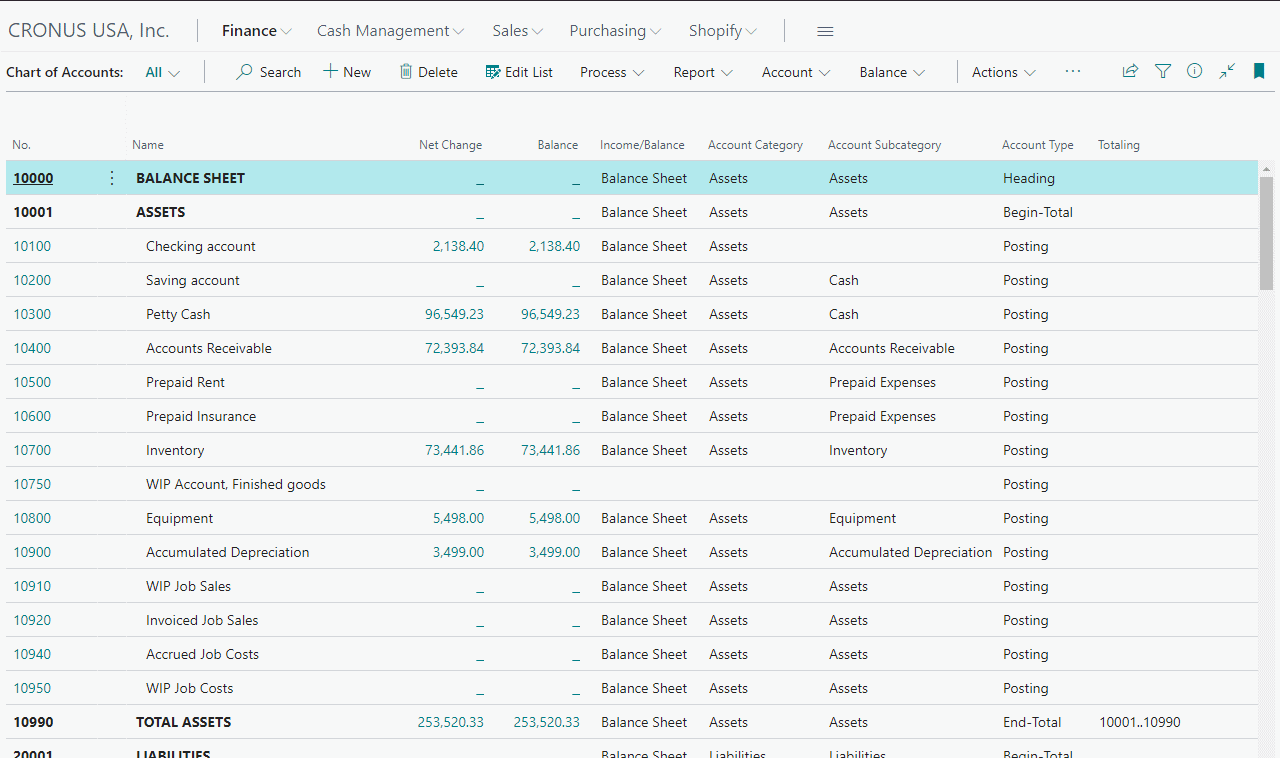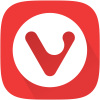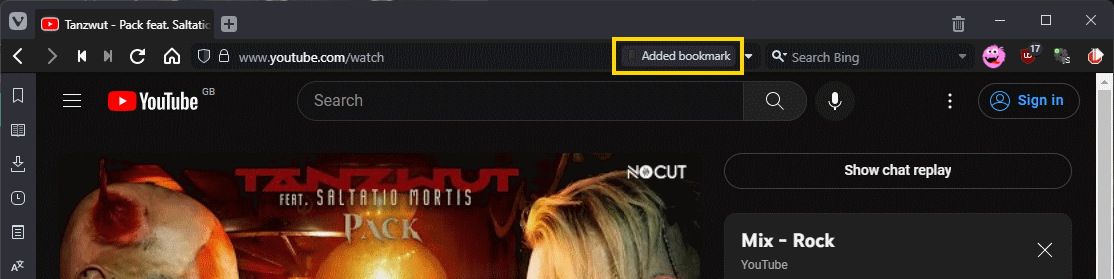In this series of articles, I am going to introduce each of the plugins I have developed for ClassicPress, a hard-fork of WordPress, which was originally created to provide an alternative, yet compatible, CMS without the Gutenberg block editor.
In this series of articles, I am going to introduce each of the plugins I have developed for ClassicPress, a hard-fork of WordPress, which was originally created to provide an alternative, yet compatible, CMS without the Gutenberg block editor.
The 16th plugin is Flags.
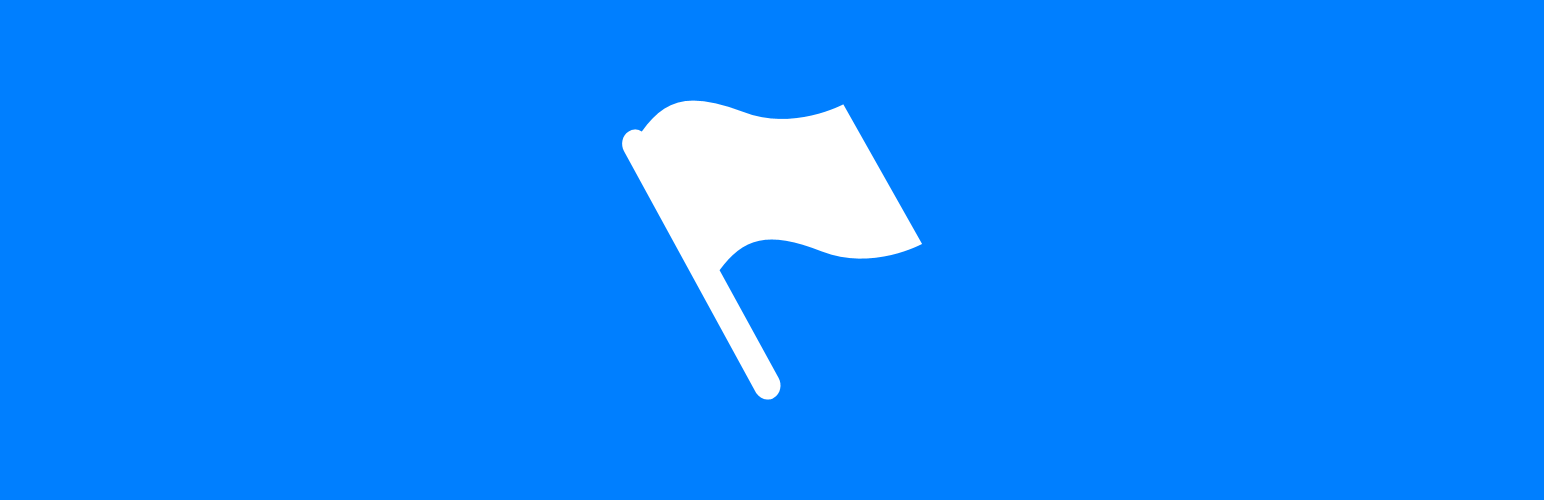
Flags allows a scalable SVG flag to be displayed in a post or page using the [flag] shortcode
The shortcode usage is [flag id="gb" width="20px" border="1px solid black"] where the `id` is the country code shown below; width and border are optional parameters and can be defaulted from the settings. Shortcode usage of [flag="gb"] where default parameters are to be used is also supported.
Definition of flags can be found at Wikipedia page ISO 3166-1 alpha-2 (although some additional flags have been included).
Custom flags can be added; if a custom flag with the same name as a standard flag exists, the custom flag will be used.
Shortcodes In Comments can be used to allow flags in comments and Shortcodes In Widgets can allow them in widgets.
This plugin is multisite compatible.
Continue reading “ClassicPress Plugins Available From azurecurve | Development in 2023: Flags”