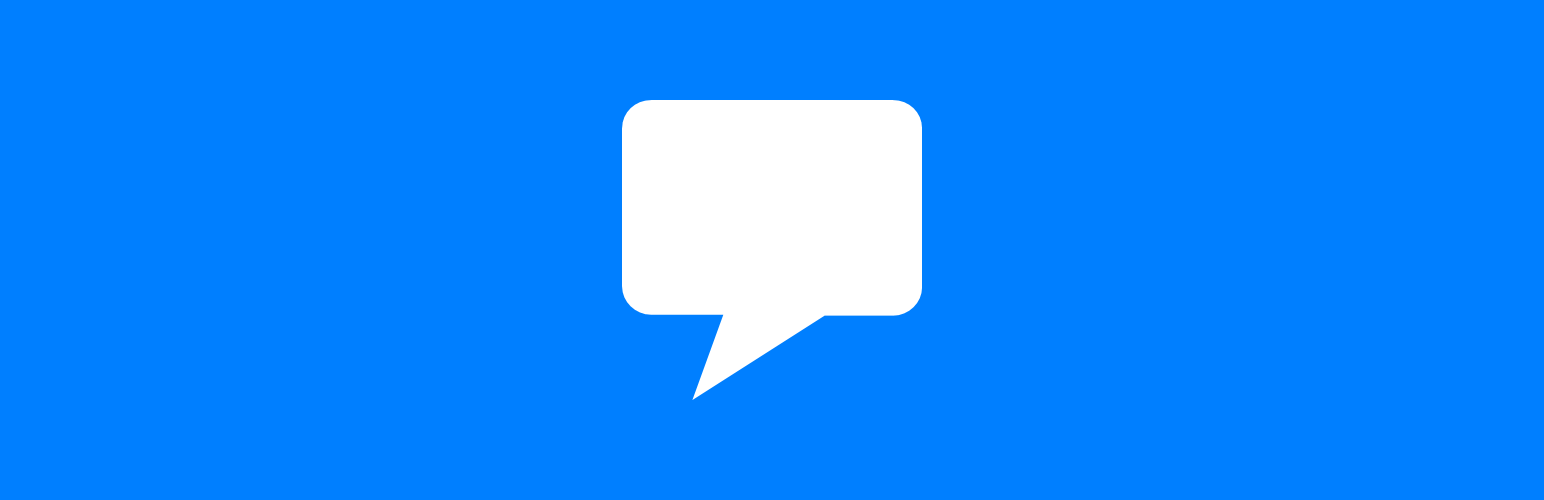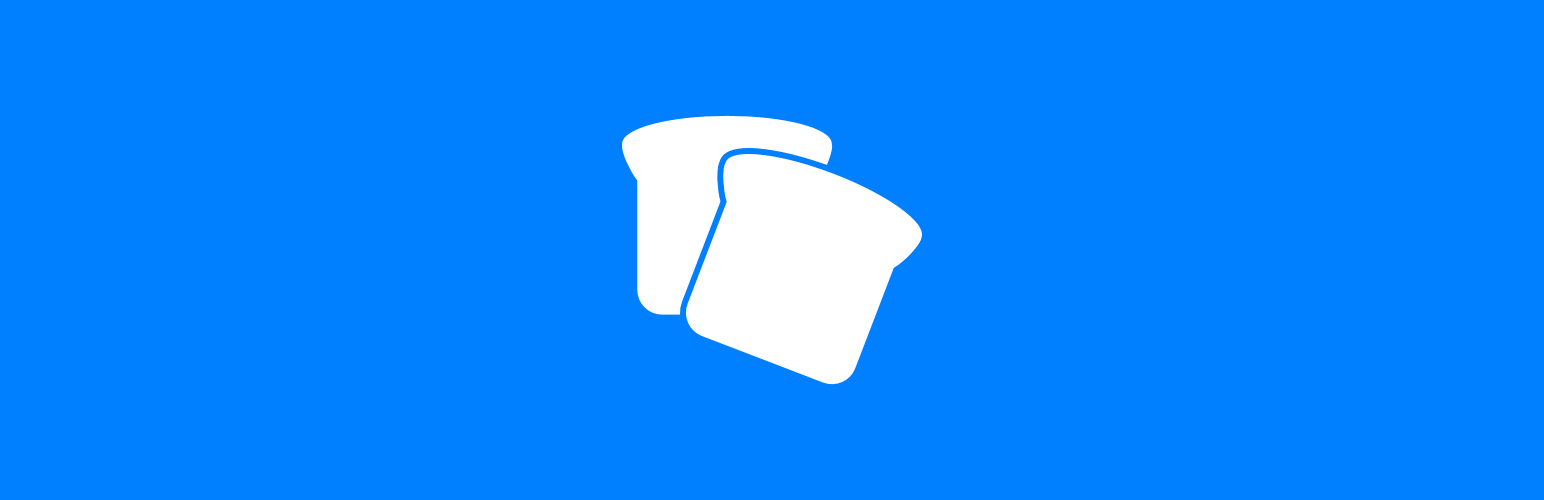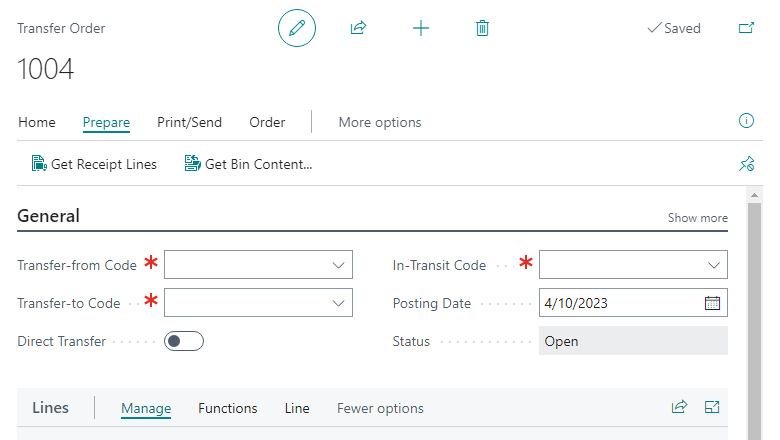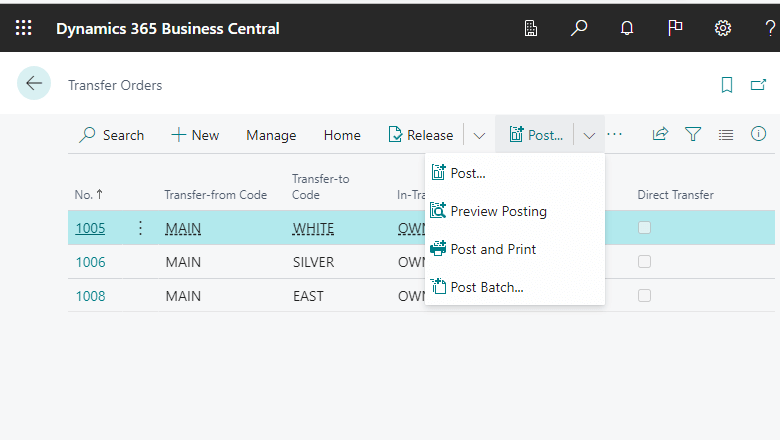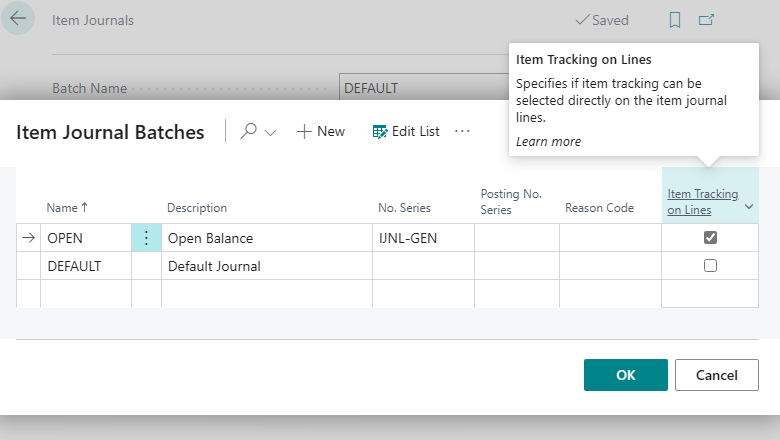This article is part of the Reading Order series of posts where I am going to cover the reading order of some of the book series I enjoy.
This article is part of the Reading Order series of posts where I am going to cover the reading order of some of the book series I enjoy.
This articles is on the reading order for Terry Pratchett’s Discworld series of books.
For those who don’t know, the Discworld series is a collection of novels by the late British author Sir Terry Pratchett, which are set in a fantastical world called Discworld. Discworld is a flat disc-shaped planet supported on the backs of four giant elephants, who in turn stand on the back of an enormous turtle, the Great A’Tuin, as it swims through space.
The Discworld series is a mix of satire, humour, and fantasy, and each book can be read as a standalone novel. However, as they are set in the same world, they are loosely connected with recurring characters and locations, such as the Ramtop Mountains and the city of Anhk-Morpork.
The series follows a wide variety of characters, including wizards, witches, thieves, police officers and many others, as they navigate the eccentricities of Discworld. The series is known for its witty dialogue, clever wordplay, and humorous social commentary on issues such as politics, religion, and gender.
I’ve included reading orders for the whole series as well as each of the major story arcs.
The Entire Series
- The Colour of Magic (1983)
- The Light Fantastic (1986)
- Equal Rites (1987)
- Mort (1987)
- Sourcery (1988)
- Wyrd Sisters (1988)
- Pyramids (1989)
- Guards! Guards! (1989)
FuastEric (1990)- Moving Pictures (1990)
- Reaper Man (1991)
- Witches Abroad (1991)
- Small Gods (1992)
- Lords and Ladies (1992)
- Men at Arms (1993)
- Soul Music (1994)
- Interesting Times (1994)
- Maskerade (1995)
- Feet of Clay (1996)
- Hogfather (1996)
- Jingo (1997)
- The Last Continent (1998)
- Carpe Jugulum (1998)
- The Fifth Elephant (1999)
- The Truth (2000)
- Thief of Time (2001)
- The Last Hero (2001)
- The Amazing Maurice and his Educated Rodents
- Night Watch (2002)
- The Wee Free Men (2002)
- Monstrous Regiment (2003)
- Going Postal (2004)
- A Hat Full of Sky (2005)
- Thud! (2005)
- Wintersmith (2006)
- Making Money (2007)
- Unseen Academicals (2009)
- I Shall Wear Midnight (2010)
- Snuff (2011)
- Raising Steam (2013)
- The Shepherd’s Crown (2015)
Click to show/hide the Reading Order Series Index
| Reading Order |
|---|
| Terry Pratchett's Discworld Series |