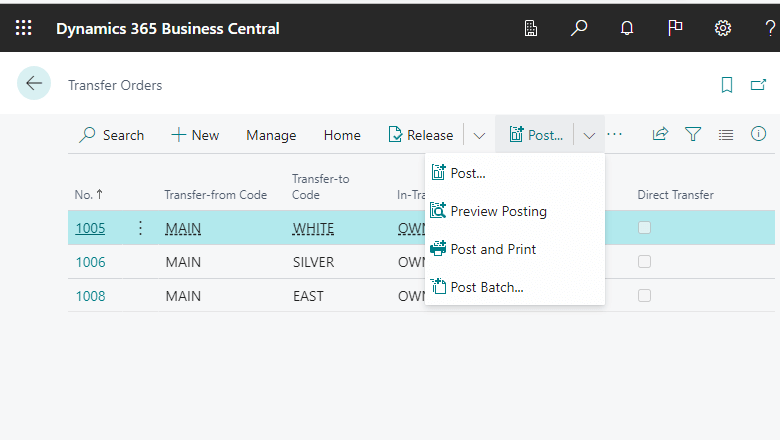This post is part of the New Functionality In Microsoft Dynamics 365 Business Central 2023 Wave 1 series in which I am taking a look at the new functionality introduced in Microsoft Dynamics 365 Business Central 2023 Wave 1.
This post is part of the New Functionality In Microsoft Dynamics 365 Business Central 2023 Wave 1 series in which I am taking a look at the new functionality introduced in Microsoft Dynamics 365 Business Central 2023 Wave 1.
The eighteenth of the new functionality in the Application section is Post multiple transfer orders at the same time.
Instead of posting individual transfer orders one by one, you can select multiple non-posted documents in a list to post them immediately or in a batch according to a schedule, such as at the end of the day. For example, this can be useful if only a supervisor can post documents created by other users, or to avoid system performance issues that might happen if you post during work hours.
Enabled for: Users, automatically
Public Preview: Mar 2023
General Availability: Apr 2023
Feature Details
To batch-post multiple transfer orders
The following procedure explains how to post transfer orders in a batch.
-
Search for the Transfer Orders page, and then choose the related link.
-
On the Transfer Orders page, select the orders to post.
-
In the No. field, open the context menu and choose Select More.
-
Select the checkbox for the lines for each order that you want to post.
-
Choose the Posting action, and then choose Post Batch.
-
On the Batch Post Transfer Order page, fill in the fields as necessary.
For transfer orders that use an in-transit location, you can choose either Ship or Receive. Repeat this step if you need to do both. For orders where Direct Posting is turned on, both options work in the same way and post the order completely.
-
Select OK.
-
To view potential issues, open the Error Message Register page.
 Note
Note
Posting multiple documents might take some time and block other users. Consider enabling background posting. For more information, see Use Job Queues to Schedule Tasks.
To create a job queue entry for batch posting of sales orders
Alternatively, you can use the job queue to schedule posting to happen at a time that’s convenient for your organization. For example, it might make sense for your business to run certain routines when most of the data entry is done for the day.
The following procedure shows how to set up the Batch Post Transfer Orders report to automatically post direct transfer orders at 4 PM on weekdays.
-
Search for the Job Queue Entries page, and then choose the related link.
-
Choose the New action.
-
In the Object Type to Run field, select Report.
-
In the Object ID to Run field, select 5707, Batch Post Transfer Orders.
-
Select the Report Request Page checkbox.
-
On the Batch Post Transfer Orders request page, choose the Ship option, filter on Direct Transfer, and then select OK.
 Important
Important
It’s important to set filters. Otherwise, Business Central will post all documents, even if they aren’t ready. Consider setting a filter on the Status field for the value Released, and a filter on the Posting Date field for the value ..today. For more information, see Sorting, Searching, and Filtering.
-
Select all checkboxes from Run on Mondays to Run on Fridays.
-
In the Starting Time field, enter 4 PM.
-
Choose the Set Status to Ready action.
Transfer orders that are within defined filters will now be posted every weekday at 4 PM.
My Opinion
| New Functionality In Microsoft Dynamics 365 Business Central 2023 Wave 1 |
| Use Business Events To Notify And Trigger External Systems |
| Get Started With More Sample Power Automate Templates And Power Apps |
| New Approval Workflow Experience With Power Automate Templates |
| Support Dynamic Environment And Company In Power Platform Connector |
| Remove Modification Limits For Triggering Flows |
| Use Power Automate To Post Adaptive Card Or Link To Business Central Record |
| Adjust Exchange Rates Easily, Replace The Built-In Batch Job |
| Use Different General Ledger Accounts For Payables, Receivables |
| Avoid Document Number Errors When You Post Item Journals |
| Company Hub Now Lets Admins Add User-Specific Settings |
| Define Content Of Created Warehouse Documents With Filters |
| Intercompany Posting Setup Supports More Transaction Types And Streamlines Flows |
| Preview Item Journals Before Posting |
| Review General Ledger Accounts Faster |
| Set Up And Sync Master Data Across Companies |
| Ship And Receive Non-Inventory Items On Warehouse Documents |
| Shopify Connector Becomes Extensible |
| Shopify Connector Becomes Extensible |
| Synchronize Returns, Refunds From Shopify |
| Undo Transfer Shipments |
| Swedish Localization Delivered As Extension |
| Supporting More Countries And Regions |
| AL Explorer And AL Home In Visual Studio Code AL Extension |
| Attach AL Debugger To Active Session Or Next Session |
| Improved Compiler Resource Handling And Faster Code Analyzers |
| Optimized Runtime Package Generation For Sharing |
| Provide Title And Custom Actions To Error Dialogs |
| Control Database Locking Behaviour |
| AL-Go For Github – Modern Devops For Partners |
| ISVs Can Organize A Preview For Their Appsource Apps |
| Experience Improved App Management Settings |
| Get An Improved Cloud Migration Status Overview |
| Include Or Exclude Tables From Cloud Migration |
| Transfer Environments Between Azure Ad Tenants |
| Non-Deductible, Partly Deductible Vat Expands Functionality |
| Audit File Export Eases Saf-T Compliance |
| Easily Find And Install Payroll Apps From Within Business Central |
| Modern Tooltips Are Easy To Read And Understand |
| Refresh Of Content To Support Modern Tooltip UI |
| Experience Enhanced Adaptive Cards In Teams |
| Configure Security Controls For Teams Cards |
| Add Existing Table Fields To Optimize Your Pages |
| Drag And Drop Files Onto The File Upload Dialog |
| Access Actions And Navigation Menu Efficiently With Keyboard |
| Get More Productivity Out Of An Optimized Action Bar On All App Pages |
| Get Unblocked Using Actionable Error Messages In Select Application Areas |
| Tailor Action Bar To Fit Your Needs On Document Lines |
| Copy And Paste Readable Hyperlinks |
| Removed Functionality |
| Add More Columns to Pages for Better Insight |
| Catalog Items Use Standard Number Series, Can Include in Blanket Sales Orders |
| Demo Tool and Data for Warehouse and Inventory Scenarios |
| Easier to Create Opening Balances for Item Tracked Inventory |
| Post multiple transfer orders at the same time |
| Set Default Dimensions on Locations, Inventory Documents and Journals |
| Usability Improves for Transfer Order: Select Multiple Items, Mandatory Fields |
| Usability Improves for Warehouse, Inventory and Tracking Areas |
| Use Advanced Warehouse Functionality With Minimal Complexity |
| Use Statistical Accounts to Collect Data for Financial Reports |
| Save Time With Automatic Account Codes (Sweden and Finland Only) |
| Country/Regional Expansion – Andorra |
| Define Regional Settings Per Report Using a Region Property |
| Extensions That Fail Pre-Upgrade Validation Get More Detailed Error Insights |
| Delegated Admin’s Job Queue Entries Are Run by User |
| Manage User Permissions Using Security Groups |
| Analyze, Group, and Pivot Data on List Pages Using Multiple Tabs |
| Allow Application and Tenant Databases to Differ in Collation |
| Business Central server runs on .NET 6 |
| New telemetry events and data |
| Performance – OData calls are now faster |
| Improved Alignment of Headers in Statistics Pages |
If there is a topic which fits the typical ones of this site, which you would like to see me write about, please use the form, below, to submit your idea.
 This post is part of the New Functionality In Microsoft Dynamics 365 Business Central 2023 Wave 1 series in which I am taking a look at the new functionality introduced in Microsoft Dynamics 365 Business Central 2023 Wave 1.
This post is part of the New Functionality In Microsoft Dynamics 365 Business Central 2023 Wave 1 series in which I am taking a look at the new functionality introduced in Microsoft Dynamics 365 Business Central 2023 Wave 1. Note
Note Important
Important