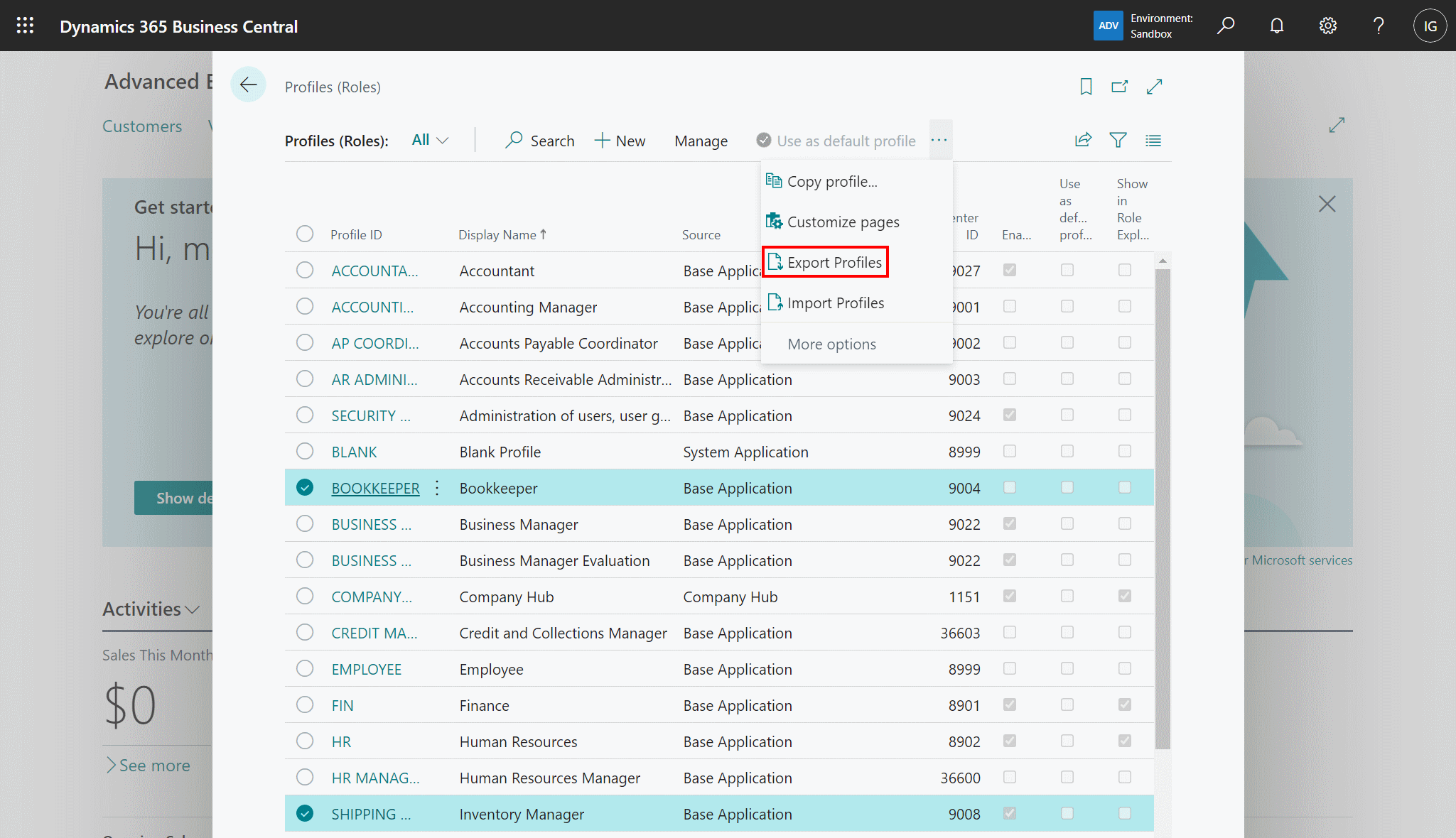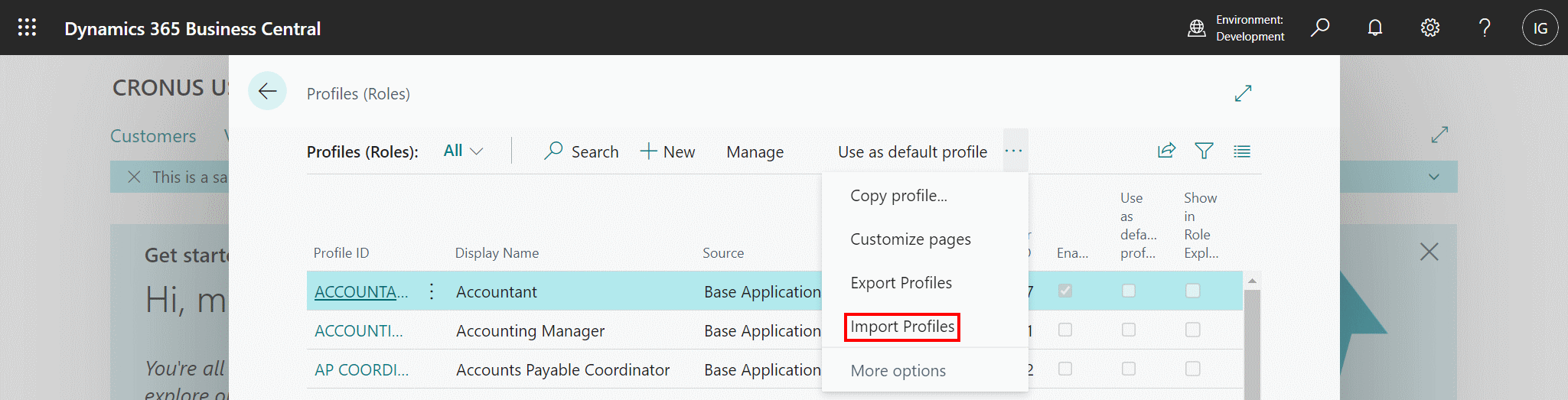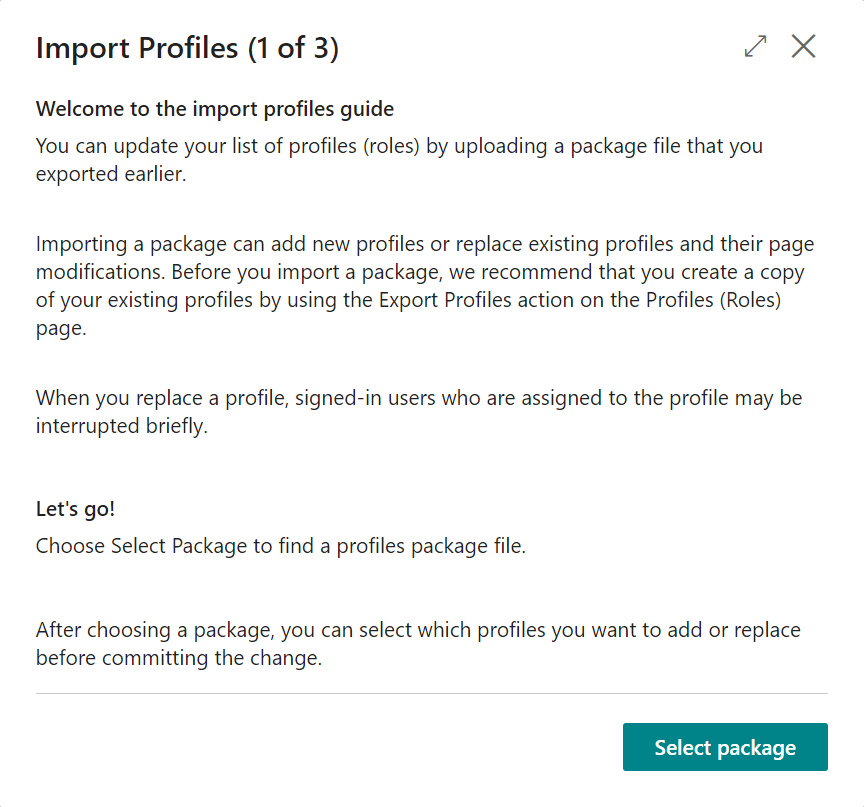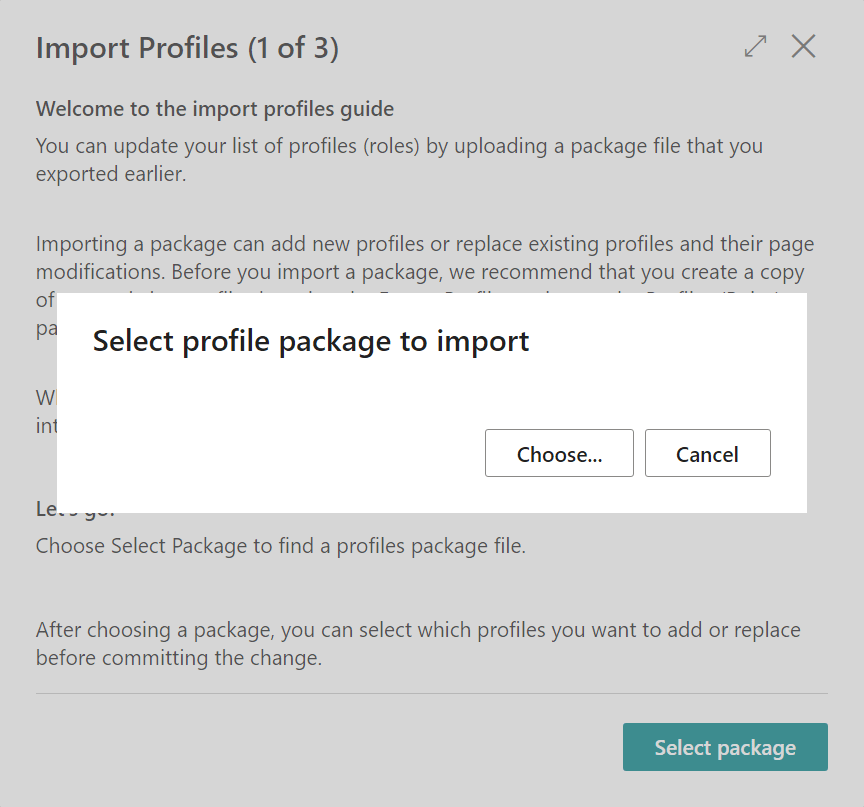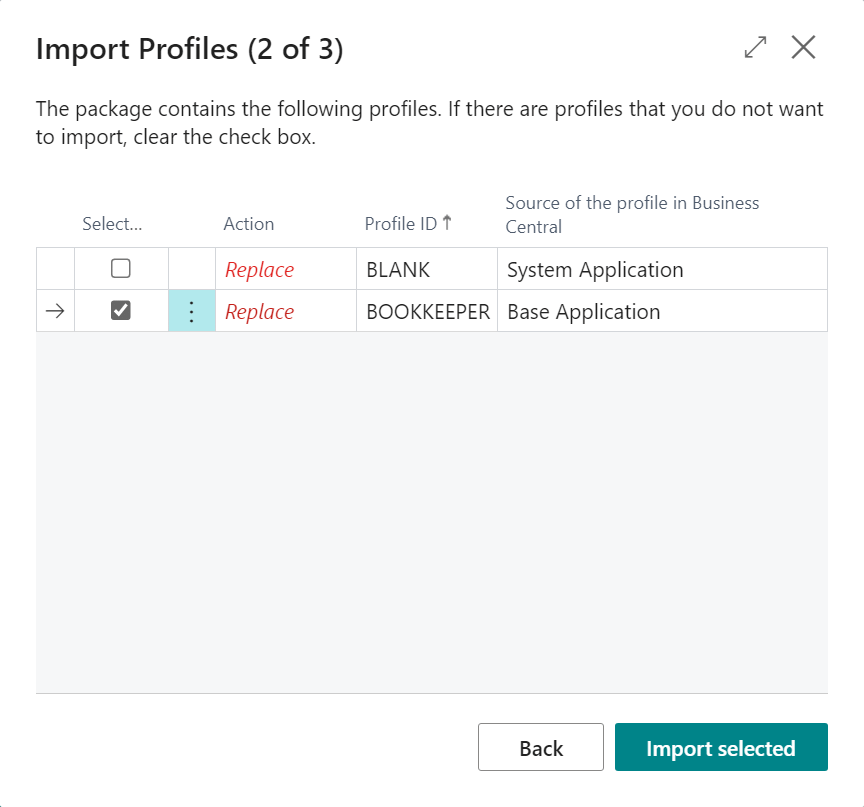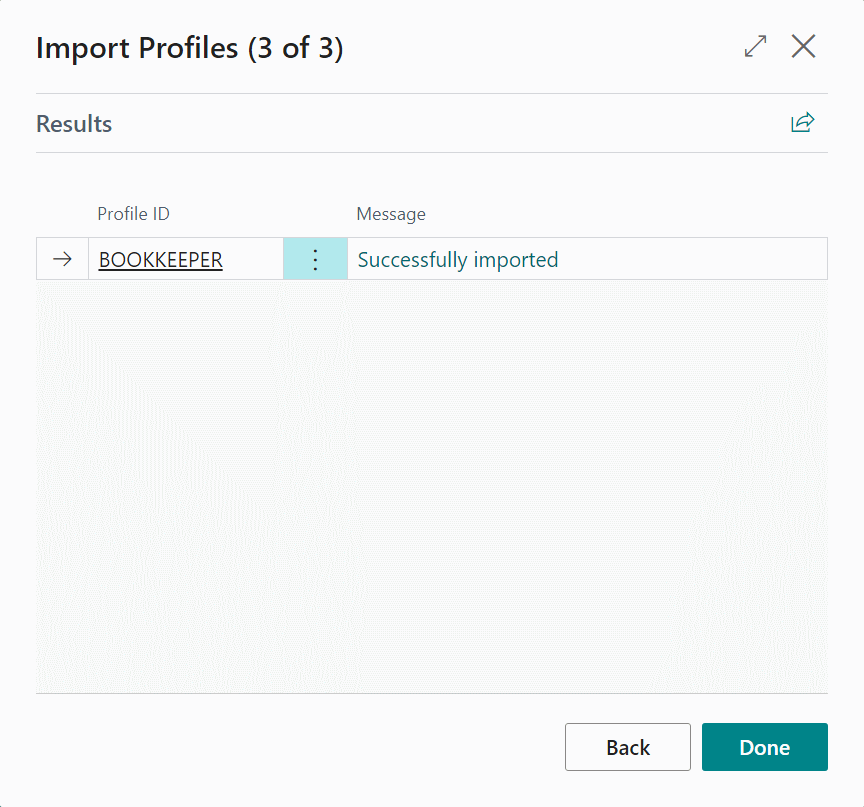This post is part of the In Microsoft Dynamics 365 Business Central (Customisation), how do I… series and of the wider In Microsoft Dynamics 365 Business Central, how do I… series which I am posting as I familiarise myself with Microsoft Dynamics 365 Business Central.
This post is part of the In Microsoft Dynamics 365 Business Central (Customisation), how do I… series and of the wider In Microsoft Dynamics 365 Business Central, how do I… series which I am posting as I familiarise myself with Microsoft Dynamics 365 Business Central.
In the previous article in this series, I showed how customizations could be made via a profile for sharing. This is very useful, but at times you’ll want to create and test a profile on a dev or UAT system and then want to migrate it live.
Fortunately, this is possible to do using the export/import functionality available in the Profiles (Roles) window.
Click the More ellipsis » Export Profiles action on the action bar:
In the file save as dialog, select a location to save the exported data and click Save.
You can then log into a different environment and import the file. Open the Profiles (Roles) page and click the More ellipsis » Import Profiles action on the action bar
On the Import Profiles page which opens, click on the Select package button:
Select the file to be imported:
You can choose which of the profiles wihtin the package file are to be imported, by unmarking the Select checkbox; when ready, click the Import selected button:
Once the import is complete, a status page will be displayed showing if the import was successful or not:
Click Done to close the Import Profiles[/p] wizard; the imported packages can now be assigned to or selected by users or, if already present, the imported customizations will replace the existing ones.
In Microsoft Dynamics 365 Business Central, how do I…
What should we write about next?
If there is a topic which fits the typical ones of this site, which you would like to see me write about, please use the form, below, to submit your idea.