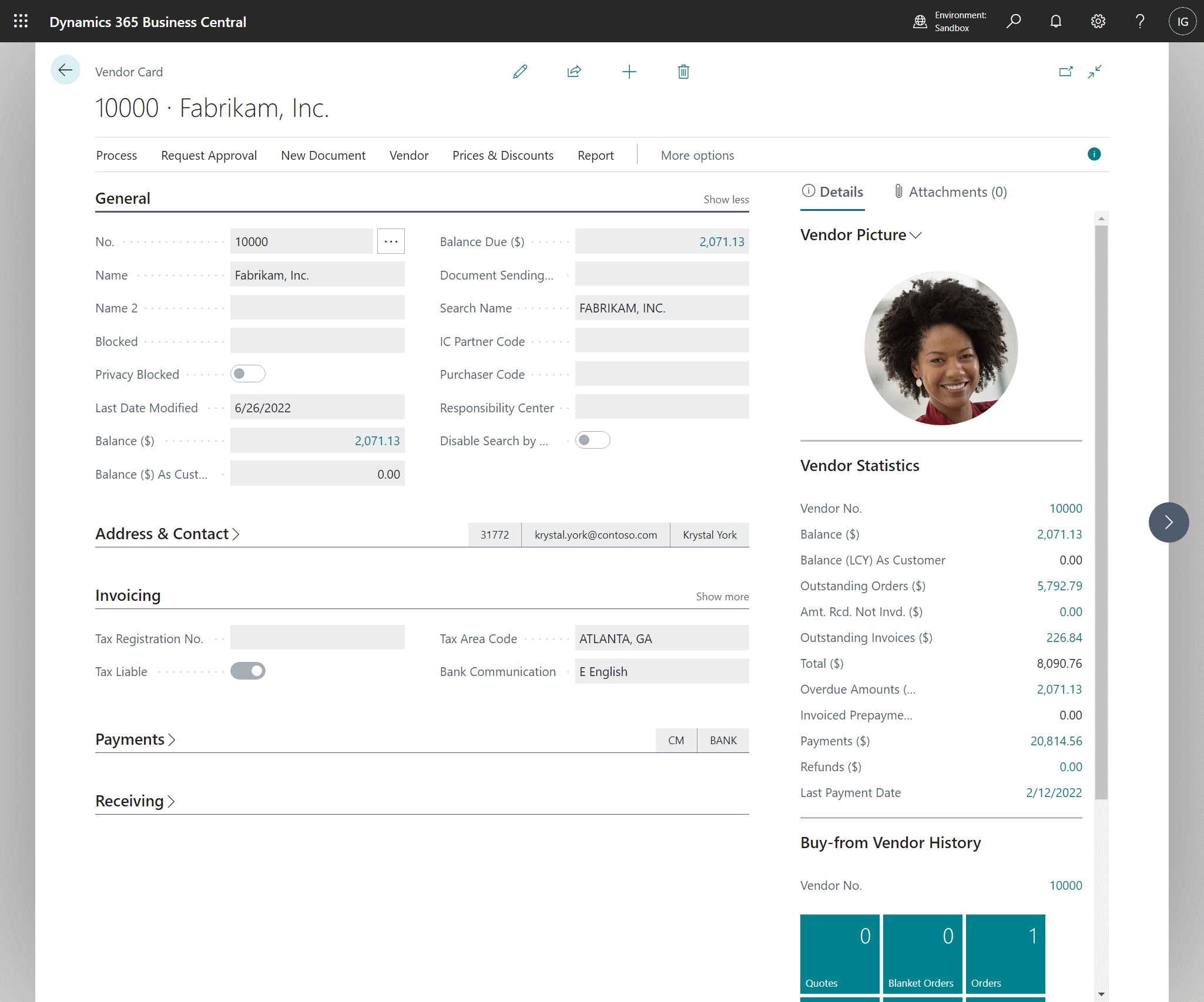This post is part of the In Microsoft Dynamics 365 Business Central (Administration), how do I… series and of the wider In Microsoft Dynamics 365 Business Central, how do I… series which I am posting as I familiarise myself with Microsoft Dynamics 365 Business Central.
This post is part of the In Microsoft Dynamics 365 Business Central (Administration), how do I… series and of the wider In Microsoft Dynamics 365 Business Central, how do I… series which I am posting as I familiarise myself with Microsoft Dynamics 365 Business Central.
On list and card pages there is a FactBox which displays at the side of the page; by default the FactBox is usually visible, but can be hidden by clicking the i circle to the top right. FactBoxes are available on the following types of page:
- List
- Card
- Document
- Worksheet
A FactBox is divided into sections and is used to display content including other pages, charts, and system parts such as Notes, and Links. Typically, a FactBox is used to display information that is related to an item on the main content page. For example, on a page that shows a vendor card, the FactBox shows a picture, some statistics and interactive tiles showing the Buy–from Vendor History.
There may also be a second tab on the FactBox; on the vendor card this is for attachments; you can see existing ones and add new ones.
FactBoxes are unique to each page, but will often have a similar structure.