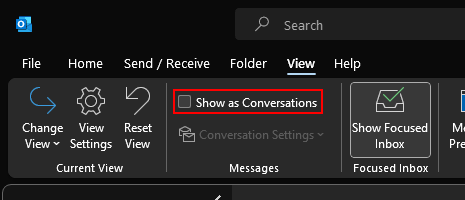I hated threaded email when it first came out, but I’m now used to it and as it turns out prefer it to non-threaded. I discovered this after changing jobs; my old work laptop had threaded emails enabled and the one at the new job didn’t.
I hated threaded email when it first came out, but I’m now used to it and as it turns out prefer it to non-threaded. I discovered this after changing jobs; my old work laptop had threaded emails enabled and the one at the new job didn’t.
I worked that way for a few weeks and it was fine as I was doing a lot of learning and not involved in many projects. As soon as that changed and I started getting lots of emails I wanted to enable threaded emails, but had some trouble finding the option.
I eventually found it and there were two reasons why I was having problems finding the setting; the first was that I was looking in the Options and the second was that I was looking for something which included the word “thread”.
It turns out the setting in the Outlook desktop client is on the View tab and is called Show as Conversations:
When you mark the checkbox you will ne asked to show messages arranged by conversations on the current folder, all mailboxes or to cancel:
I opted to only show in the current folder as I manually sort emails into subfolders based on the client; often when I am looking for emails I scroll up an down looking between dates and conversations in these folders would then get in the way.