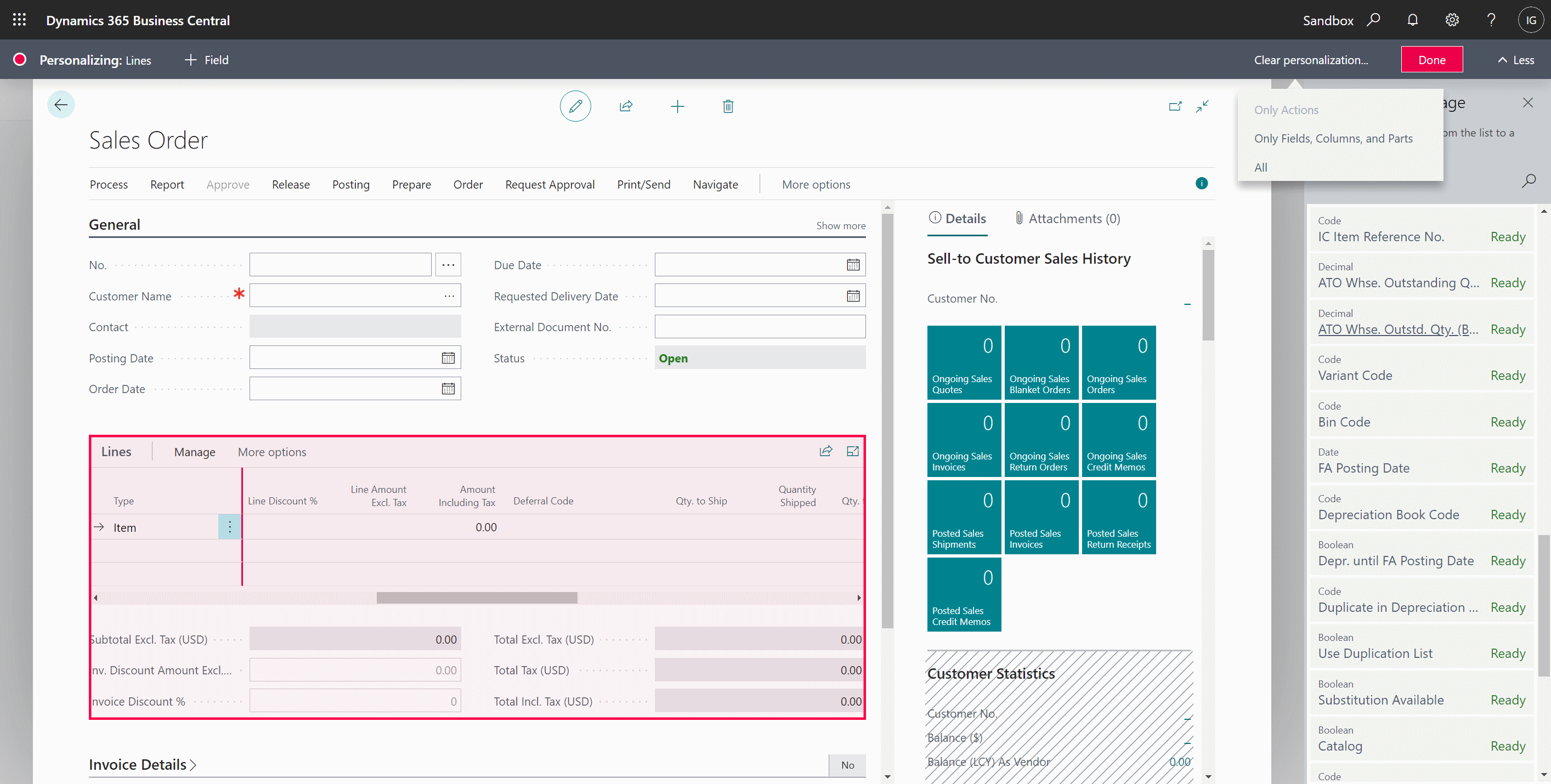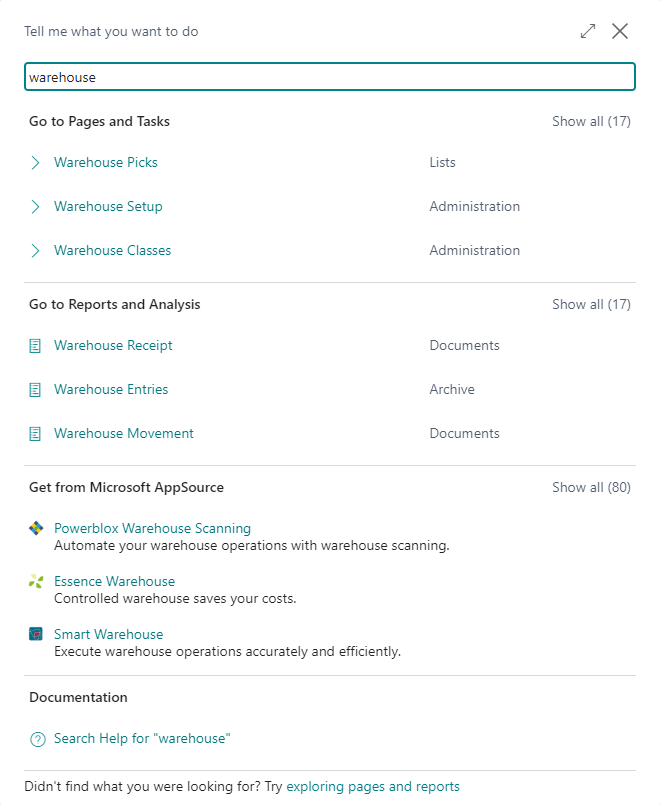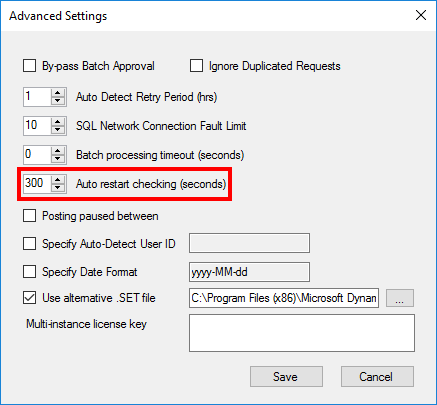Four years ago I wrote a script which changed server and database names embedded within SQL views after a live Microsoft Dynamics GP company had been copied into a test one. This script is used by a client as one of several which are all run when they refresh live into test, but they also sometimes use it when copying databases between a live server and a test one.
Four years ago I wrote a script which changed server and database names embedded within SQL views after a live Microsoft Dynamics GP company had been copied into a test one. This script is used by a client as one of several which are all run when they refresh live into test, but they also sometimes use it when copying databases between a live server and a test one.
They recently ran it when creating a new test server, but found afterwards that it hadn’t worked correctly. Or more accurately, it had worked correctly as it was created to do. However, the new SQL Server had a different Instance name than the original.
The script below is an update of the original which adds in a change of Instance alongside the existing server and company.
The three highlighted sections are for the old values which need to be changed; the new values are all determined automatically based on the database in which the script is run.
/*
Created by Ian Grieve of azurecurve | Ramblings of an IT Professional (http://www.azurecurve.co.uk)
This code is licensed under the Creative Commons Attribution-NonCommercial-ShareAlike 4.0 International (CC BY-NC-SA 4.0 Int).
*/
DECLARE @ViewDefinition AS NVARCHAR(max)
DECLARE @OldServer AS VARCHAR(50) = '2018SQL1'
DECLARE @NewServer AS VARCHAR(50) = CAST(SERVERPROPERTY('MachineName') AS VARCHAR(50))
DECLARE @OldDB AS VARCHAR(50) = 'FINANCE'
DECLARE @NewDB AS VARCHAR(50) = CAST(SERVERPROPERTY('InstanceName') AS VARCHAR(50))
DECLARE @OldCompany AS VARCHAR(5) = 'TWO'
DECLARE @NewCompany AS VARCHAR(5) = DB_NAME()
CREATE TABLE #ViewDefinitions(
ViewDefinition NVARCHAR(MAX)
,ROW_ID INT IDENTITY
)
INSERT INTO #ViewDefinitions
(ViewDefinition)
--VALUES
(SELECT
REPLACE(
REPLACE(['SQL Modules'].definition, 'CREATE VIEW', 'ALTER VIEW')
,'Db=' + @OldDB + '&Srv=' + @OldServer + '&Cmp=' + @OldCompany,'Db=' + @NewDB + '&Srv=' + @NewServer + '&Cmp=' + @NewCompany)
FROM
sys.all_views AS ['All Views']
JOIN
sys.sql_modules AS ['SQL Modules']
ON
['SQL Modules'].object_id = ['All Views'].object_id
and
['SQL Modules'].definition LIKE '%Db=' + @OldDB + '&Srv=' + @OldServer + '&Cmp=' + @OldCompany + '%')
DECLARE
cursor_Views Cursor
FOR
SELECT
ViewDefinition
FROM
#ViewDefinitions
Open cursor_Views
FETCH NEXT FROM
cursor_Views
INTO
@ViewDefinition
WHILE (@@FETCH_STATUS <> -1)
BEGIN
IF (@@FETCH_STATUS <> -2)
EXEC (@ViewDefinition)
FETCH NEXT FROM
cursor_Views
INTO
@ViewDefinition
END
CLOSE cursor_Views
DEALLOCATE cursor_Views
DROP TABLE #ViewDefinitions
GO
As always before using a script, make sure you understand wat it is going to do and also ensure you have a good backup.
 This post is part of the In Microsoft Dynamics 365 Business Central (Customisation), how do I… series and of the wider In Microsoft Dynamics 365 Business Central, how do I… series which I am posting as I familiarise myself with Microsoft Dynamics 365 Business Central.
This post is part of the In Microsoft Dynamics 365 Business Central (Customisation), how do I… series and of the wider In Microsoft Dynamics 365 Business Central, how do I… series which I am posting as I familiarise myself with Microsoft Dynamics 365 Business Central.