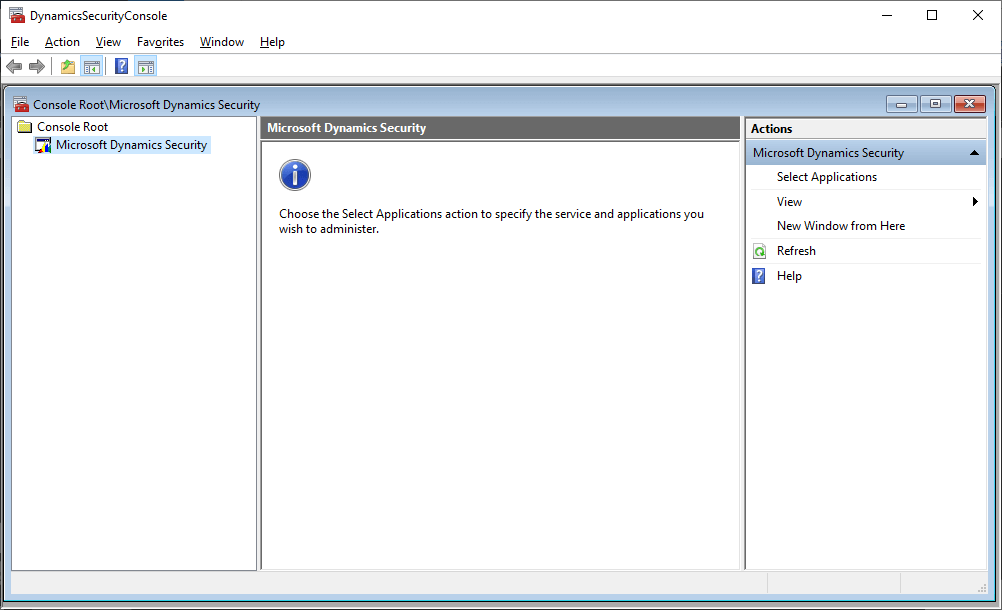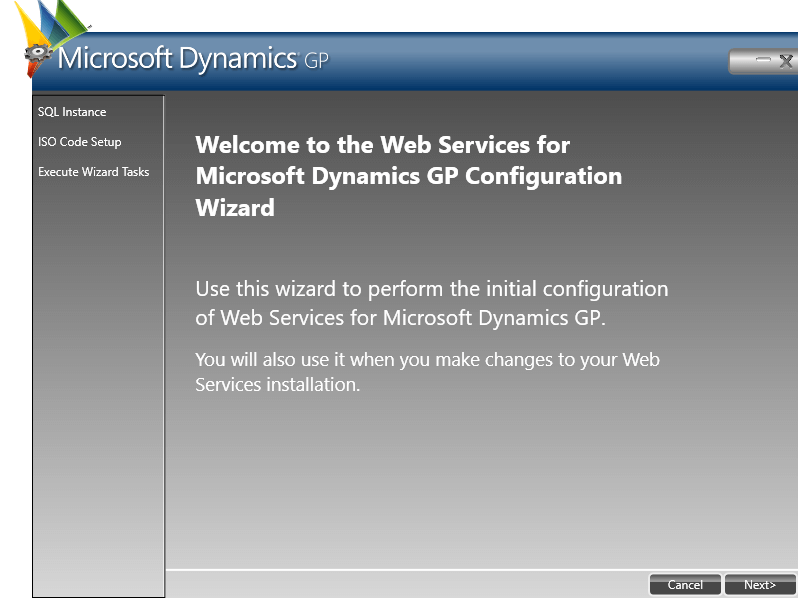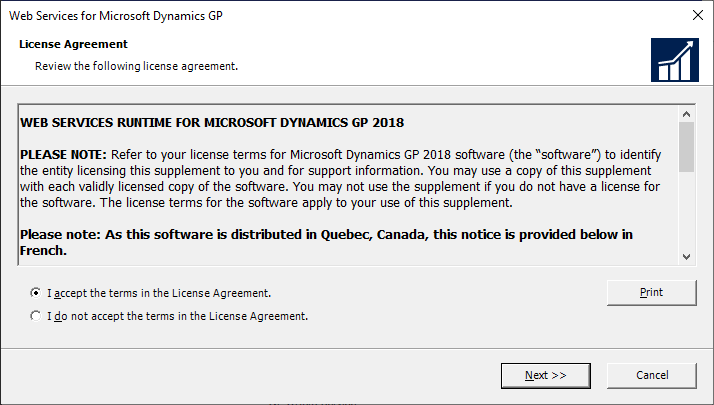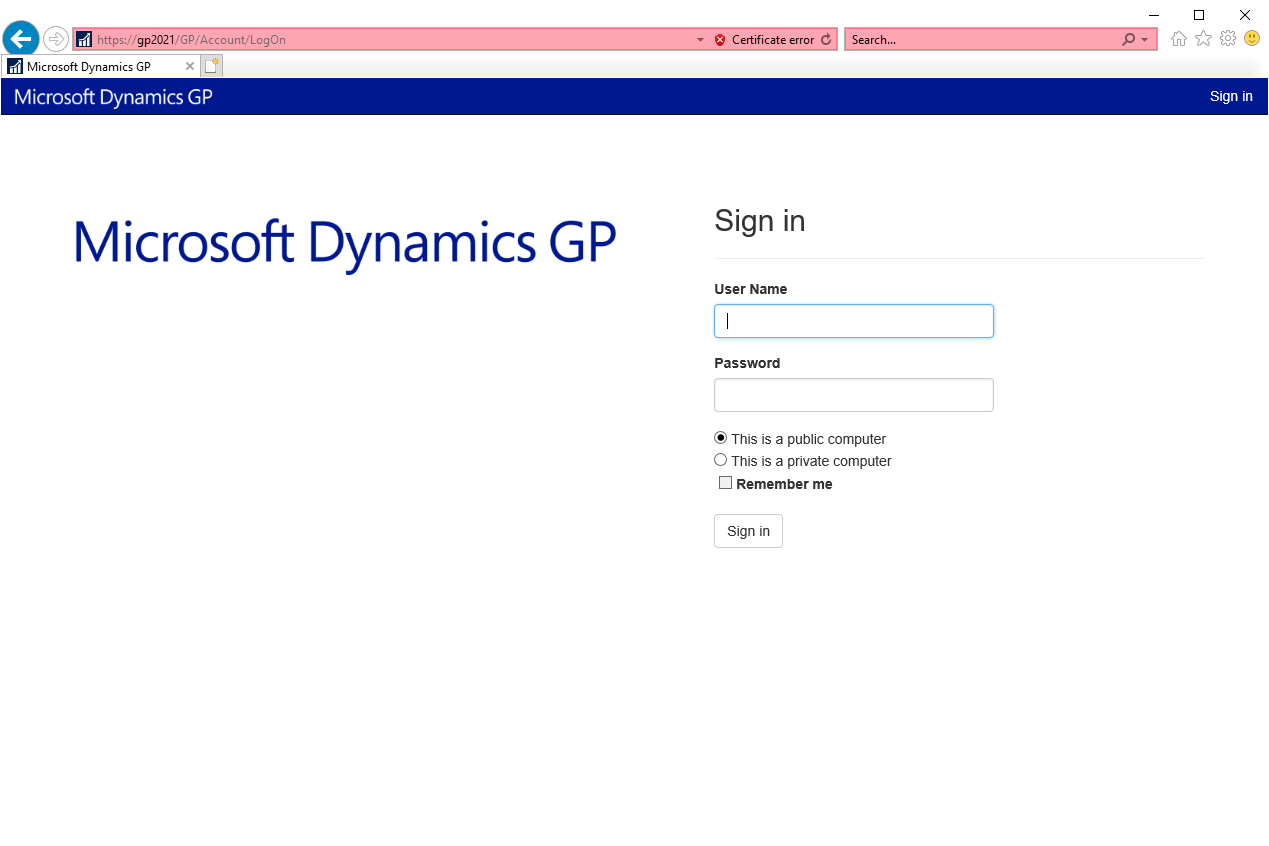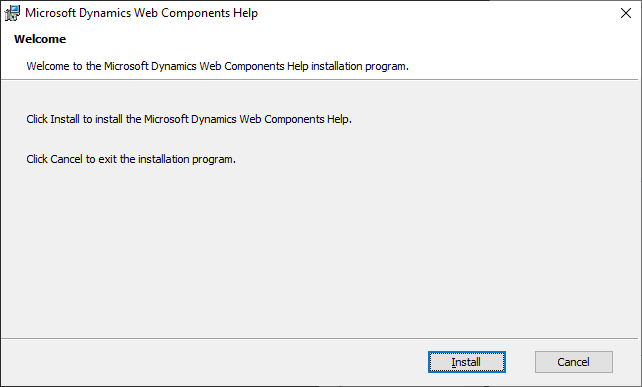In our most recent webinar, we took a look at SmartList Tips And Tricks. In this webinar, we took a look at how you can get the most out of the Microsoft Dynamics GP SmartList reporting tool. If you want to catch up on this, or any other, webinar, you can do so here.
In our most recent webinar, we took a look at SmartList Tips And Tricks. In this webinar, we took a look at how you can get the most out of the Microsoft Dynamics GP SmartList reporting tool. If you want to catch up on this, or any other, webinar, you can do so here.
Year: 2022
Hands On with Microsoft Dynamics GP Fall 2021 Release: Install eConnect Server
 This post is part of the Hands On with Microsoft Dynamics GP Fall 2021 Release series where I am going to go hands on with installing the Microsoft Dynamics GP Fall 2021 Release and associated products.
This post is part of the Hands On with Microsoft Dynamics GP Fall 2021 Release series where I am going to go hands on with installing the Microsoft Dynamics GP Fall 2021 Release and associated products.
Earlier in the series, I installed eConnect on a client; the initial install on the server is the same for when you want to use eConnect in message queuing mode, except there are then three steps of configuration which need to be performed.
As the configuration required hasn’t changed, I’m going to link back to the three posts I did when Dynamics GP 2018 RTM was released:
- Configure eConnect Service
- Configure eConnect Incoming Queue
- Set eConnect Incoming Queue Permissions
Click to show/hide the Hands On with Microsoft Dynamics GP Fall 2021 Release Series Index
Hands On with Microsoft Dynamics GP Fall 2021 Release: Install OData Service
 This post is part of the Hands On with Microsoft Dynamics GP Fall 2021 Release series where I am going to go hands on with installing the Microsoft Dynamics GP Fall 2021 Release and associated products.
This post is part of the Hands On with Microsoft Dynamics GP Fall 2021 Release series where I am going to go hands on with installing the Microsoft Dynamics GP Fall 2021 Release and associated products.
An OData service is one of the additional products available with Microsoft Dynamics GP; it allows for reporting services such as PowerBI to connect to Microsoft Dynamics GP. I don’t have many clients who use OData so I am just linking back to a previous post on how to install the OData Service.
Click to show/hide the Hands On with Microsoft Dynamics GP Fall 2021 Release Series Index
Hands On with Microsoft Dynamics GP Fall 2021 Release: Verify Web Services
 This post is part of the Hands On with Microsoft Dynamics GP Fall 2021 Release series where I am going to go hands on with installing the Microsoft Dynamics GP Fall 2021 Release and associated products.
This post is part of the Hands On with Microsoft Dynamics GP Fall 2021 Release series where I am going to go hands on with installing the Microsoft Dynamics GP Fall 2021 Release and associated products.
With the web services installed and configured, we now need to verify that they are working correctly. There are several steps to this verification.
Firstly, launch the DynamicsSecurityConsole from the Windows Start menu; click Select Applications on the Actions pane on the right:
Continue reading “Hands On with Microsoft Dynamics GP Fall 2021 Release: Verify Web Services”
Hands On with Microsoft Dynamics GP Fall 2021 Release: Configure Web Services
 This post is part of the Hands On with Microsoft Dynamics GP Fall 2021 Release series where I am going to go hands on with installing the Microsoft Dynamics GP Fall 2021 Release and associated products.
This post is part of the Hands On with Microsoft Dynamics GP Fall 2021 Release series where I am going to go hands on with installing the Microsoft Dynamics GP Fall 2021 Release and associated products.
With the Web Services for Microsoft Dynamics GP installed, we can now configure them. If you marked the checkbox on the last step of the installer, the wizard will already be open, otherwise you can launch the Web Services Configuration Wizard from the Windows Start menu.
On the Welcome step, click Next:
Continue reading “Hands On with Microsoft Dynamics GP Fall 2021 Release: Configure Web Services”
Hands On with Microsoft Dynamics GP Fall 2021 Release: Install Web Services
 This post is part of the Hands On with Microsoft Dynamics GP Fall 2021 Release series where I am going to go hands on with installing the Microsoft Dynamics GP Fall 2021 Release and associated products.
This post is part of the Hands On with Microsoft Dynamics GP Fall 2021 Release series where I am going to go hands on with installing the Microsoft Dynamics GP Fall 2021 Release and associated products.
If you’re using the Microsoft Dynamics GP Workflow module for approvals then you will most likely need to install the Web Services for Dynamics GP which allows users to do approval via email. Web Services are installed from the setup utility by selecting Web Services under the Additional Products header.
In the installer, accept the terms of the license agreement and click Next:
Continue reading “Hands On with Microsoft Dynamics GP Fall 2021 Release: Install Web Services”
azurecurve ClassicPress Plugins: Strong Password Generator
 This is part of the azurecurve ClassicPress Plugins series which introduces the plugins I have available for ClassicPress.
This is part of the azurecurve ClassicPress Plugins series which introduces the plugins I have available for ClassicPress.
The plugin I am going to cover in this post, is one written specifically for ClassicPress ; Strong Password Generator.
Functionality
Create password forms allowing users to create strong passwords consisting of upper/lower case letters, numbers and symbols.
Options are maintained via a Settings page on the **azurecurve** menu.
Password forms are placed using the `strong-password-generator` shortcode and can have a number of parameters supplied to override the defaults from the options page; each shortcode must have an `id` parameter supplied. Available parameters are:
password-length– length of password to be generated.password-minimum-length– minimum length of passwords which can be generated.password-maximum-length– maximum length of passwords which can be generated.password-number– number of passwords to generate.password-maximum-number– maximum umber of passwords which user can generate.text-before– text to display before password form.text-after– text to display after password form.label-password-length– label for password length field.label-password-number– label for number of passwords to generate field.label-lowercase– label for valid lowercase field.label-uppercase– label for valid uppercase field.label-numeric– label for valid numbers field.label-symbols– label for valid symbols field.allow-lowercase– allow user to include uppercase characters.allow-uppercase– allow user to include uppercase characters.allow-numeric– allow user to include number.allow-symbols– allow user to include symbols.valid-lowercase– list of valid lowercase characters.valid-uppercase– list of valid uppercase characters.valid-numeric– list of valid numbers.valid-symbols– list of valid symbols.
Example shortcode usage:
[strong-password-generator id="password-1" text-before="The password generator below can be used to produce passwords compatible with Microsoft Dynamics GP." allow-symbols=1]
This plugin is multisite compatible, with options set on a per site basis.
Download
The plugin can be downloaded from my GitHub.
Click to show/hide the azurecurve ClassicPress Plugins Series Index
Hands On with Microsoft Dynamics GP Fall 2021 Release: Install GP Web Resource Cache
 This post is part of the Hands On with Microsoft Dynamics GP Fall 2021 Release series where I am going to go hands on with installing the Microsoft Dynamics GP Fall 2021 Release and associated products.
This post is part of the Hands On with Microsoft Dynamics GP Fall 2021 Release series where I am going to go hands on with installing the Microsoft Dynamics GP Fall 2021 Release and associated products.
With the web client fully working, there is one element which can be installed to increase performance and this is the Microsoft Dynamics GP Web Resource Cache.
The GP Resource Cache is installed from the Additional Products section of the setup utility; on the Welcome screen, click Install:
Hands On with Microsoft Dynamics GP Fall 2021 Release: Web Client First Run
 This post is part of the Hands On with Microsoft Dynamics GP Fall 2021 Release series where I am going to go hands on with installing the Microsoft Dynamics GP Fall 2021 Release and associated products.
This post is part of the Hands On with Microsoft Dynamics GP Fall 2021 Release series where I am going to go hands on with installing the Microsoft Dynamics GP Fall 2021 Release and associated products.
With the web client installed, we can log into it for the first time and confirm that the install has worked correctly. The address for the web client will be https://{fully qualified domain name of the server}/GP/.
As you can see from the example below, you can use just the server name but you will get a certificate error:
Your Windows user account will need to be a member of the Web Client Users AD group assigned during installation for you to log into the web client. Once past the initial login using your Windows/AD credentials, you will be taken to a standard Dynamics GP login window:
Continue reading “Hands On with Microsoft Dynamics GP Fall 2021 Release: Web Client First Run”
Hands On with Microsoft Dynamics GP Fall 2021 Release: Install Web Client Help
 This post is part of the Hands On with Microsoft Dynamics GP Fall 2021 Release series where I am going to go hands on with installing the Microsoft Dynamics GP Fall 2021 Release and associated products.
This post is part of the Hands On with Microsoft Dynamics GP Fall 2021 Release series where I am going to go hands on with installing the Microsoft Dynamics GP Fall 2021 Release and associated products.
After a href=’https://www.azurecurve.co.uk/2022/01/hands-on-with-microsoft-dynamics-gp-fall-2021-release-configure-web-client/’>configuring the web client, there is another routine which opened after the main web cient install which needs to be run and that is to install the web client help.
Start the instal by clicking Next:
Continue reading “Hands On with Microsoft Dynamics GP Fall 2021 Release: Install Web Client Help”