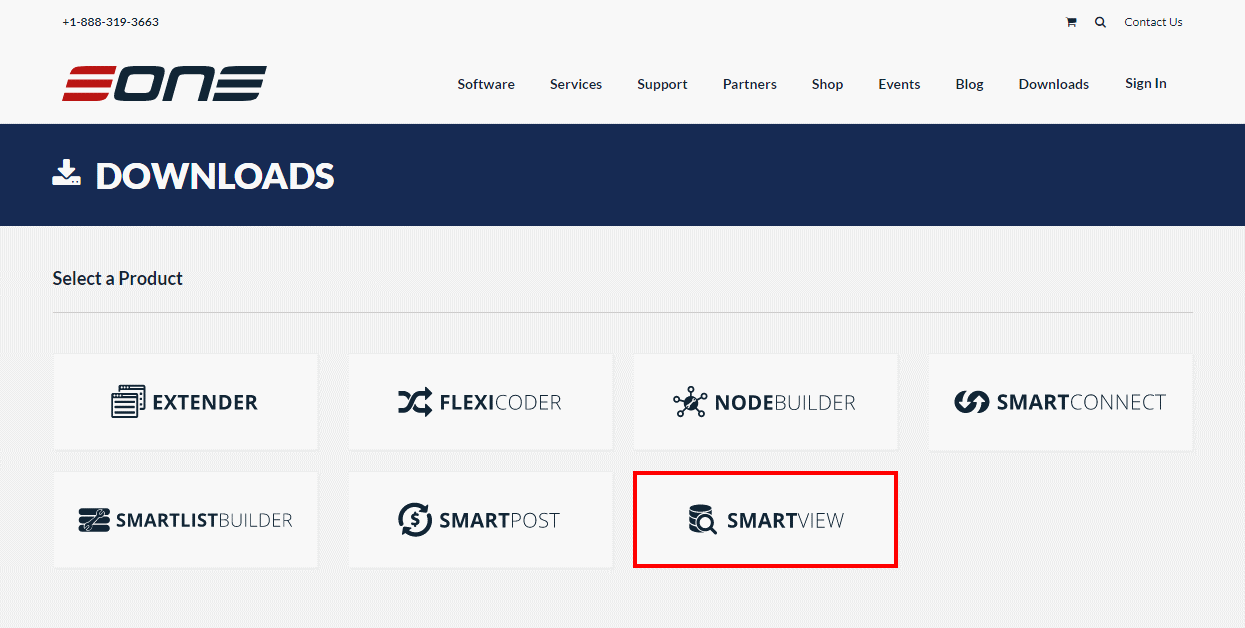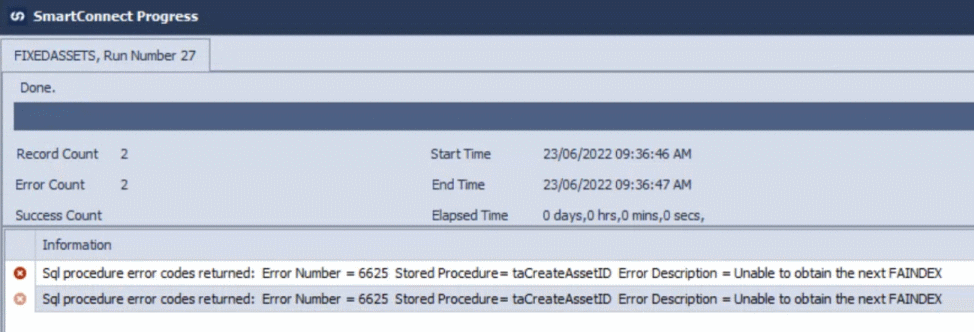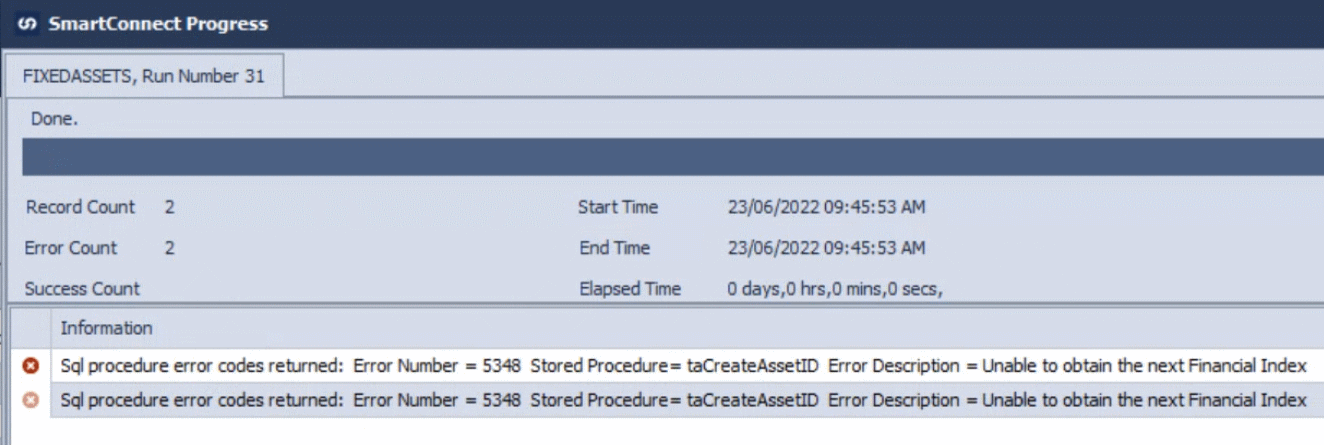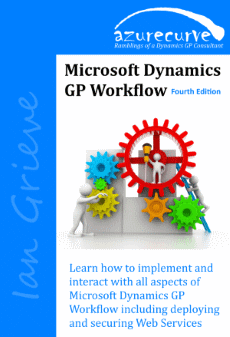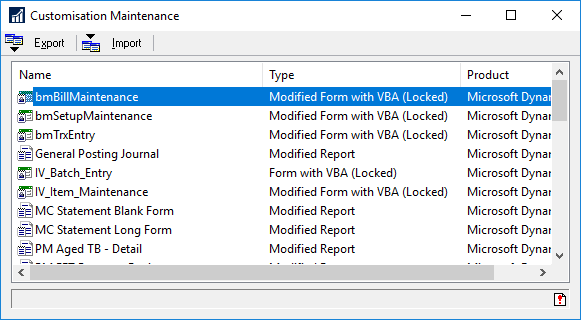When doing some work with a client recently, they reported an error in SmartConnect when trying to import new assets into Microsoft Dynamics GP.
When doing some work with a client recently, they reported an error in SmartConnect when trying to import new assets into Microsoft Dynamics GP.
This integration had been in use for a while and was known to work; it was was only being encountered in a newly created company.
The error they were receiving was very brief:
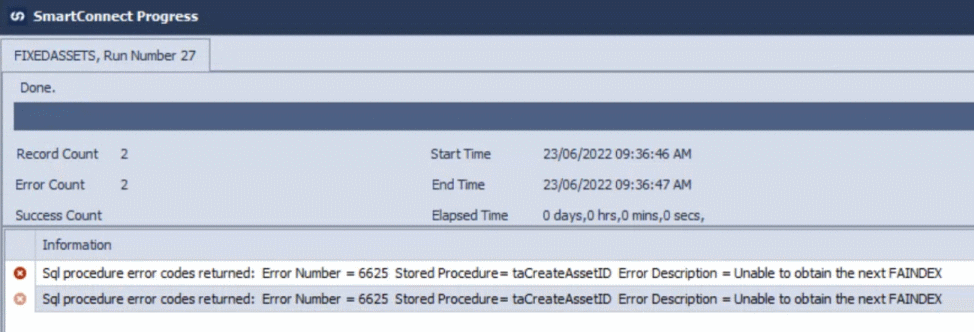
Unable to obtain the next FAINDEX
A quick search revealed a Microsoft Docs article covering this issue. As no assets have yet been created, the next number hasn’t yet been initiated so integrations can’t get the next FAINDEX. The solution is to manually create the first asset in Dynamics GP, after which the integration should run successfully.
However, the first time we tried the integration after manually creating an asset, we received another error:
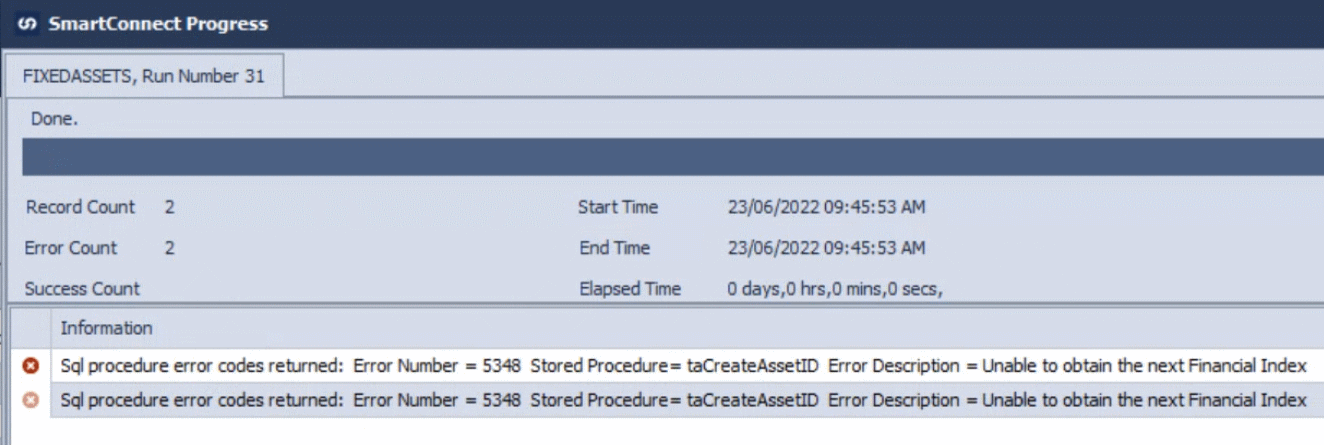
Unable to obtain the next Financial Index
The solution to this was also quite simple; on the manually created asset, manually add the Book information.
Once a single asset was created and had it’s book information added, the integration was then able to run successfully.
 This post is part of the Implementing SmartView for Microsoft Dynamics GP series were I am taking a look at the SmartView product from eOne Solutions which provides another way of using SmartLists.
This post is part of the Implementing SmartView for Microsoft Dynamics GP series were I am taking a look at the SmartView product from eOne Solutions which provides another way of using SmartLists.