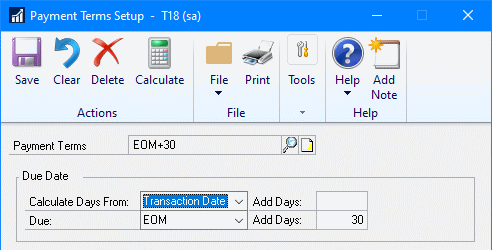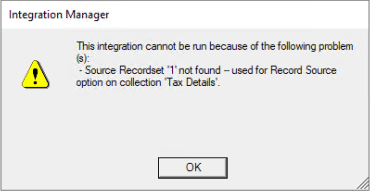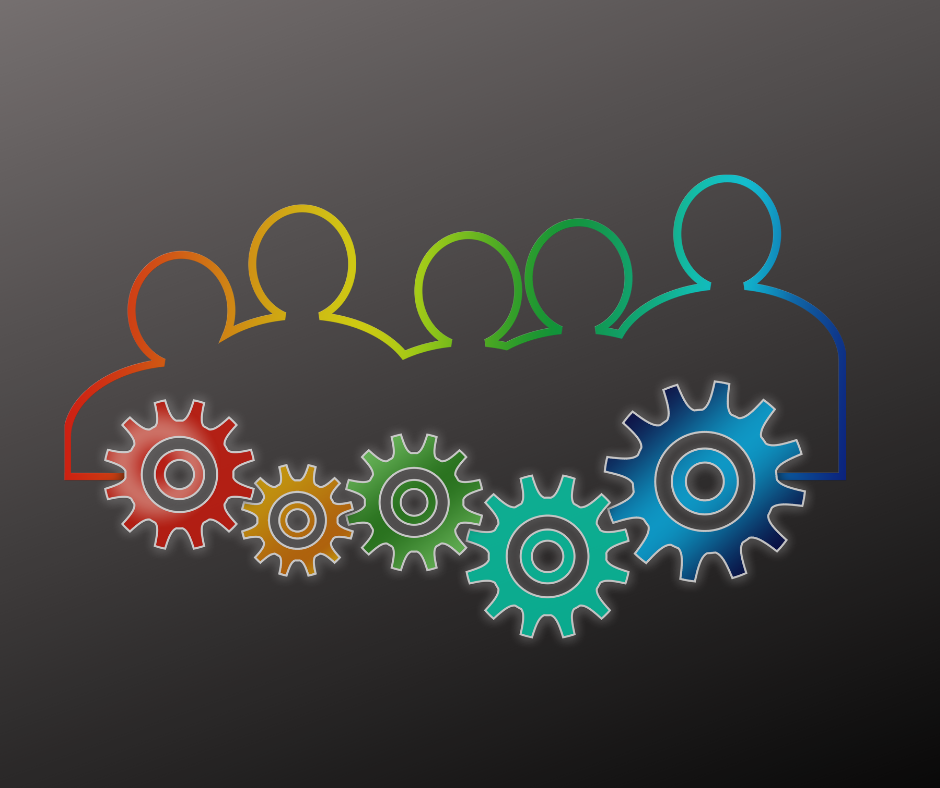This post is part of the Implementing SmartView for Microsoft Dynamics GP series were I am taking a look at the SmartView product from eOne Solutions which provides another way of using SmartLists.
This post is part of the Implementing SmartView for Microsoft Dynamics GP series were I am taking a look at the SmartView product from eOne Solutions which provides another way of using SmartLists.
It’s been quite a while since I’ve used SmartView myself; I tend to either use SmartList or directly query the database. I’ve done a lot with SmartList Builder, creating many SmartLists over the years.
I’ve had a few clients use SmartView but many decided the extra cost of the module wasn’t worth the functionality. With the change to the licensing where SmartView comes packaged with SmartList Builder and Popdock under the new subscription licensing, I’ve had a couple of clients take a look at it and decide to implement the module.
In one case, simply because it is now included they’ll have a look and see how they get on with it. In the other case, they’d only had Dynamics GP implemented last year and were using SmartList Builder. When I told them they now had access to SmartView as well and explained the functionality, they were very keen; especially the SmartView external component as it allows them to use one SmartList object for users who both are and aren’t Dynamics GP users. This means they can avoid creating two separate reports and potentially two versions of the truth.
By having the same SmartList object accessible to both types of user they can be sure that they are all seeing the same data.
I think it is worth having a discussion with other users too as I think that many people will have more of an interest in this module with the changes to the licencing. And even without that change, I think it is worth taking a look at for the additional flexibility that SmartView brings over standard SmartLists.
| Feature |
The SmartView advantage |
| Speed |
SmartView provides the solution for anyone that has ever waited impatiently for a SmartList to refresh. For example, if you run the Sales Line item list in SmartList, it would take 2.5 minutes to return 4259 rows. If you use SmartView you get the exact same data returned in 7 seconds! |
| Excel |
Cut and Paste selected records directly from SmartView to Excel, Word or an email. |
| Full Screen |
Use every bit of your screen to view our data. No more white spaces! |
| Unlimited Filters |
There is no limit at all on the number of filters you can have. You can mix and match AND’s and OR’s to get exactly what you are looking for. |
| Single Screen |
Eliminate up to 7 mouse clicks, by having everything on one screen. |
| Group |
Group your data by any field, by a simple drag and drop function. It’s like creating your own reports on the fly. |
| Sub Total |
When you group you will receive auto subtotaling of all you data. So group by customer to see totals by customer. |
| Sort |
Sort how you please, even by a number of columns simultaneously. |
| GoTo’s |
All the goto’s from SmartLists and SmartList Builder are available to make navigation into Microsoft Dynamics GP a breeze. |
| Export |
Export your lists to PDF, Excel or CSV. SV has been timed at being 10 times faster than a SmartList export. |
| Multiple Instances |
Open multiple instances of SmartView to let you multi task and look at multiple lists simultaneously. |
| Columns |
Add, remove and reorder columns by simply dragging and dropping where you’d like them to go. |
| Restrictions |
Only see the data you need, when you need it. |
| Favorites |
Create the view you go back to most and save it as a favorite. You can even share that with your team. |
| Searching |
Searching across all your data or by column. |
 This post is part of the Installing Microsoft Dynamics 365 Business Central 2022 Wave 1 On-premise Demo series in which I am creating a demo series for learning/demonstrating Business Central.
This post is part of the Installing Microsoft Dynamics 365 Business Central 2022 Wave 1 On-premise Demo series in which I am creating a demo series for learning/demonstrating Business Central.