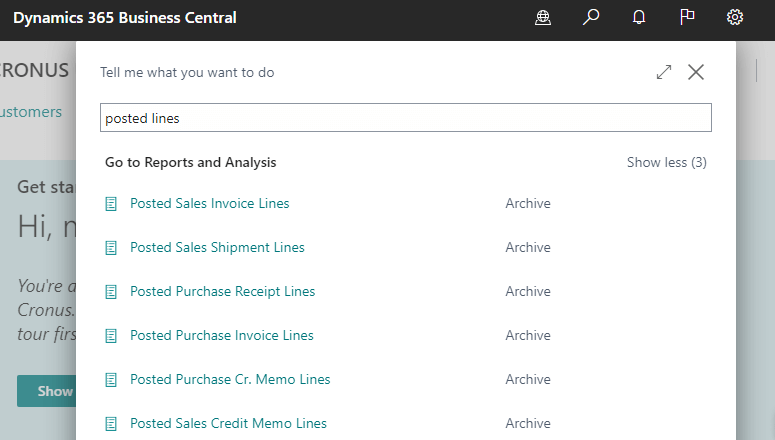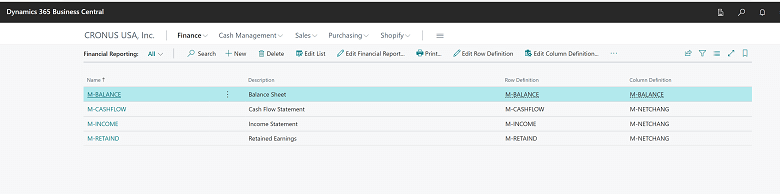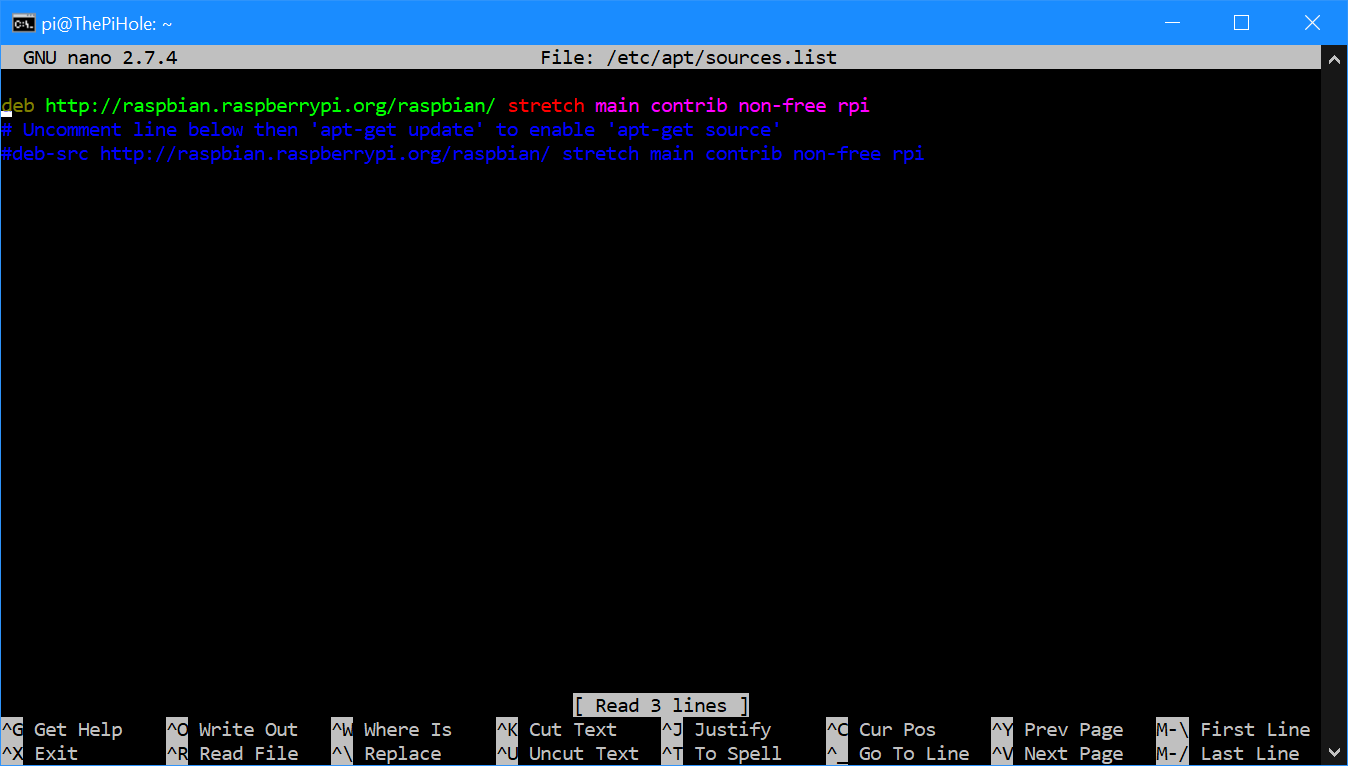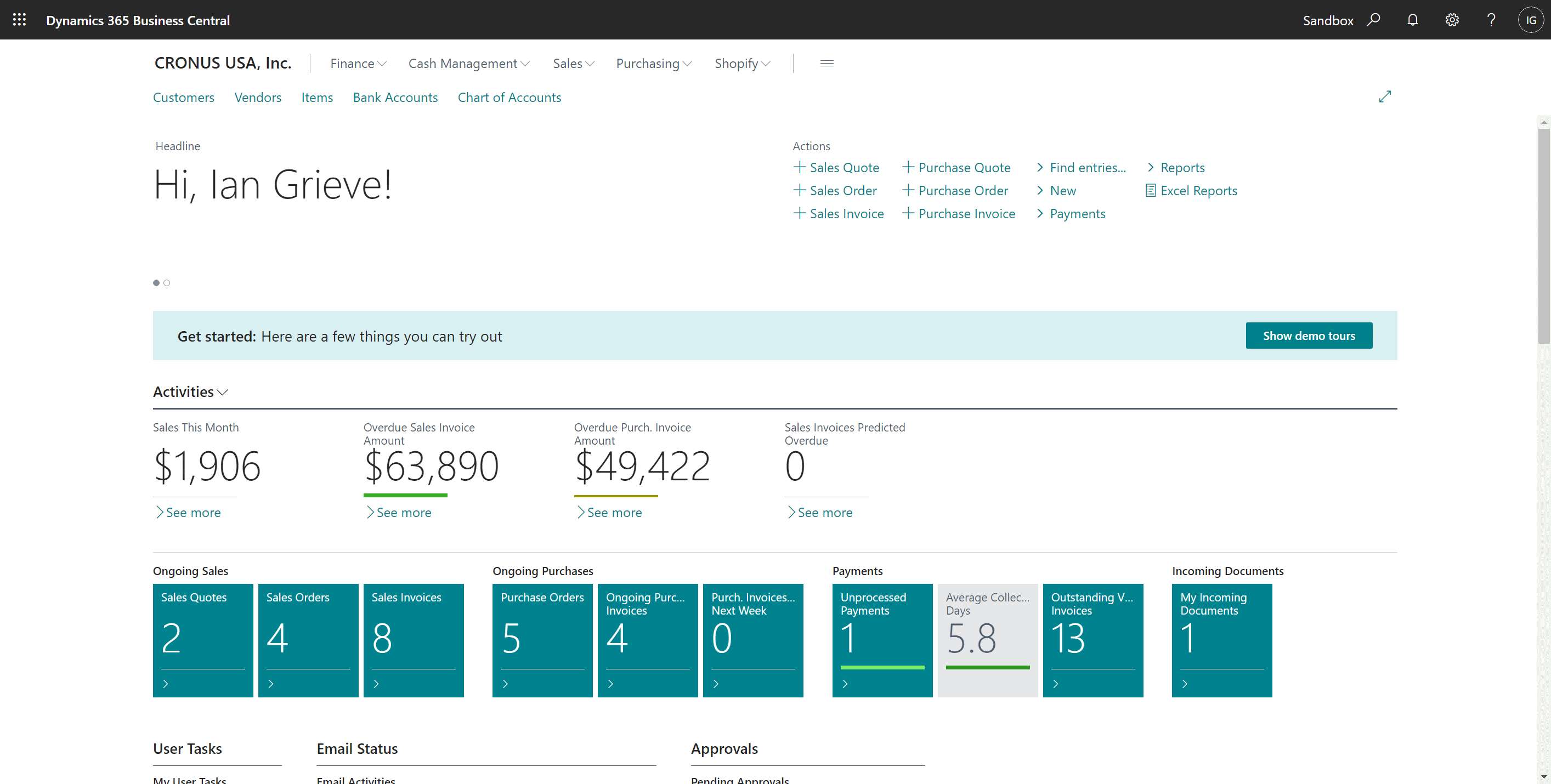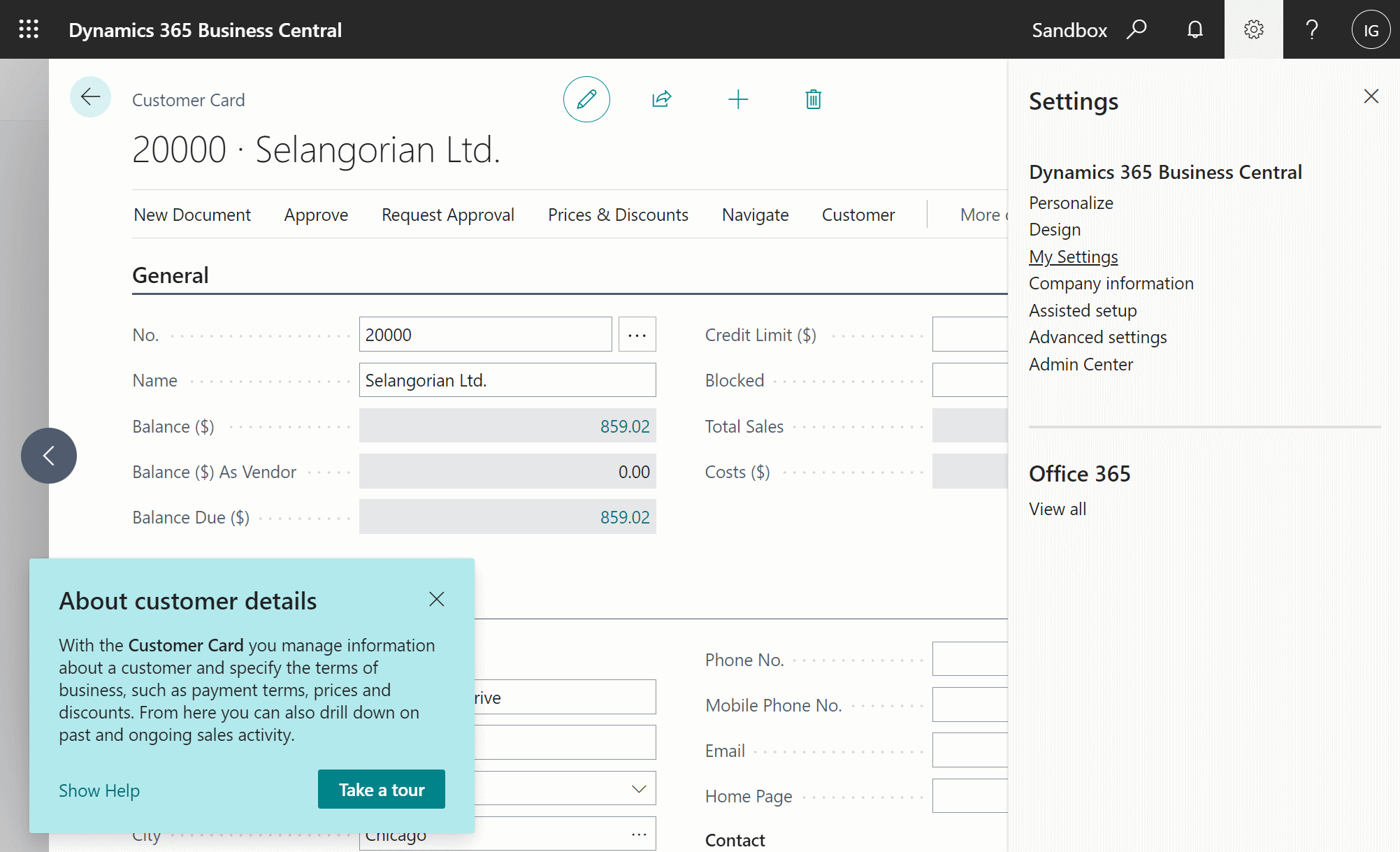This post is part of the New Functionality In Microsoft Dynamics 365 Business Central 2022 Wave 2 series in which I am taking a look at the new functionality introduced in Microsoft Dynamics 365 Business Central 2022 Wave 2.
This post is part of the New Functionality In Microsoft Dynamics 365 Business Central 2022 Wave 2 series in which I am taking a look at the new functionality introduced in Microsoft Dynamics 365 Business Central 2022 Wave 2.
The fourth of the new functionality in the application section is find posted and non-posted document lines in search.
Pages with document lines are often used for specific analysis. Now you can be more productive by finding them through the in-product search field and bookmark links to the documents on your home page for easy access to the original or a filtered view.
Enabled for: users, automatically
General Availability: October 2022
In the in-product search field, you can search for the following pages, grouped here by document type.
Posted documents:
- Posted Purchase Invoice Lines (page 529)
- Posted Purchase Receipt Lines (page 528)
- Posted Purchase Cr. Memo Lines (page 530)
- Posted Sales Invoice Lines (page 526)
- Posted Sales Shipment Lines (page 525)
- Posted Sales Credit Memo Lines (page 527)
Open documents:
- Purchase Lines (page 518)
- Sales Lines (page 516)
And if you have a premium license:
- Prod. Order Comp. Lines (page 5407)
You can bookmark pages from the search results to add them to your home page.
You can also add one or more views with predefined filters and sorting.
My opinion
Anything which can assist with discoverability and speed of finding things is a good addition.