 This post is part of the In Microsoft Dynamics 365 Business Central (Customisation), how do I… series and of the wider In Microsoft Dynamics 365 Business Central, how do I… series which I am posting as I familiarise myself with Microsoft Dynamics 365 Business Central.
This post is part of the In Microsoft Dynamics 365 Business Central (Customisation), how do I… series and of the wider In Microsoft Dynamics 365 Business Central, how do I… series which I am posting as I familiarise myself with Microsoft Dynamics 365 Business Central.
There are more fields available to Business Central than are on page or lists by default. You can use the Personalize feature to add these fields if you want to, but also you sometimes have to use Personalize to expose functionality you want to use.
One example of this is the use of the deferral functionality on purchase or sales invoices; to apply a deferral to a purchase or sales invoice you need to add the Deferral Code field which allows you to pick the Deferral Template to apply (I will cover deferrals themselves in a future post, but just want to use this as the example to show personalization).
If we use Sales Orders as an example, open the page and click the Settings cog icon in the top right corner and click Personalize:
A small Personalizing bar will show at the top of the screen; click More to show the full bar:
Click on the section of the page you want to personalize; in this example, I have clicked on the Lines section; Click the Fields button on the Personalizing bar which will open the Add Field to Page sidebar:
Scroll down and find the field you want to add and then drag-and-drop it to the desired location; I have added the Deferral Code field next to the Amount Including Tax:
If you’re editing a list view, as I am, it will scroll to the far left each time you add a field; somewhat annoying if you want to add multiple fields, but I can’t see a way of changing this behaviour.
When you’ve made all of the changes you want to make, click the red Done button on the Personalizing bar.
In Microsoft Dynamics 365 Business Central, how do I…
In Microsoft Dynamics 365 Business Central (Customisation), how do I…
What should we write about next?
If there is a topic which fits the typical ones of this site, which you would like to see me write about, please use the form, below, to submit your idea.



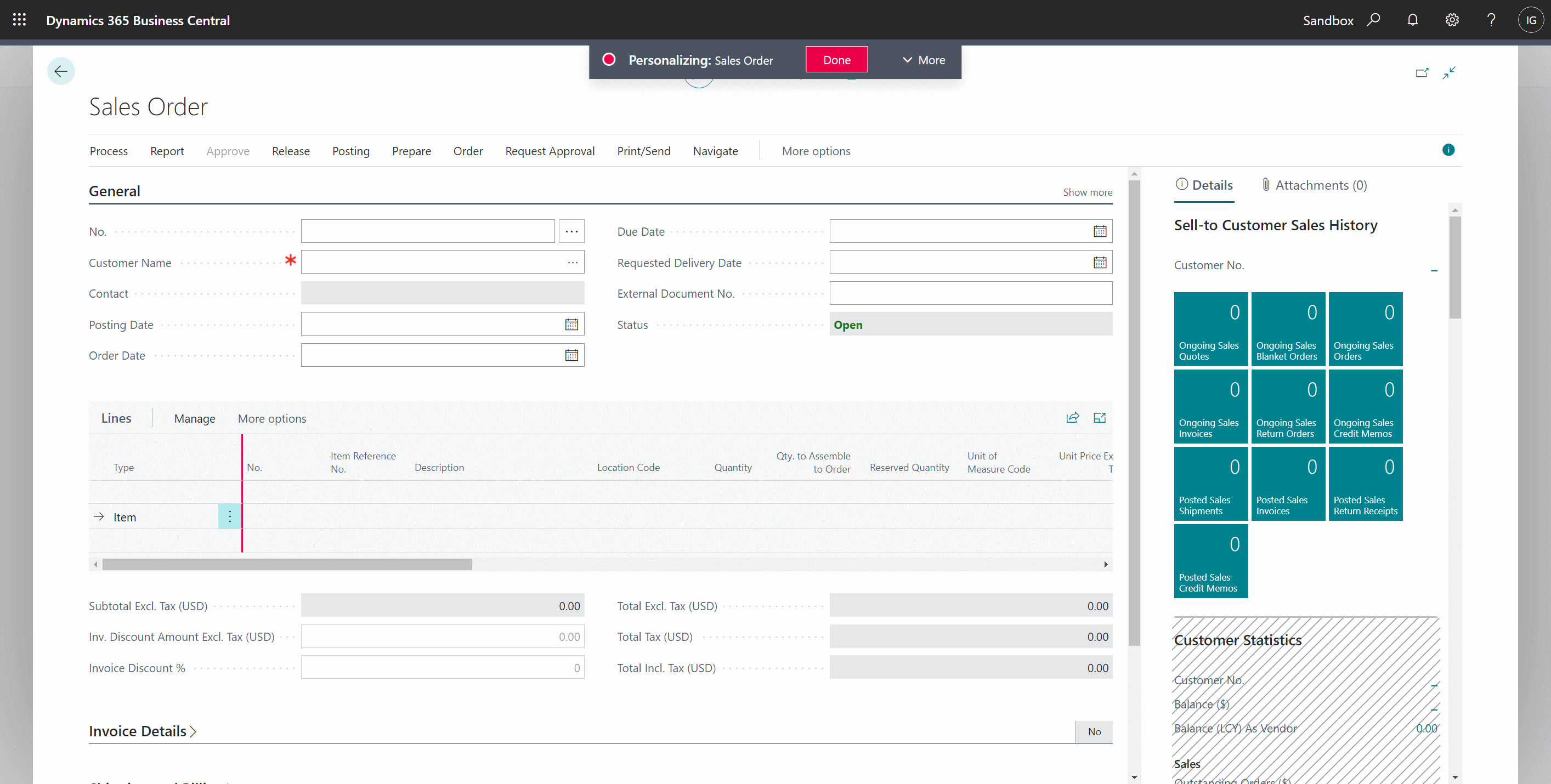
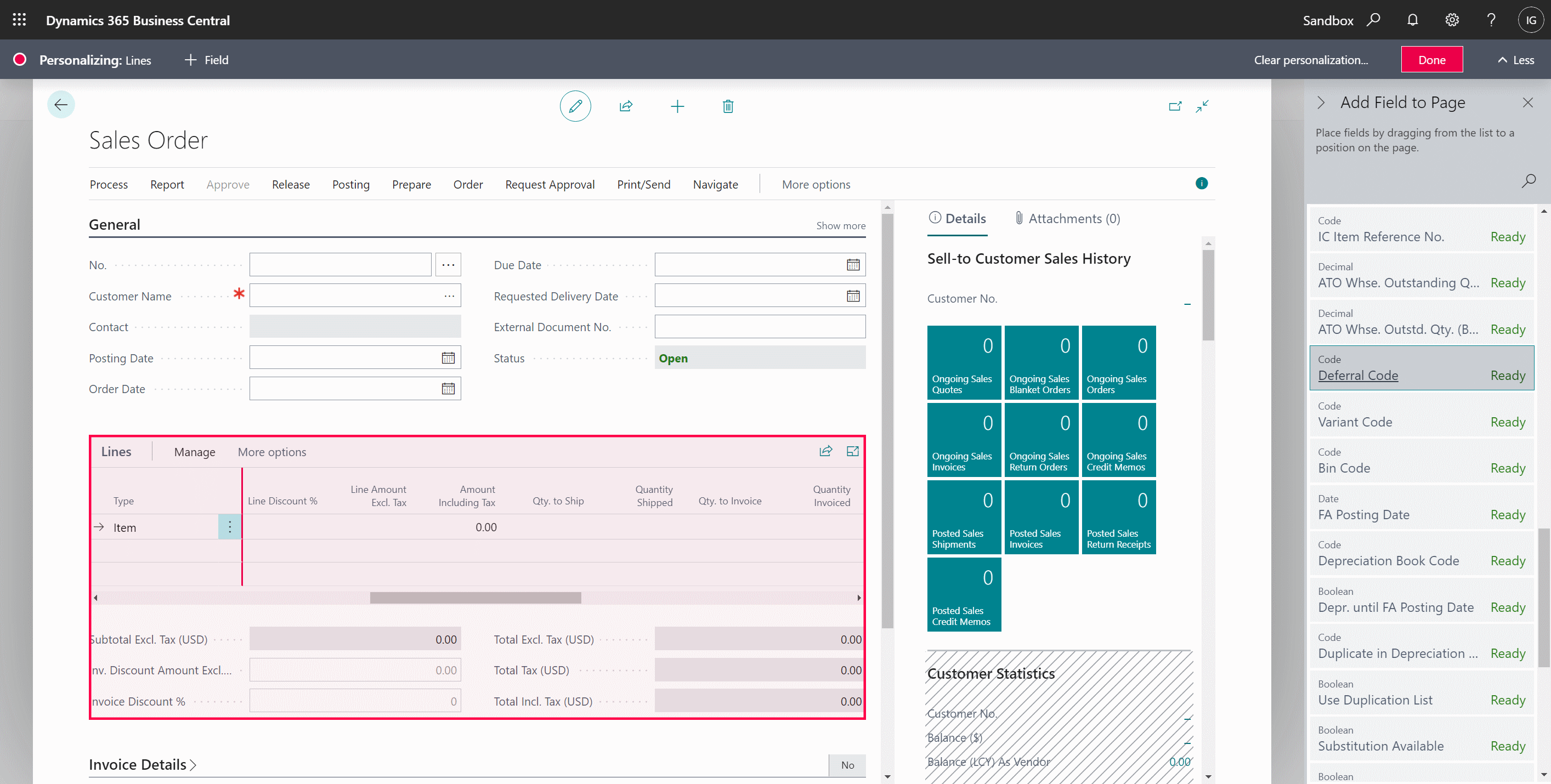
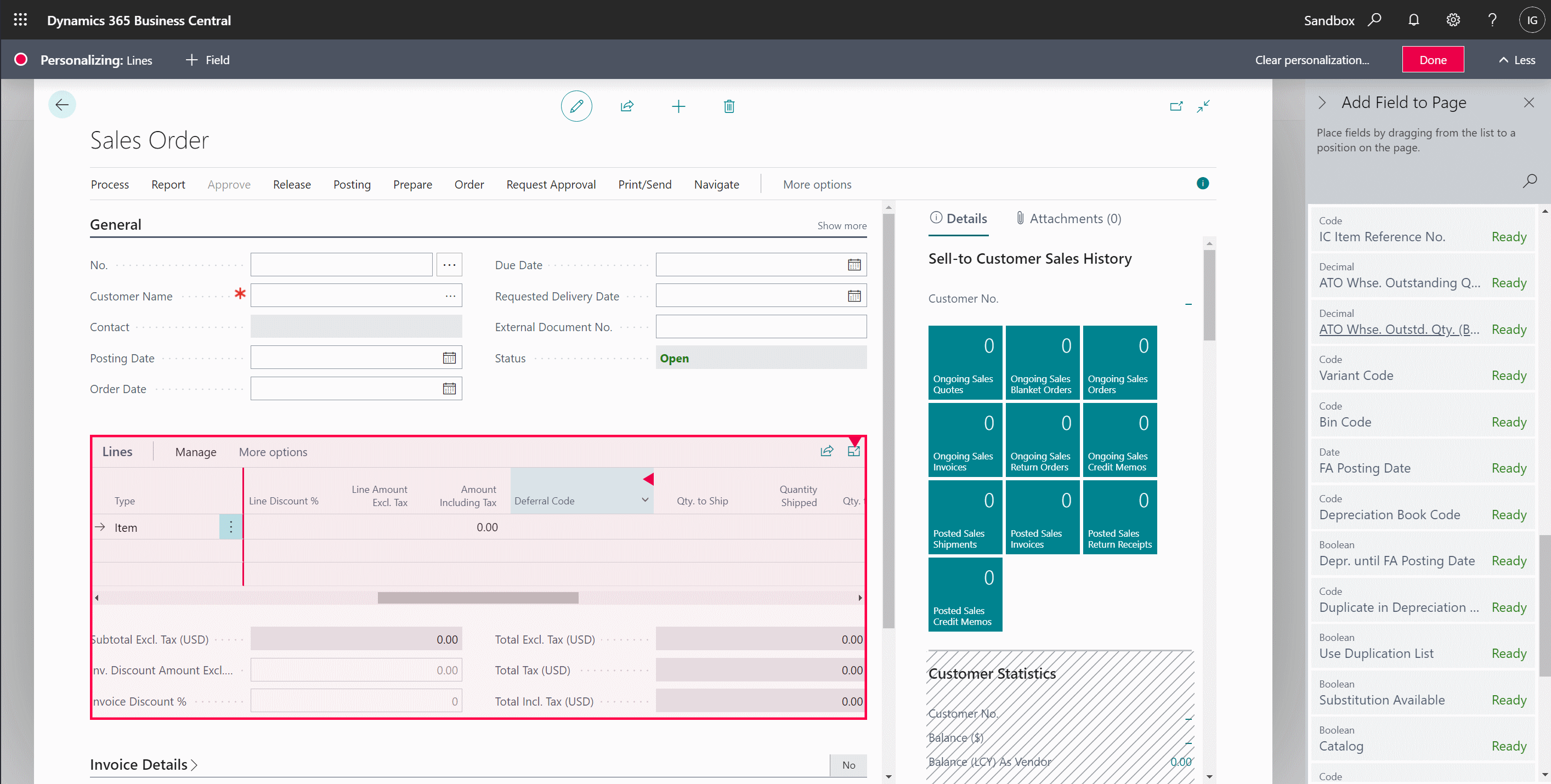



Is there any way to transfer user personalizations from one environment to another without using a copy environment?
Thank you,
Hi Dominik,
You can copy profile personalizations to a new environment by exporting from the original environment and importing them into the destination one, but I’m not aware of being able to do similar with user personalizations.
Ian