 This post is part of the In Microsoft Dynamics 365 Business Central (Administration), how do I… series and of the wider In Microsoft Dynamics 365 Business Central, how do I… series which I am posting as I familiarise myself with Microsoft Dynamics 365 Business Central.
This post is part of the In Microsoft Dynamics 365 Business Central (Administration), how do I… series and of the wider In Microsoft Dynamics 365 Business Central, how do I… series which I am posting as I familiarise myself with Microsoft Dynamics 365 Business Central.
In an earlier article in this series, I introduced the different types of pages used within Dynamics BC. I thought it might be useful to give a run through of how to use each of the pages; in this post, I’m going to take a look at card pages.
Card pages are where you maintain “card” or “master” records such as vendors, customers, items, G/L accounts and similar types of record. Typically a card page is what opens from a list page when you click new or drill into a row.
The buttons at the centre top of the window can be used to toggle between edit/read-only mode, share the record, create a new record or delete a record.
You then have the action bar which allows you to interact with the data and then the mail part of the window containing the data for the selected record.
On the right will be the factbox which displays related data; this can be closed by clicking the i button in the top right.
In the main part of the window, the data will be split into “fasttabs” which separate out the different types of data. Many of the fasttabs will have a Show more button (which looks like a link) which allows you to make more fields visible:
By clicking on a tasttab header you can close an open tab and open a closed one. Some tabs, when closed, show the content in some fields in the tab header; this is of somewhat limited use as the field heading does not show, meaning you need to know what the data is which is being shown.


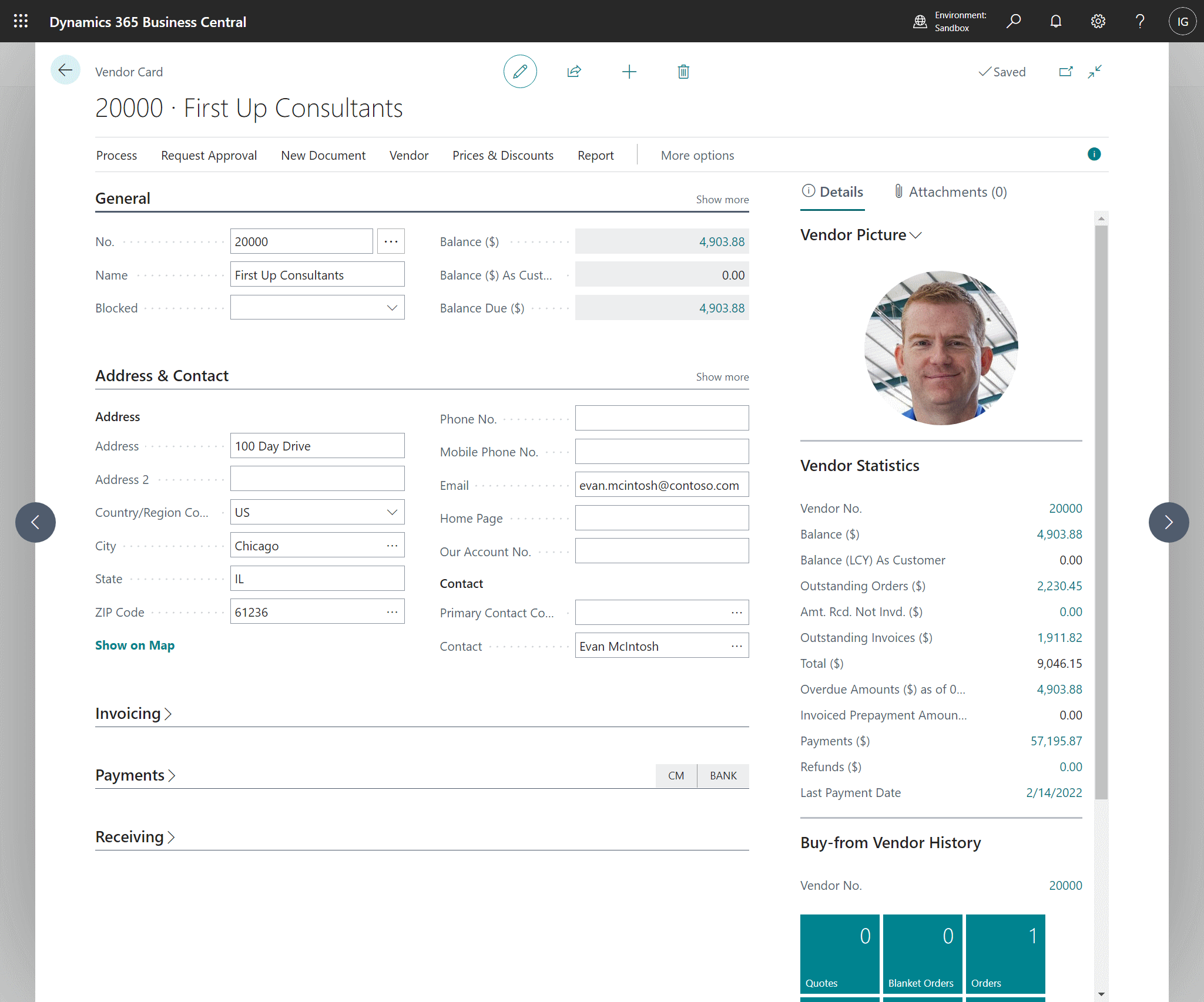

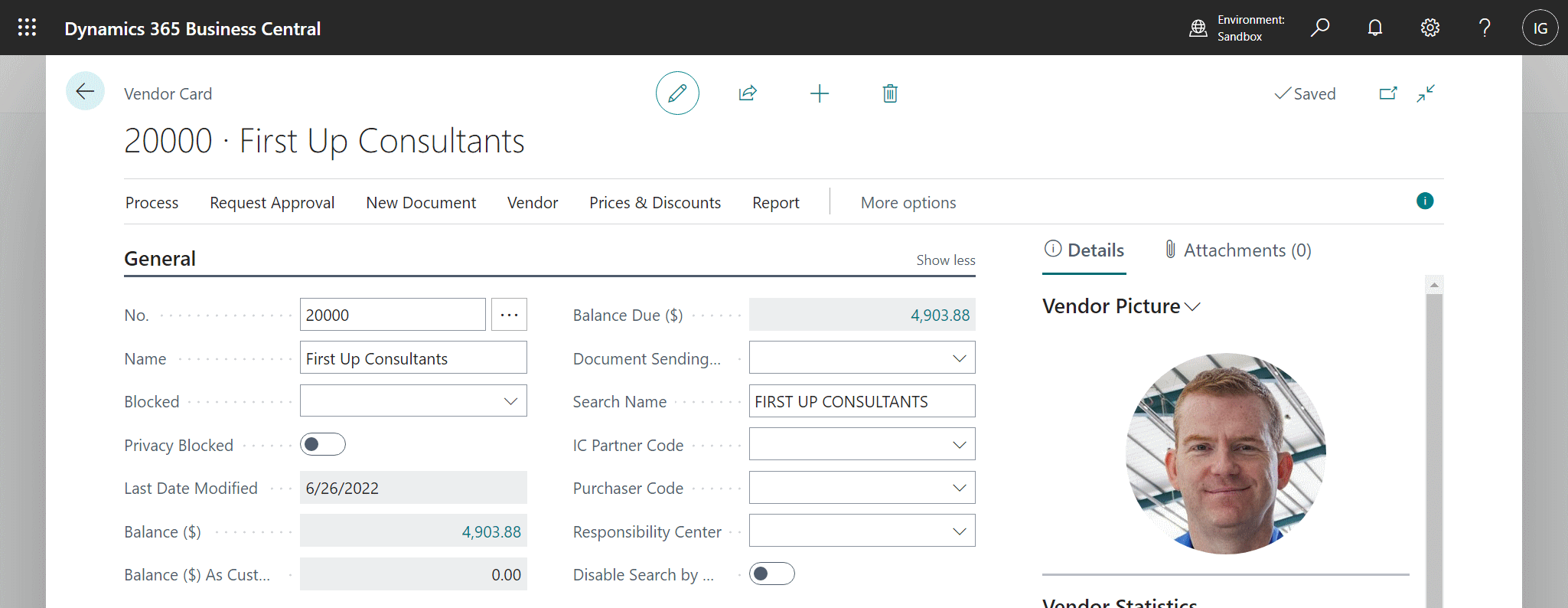
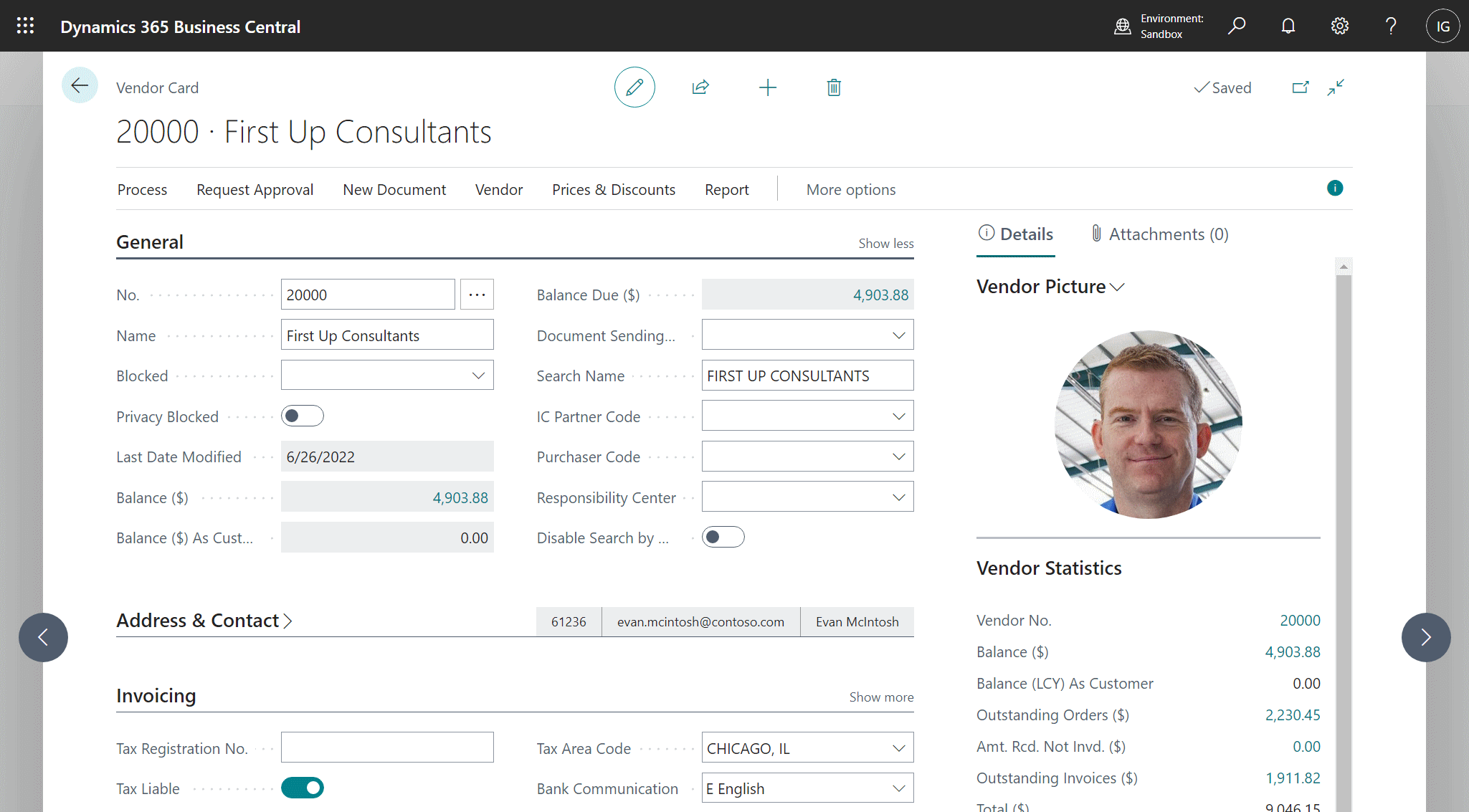



1 thought on “In Microsoft Dynamics 365 Business Central (Administration), how do I… Use Card Pages”