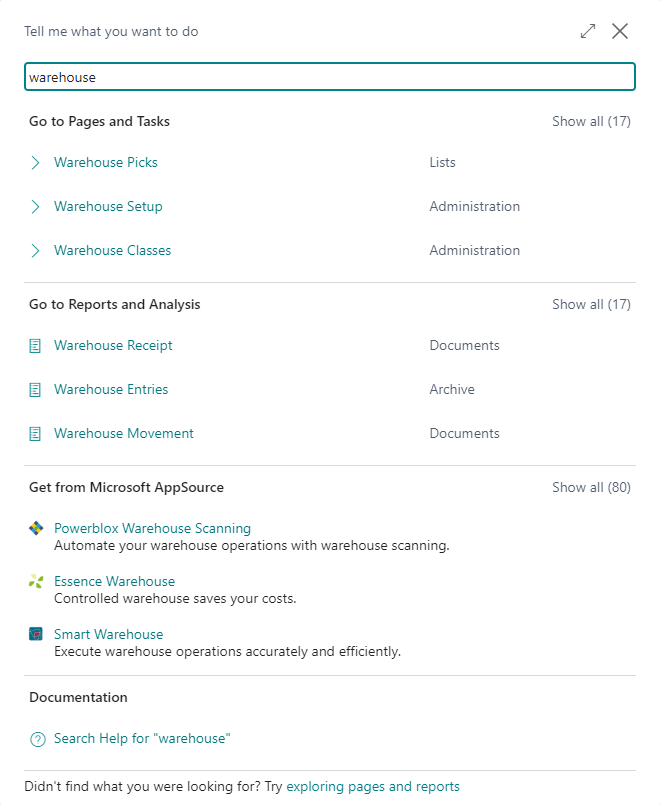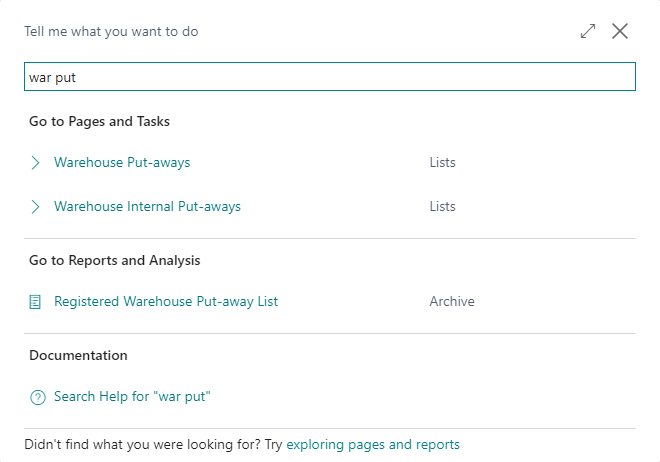This post is part of the In Microsoft Dynamics 365 Business Central (Administration), how do I… series and of the wider In Microsoft Dynamics 365 Business Central, how do I… series which I am posting as I familiarise myself with Microsoft Dynamics 365 Business Central.
This post is part of the In Microsoft Dynamics 365 Business Central (Administration), how do I… series and of the wider In Microsoft Dynamics 365 Business Central, how do I… series which I am posting as I familiarise myself with Microsoft Dynamics 365 Business Central.
I am very much used to navigating through applications using menus, whether they be flat or drop down menus. While it is possible to do this with Dynamics BC, it is by no means quick or efficient to do so. You may have noticed in articles I’ve posted so far, but I have always been using search using the Tell me what you want to do search function to find pages.
This is because this is the quickest and most efficient way of finding and navigating to the page you want. If I wanted to find a Warehouse page, but don’t recall the exact name, I can click the Tell me what you want to do and type warehouse and the search will return relevant entries broken into sections:
If there are more than three returned results in each of the sections then there is a link to Show all which expands that section and shrinks the rest.
When you search, you don’t actually need to type full words into the search; if I wanted the Warehouse Put-aways list, I can simply type war put and it will find the window I want:
When the search results are displayed, you can either click the link using the mouse or use the up/down cursor keys to scroll and find the item you want and hit return to select it; if when you search the required page is top of the list, you can simply hit return and it will open that page.
In Microsoft Dynamics 365 Business Central, how do I…
What should we write about next?
If there is a topic which fits the typical ones of this site, which you would like to see me write about, please use the form, below, to submit your idea.