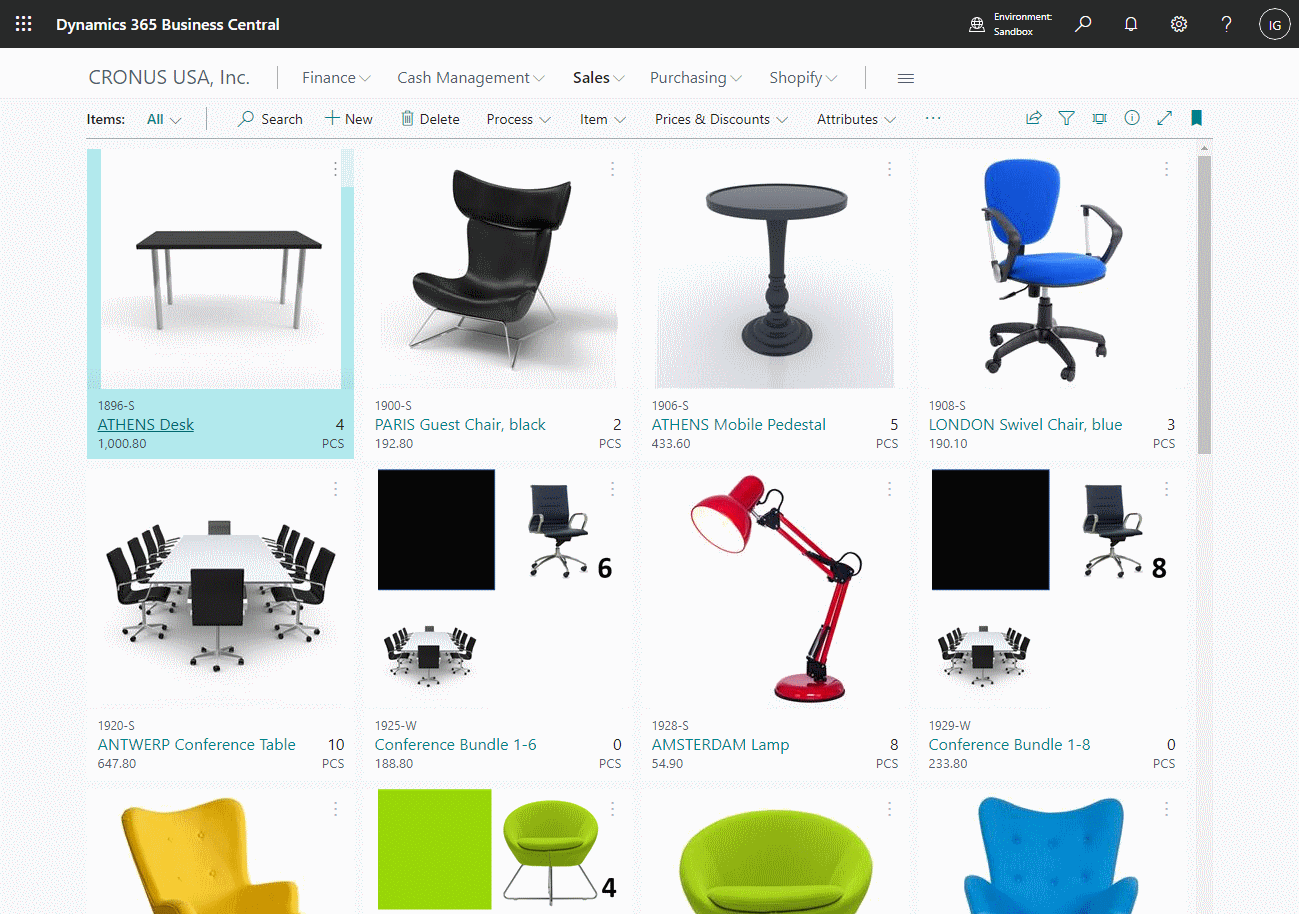This script is part of the SQL Scripts for Microsoft Dynamics GP where I will be posted the scripts I wrote against Microsoft Dynamics GP over the 19 years before I stopped working with Dynamics GP.
This script is part of the SQL Scripts for Microsoft Dynamics GP where I will be posted the scripts I wrote against Microsoft Dynamics GP over the 19 years before I stopped working with Dynamics GP.
This script updates the location on work status purchase order lines from a CSV file. I vaguely recall this script and after running it we ran the reconcile process against both Purchase Ordering and Inventory Control.
As with any script, before running on production test the script to make sure it works and have a good backup of the database.
/*
Created by Ian Grieve of azurecurve | Ramblings of an IT Professional (http://www.azurecurve.co.uk)
This code is licensed under the Creative Commons Attribution-NonCommercial-ShareAlike 4.0 International (CC BY-NC-SA 4.0 Int).
*/
CREATE TABLE #SiteXRef
(PONUMBER VARCHAR(100)
,ITEMNMBR VARCHAR(100)
,LOCNCODE VARCHAR(100)
)
GO
BULK
INSERT #SiteXRef
FROM
'C:\TEMP\StockCodes.csv'
WITH
(
FIELDTERMINATOR = ',',
ROWTERMINATOR = '\n'
)
GO
UPDATE
POP
SET
POP.LOCNCODE = SiteXRef.LOCNCODE
FROM
POP10110 POP
INNER JOIN
#SiteXRef As SiteXRef ON SiteXRef.PONUMBER = POP.PONUMBER AND SiteXRef.ITEMNMBR = POP.ITEMNMBR
GO
DROP TABLE #SiteXRef
GO