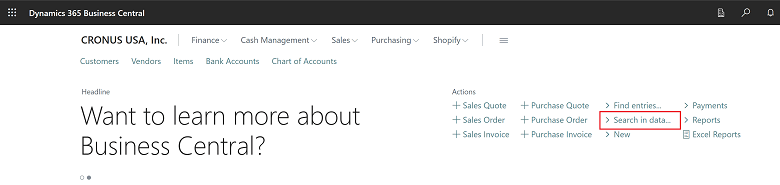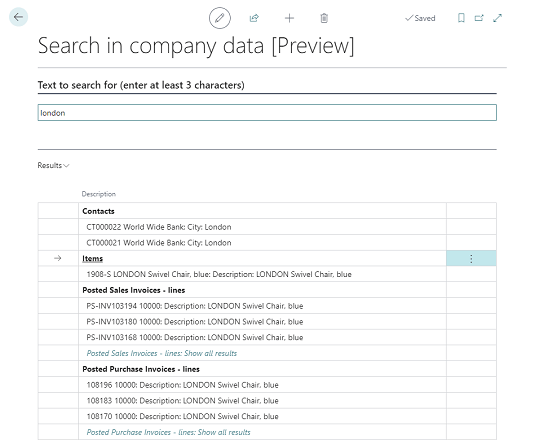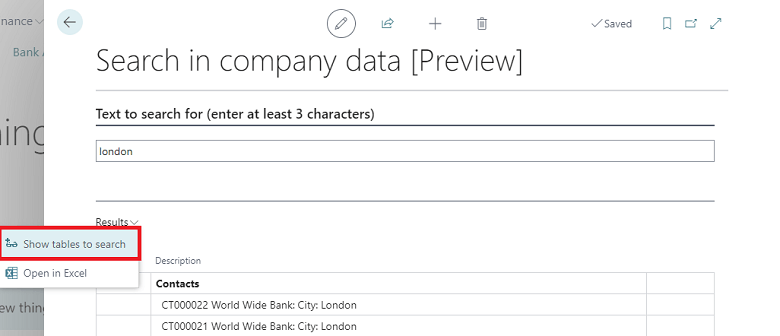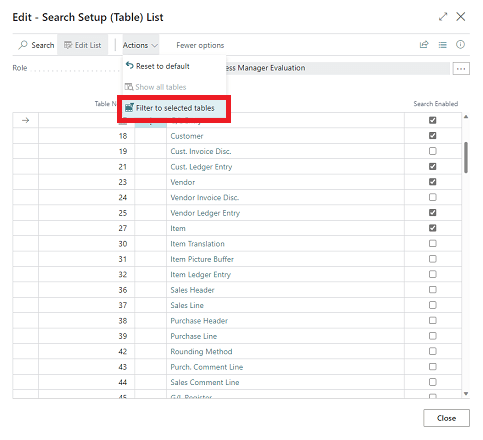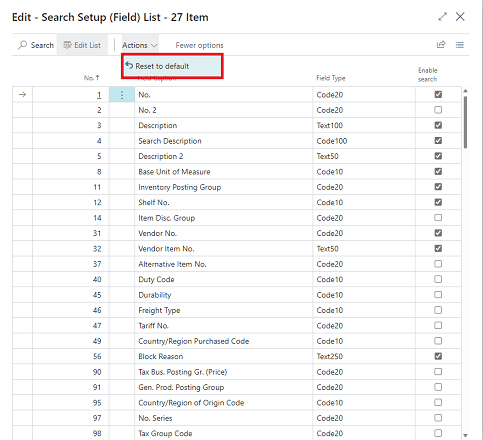This post is part of the New Functionality In Microsoft Dynamics 365 Business Central 2022 Wave 2 series in which I am taking a look at the new functionality introduced in Microsoft Dynamics 365 Business Central 2022 Wave 2.
This post is part of the New Functionality In Microsoft Dynamics 365 Business Central 2022 Wave 2 series in which I am taking a look at the new functionality introduced in Microsoft Dynamics 365 Business Central 2022 Wave 2.
The first of the new functionality in the User Experience section is search in company data.
Office workers spend up to 20 percent of their working time searching for information. Finding specific information in a timely manner across different areas of a business management solution often requires tailored queries within different parts of it. Because the volume of data constantly increases, it becomes increasingly important to get relevant content fast.
Business Central now lets you search across all data that’s relevant for your role, and not just business transactions. The most relevant results show first, which saves valuable time and gives users the opportunity to focus on higher-value tasks.
Enabled for: users, automatically
General Availability: March 2023
You can start a search from your Role Center or by using the Ctrl+Alt+F shortcut key combination anywhere in Business Central.
To search for data, simply enter one or more keywords. The search results include the top results in the tables you have access to.
By default, search is scoped to data that’s available in the user’s Role Center and the tables they can access. However, you can customize the search scope by selecting Show tables to search on the Search in company data page. Limiting the scope can make search results show even faster.
The Show tables to search action opens the Search Setup (Table) List page, where you can pick the tables to search in. By default, only tables relevant for specific roles are selected, but you can browse other tables by using the Show all tables and Filter to selected tables actions.
When you choose a table, the Search Setup (Field) List page opens. You can tailor the search to include fields in the selected table by turning on the Enable search toggle. By default, only indexed code and text type fields, and fields that are used to identify the search result record, are enabled.
Because the number of tables fields that the search includes can impact performance, you can restore the default settings by choosing the Reset to default action on the Search Setup (Table) List and Search Setup (Page) List pages.
New Functionality In Microsoft Dynamics 365 Business Central 2022 Wave 2
What should we write about next?
If there is a topic which fits the typical ones of this site, which you would like to see me write about, please use the form, below, to submit your idea.