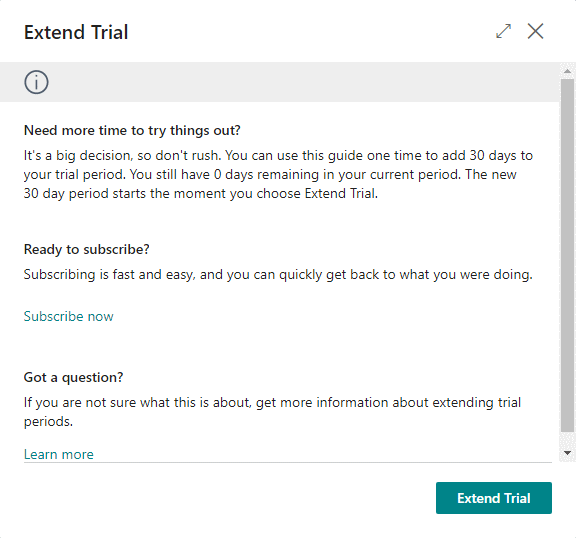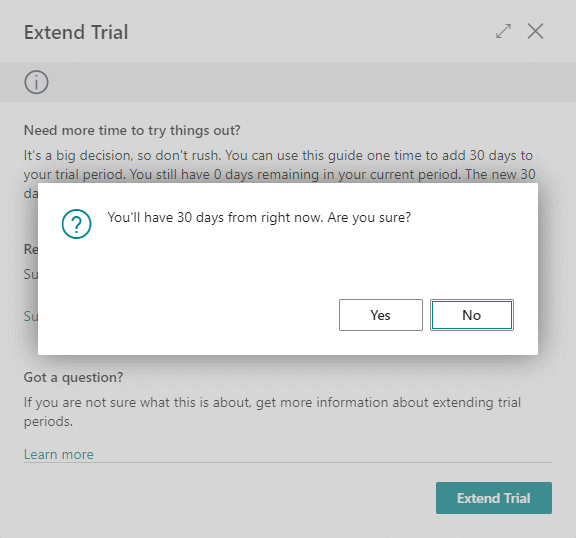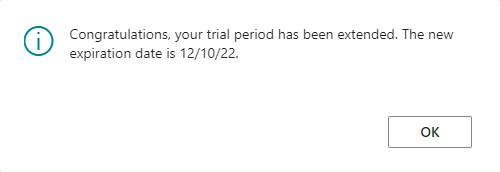This post is part of the In Microsoft Dynamics 365 Business Central (Administration), how do I… series and of the wider In Microsoft Dynamics 365 Business Central, how do I… series which I am posting as I familiarise myself with Microsoft Dynamics 365 Business Central.
This post is part of the In Microsoft Dynamics 365 Business Central (Administration), how do I… series and of the wider In Microsoft Dynamics 365 Business Central, how do I… series which I am posting as I familiarise myself with Microsoft Dynamics 365 Business Central.
When you sign up for a free trial of Dynamics BC you get 30 days to try it out. Once this thirty days expires, you can subscribe to use Dynamics BC as your new ERP or, if you still want to do some testing, extend the trial for a further thirty days.
You can request the extension yourself and it will start immediately from when you click the button, but note that you only get one extension of thirty days.
To extend your free trial, sign in with the account used to create the trial initially and at the top of the page, you will see a notification that your trial has expired; click the Extend trial… link in the notification:
The Extend Trial window will open giving you some options; click the Extend Trial button in the bottom right:
You will be prompted to confirm you want the free trial extended from that moment; click Yes to proceed:
A dialog will be displayed confirming the new expiry date (I am working in a US based environment so the date is US date format:
You can also request a partner extension which is on top of this free trial extension, but you need to be working with a Dynamics BC partner to have the trial extended by them.
In Microsoft Dynamics 365 Business Central, how do I…
What should we write about next?
If there is a topic which fits the typical ones of this site, which you would like to see me write about, please use the form, below, to submit your idea.