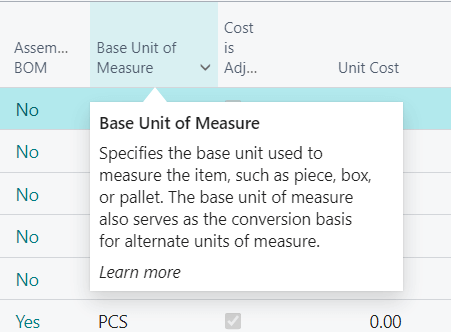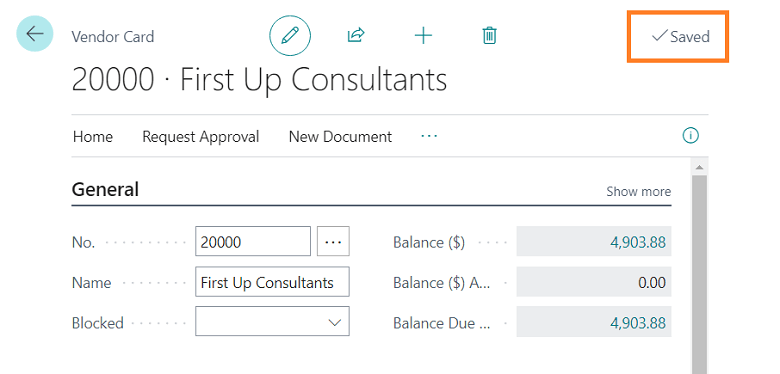This post is part of the New Functionality In Microsoft Dynamics 365 Business Central 2022 Wave 2 series in which I am taking a look at the new functionality introduced in Microsoft Dynamics 365 Business Central 2022 Wave 2.
This post is part of the New Functionality In Microsoft Dynamics 365 Business Central 2022 Wave 2 series in which I am taking a look at the new functionality introduced in Microsoft Dynamics 365 Business Central 2022 Wave 2.
The first of the new functionality in the User Experience section is auto-save as you work.
Since Business Central has no Save button, business users need full confidence that the data they enter or modify is saved automatically as they work. Similarly, developers need more accurate indication of data persistence when testing or debugging their code.
Enabled for: users, automatically
General Availability: October 2022
Business Central immediately saves changes to individual fields as soon as you tab away from the field or set focus to another element on the page, instead of only saving when the page is closed. Changes are saved to the database without any noticeable impact to performance.
Previously, this behavior was enabled exclusively for select UI experiences such as the Outlook add-in. Starting with 2022 release wave 2, this behavior applies to all Business Central clients including the desktop Web client, tablet client, phone client, Outlook add-in, Teams app, and embedding the client in any other applications.
The save indicator more accurately reflects the state of data on the page, even when working across multiple tabs or browser windows.
Administrators of Business Central on-premises can use the web server setting SaveValueToDatabasePromptly to turn off this capability (the setting is enabled by default).
 This post is part of the New Functionality In Microsoft Dynamics 365 Business Central 2022 Wave 2 series in which I am taking a look at the new functionality introduced in Microsoft Dynamics 365 Business Central 2022 Wave 2.
This post is part of the New Functionality In Microsoft Dynamics 365 Business Central 2022 Wave 2 series in which I am taking a look at the new functionality introduced in Microsoft Dynamics 365 Business Central 2022 Wave 2.