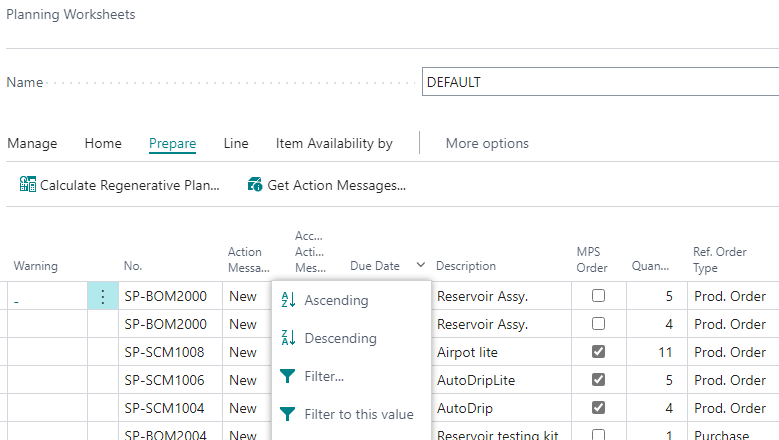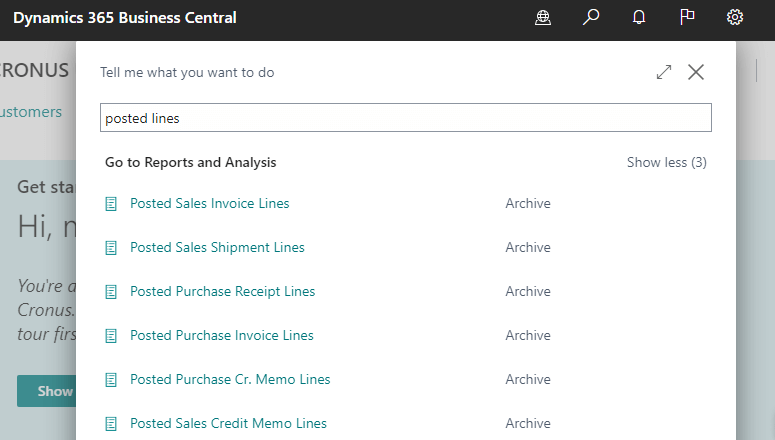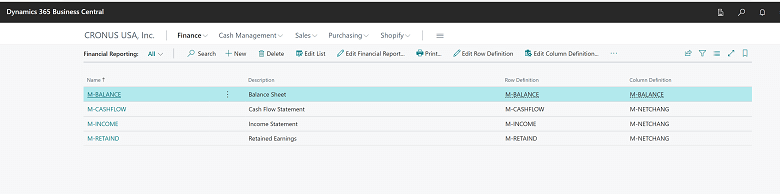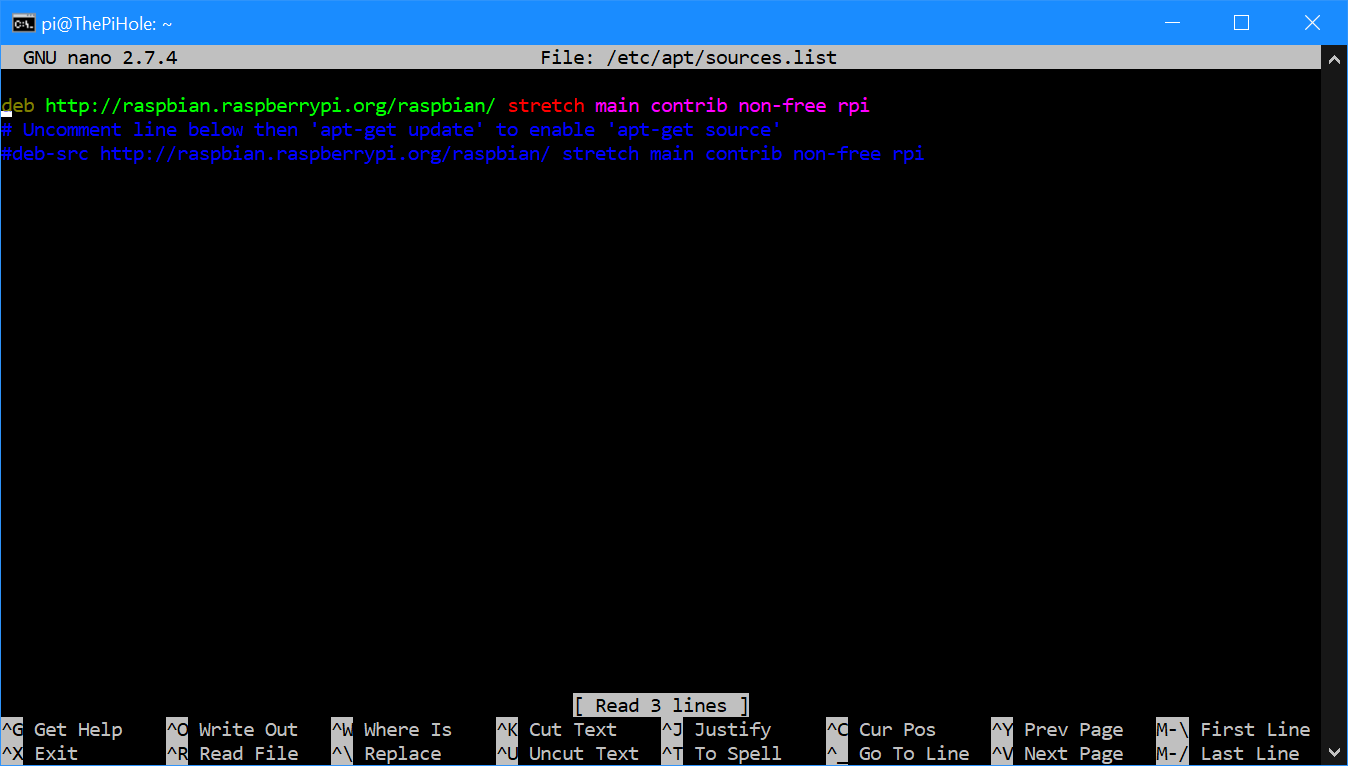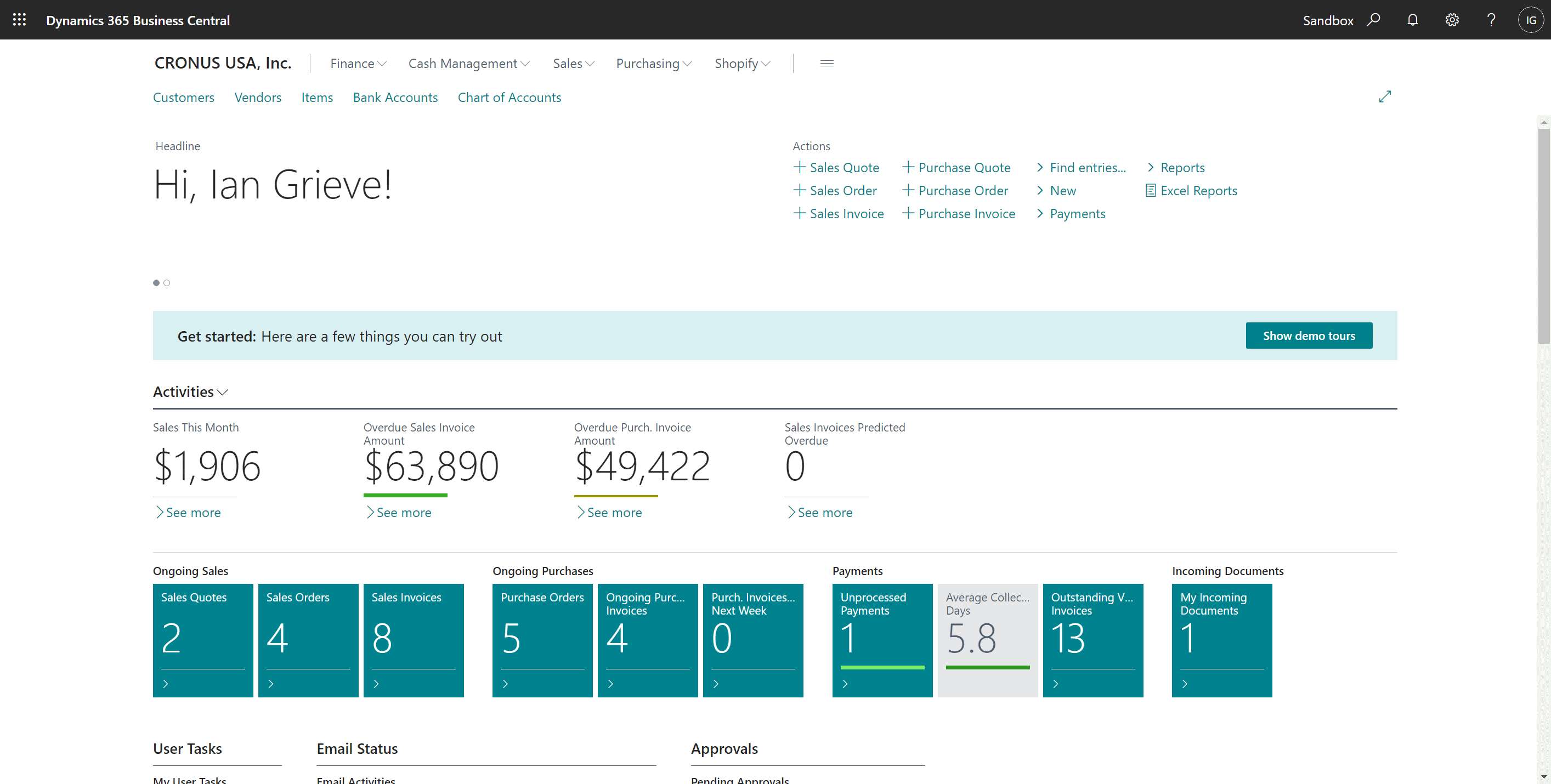This post is part of the New Functionality In Microsoft Dynamics 365 Business Central 2022 Wave 2 series in which I am taking a look at the new functionality introduced in Microsoft Dynamics 365 Business Central 2022 Wave 2.
This post is part of the New Functionality In Microsoft Dynamics 365 Business Central 2022 Wave 2 series in which I am taking a look at the new functionality introduced in Microsoft Dynamics 365 Business Central 2022 Wave 2.
The fifth of the new functionality in the application section is flexible sorting in the Planning Worksheet page.
Microsoft are aligning the ways you can work with the Planning Worksheet and Requisition Worksheet pages by enabling you to sort lines on both pages by choosing a column name.
Enabled for: users, automatically
General Availability: October 2022
The Planning Worksheet page is still slightly different than the Requisition Worksheet page because it can be used for multilevel production orders. By default, lines are sorted by the Item No field. To show lines of multilevel orders, sort by the Ref. Order No field to group different items from the same order. The MPS Order and Planning Level fields can help clarify the hierarchy of lines.
My opinion
default sort orders are all well and good, but giving users the flexibility for custom sorting should make the planning worksheet easier to use for many users.