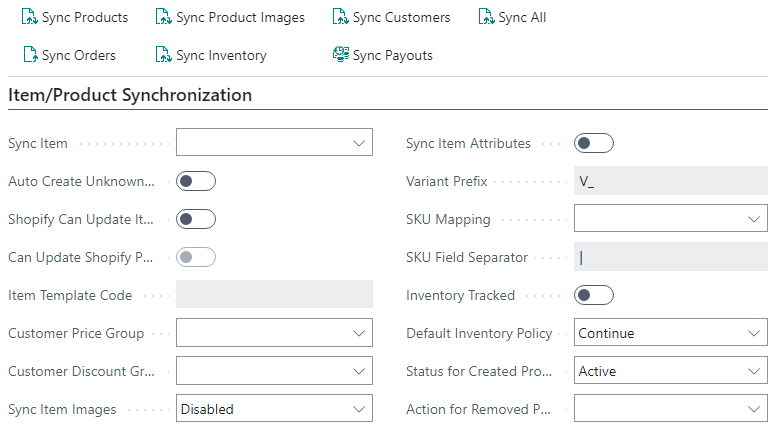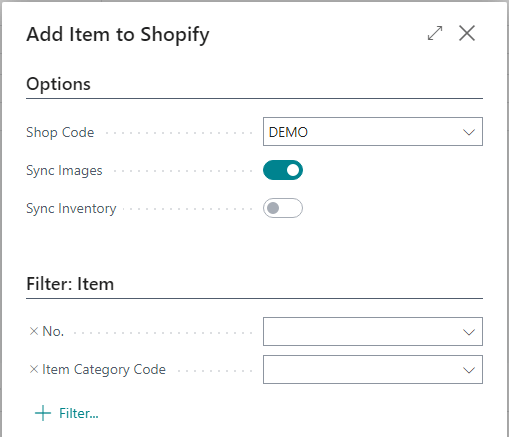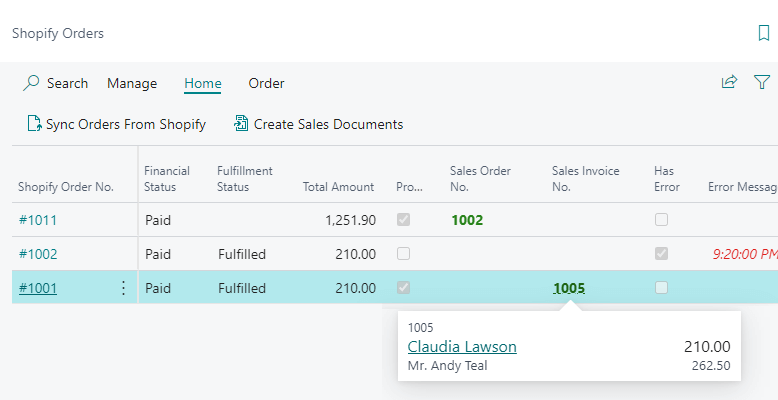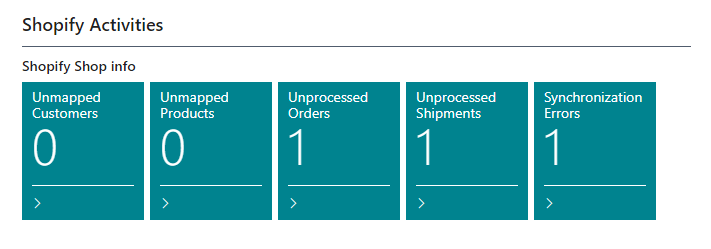This post is part of the New Functionality In Microsoft Dynamics 365 Business Central 2022 Wave 2 series in which I am taking a look at the new functionality introduced in Microsoft Dynamics 365 Business Central 2022 Wave 2.
This post is part of the New Functionality In Microsoft Dynamics 365 Business Central 2022 Wave 2 series in which I am taking a look at the new functionality introduced in Microsoft Dynamics 365 Business Central 2022 Wave 2.
The ninth of the new functionality in the application section is simpler Shopify connection.
Business Central has teamed up with Shopify to help our customers create a better online shopping experience. Shopify provides merchants with an easy-to-use e-commerce solution, and Business Central offers comprehensive business management across finance, sales, service, and operations teams in a single application. The seamless connection between the two systems synchronizes order, stock, and customer information to ensure that merchants can fulfill orders faster and better serve their customers. The joint effort furthers the commitment of Business Central to connect data to help businesses adapt faster, work smarter, and perform better.
Enabled for: users, automatically
General Availability: October 2022
Shopify Shop Card
- The Shop Code field is made mandatory, so you won’t create a shop card with a blank code by mistake.
- The Item Synchronization tab is renamed to Item/Product Synchronization to educate the user about the differences in terminology.
- The Inventory Synchronization tab is removed. The Inventory Tracked and Default Inventory Policy fields are moved to the Item/Product Synchronization tab. This way, it’s more obvious that these fields are default values used for products that are created in Shopify.
- Some fields are made editable only if certain conditions are met so that users can focus on more important settings. Learn more in the table below.
- The blank option for the Image Sync field is renamed to disabled to highlight that nothing will happen with images, unless another option is selected.
- The Sync Orders and Sync Shipments actions are added to the Sync group.
| Field name | Editable if this condition is met |
|---|---|
| Can Update Shopify Product | The Sync Item field is set to To Shopify |
| Item Template Code | The Auto create unknown items toggle is switched on |
| SKU Field Separator | The SKU Mapping field is set to Item. No + Variant Code |
| Variant Prefix | The SKU Mapping field is set to Variant Code or Item. No + Variant Code |
| Can update Shopify Customers | The Export customer to Shopify toggle is switched on |
Shopify locations
- The order of the fields has been changed. Now, the Location Filter field is closer to the Disabled field, as both are responsible for synchronization of inventory.
- You’ll be reminded to check settings if you specified filters but haven’t switched off the Disabled toggle.
- The request page for Location Filter is now removed, switching to a standard filtering experience.
Add items to Shopify
The Add Item to Shopify task is the first thing you do to send items to Shopify. The Sync Images and Sync Inventory actions are usually triggered when this task is completed. However, the item synchronization can take some time.
Microsoft added the Sync Image and Sync Inventory toggles to the request page of the Add Item to Shopify task. Use them to start the tasks automatically. These toggles are active if the shop that you’re adding items to is configured to sync images and inventory.
 Note
Note
The Sync Image and Sync Inventory toggles work exactly like the Sync Image and Sync Inventory actions and synchronize across all records in the Shopify product list, not only those that are added by the Add item to Shopify task.
Microsoft are adding a visualization to show that the Shop Code field is mandatory.
Sales orders
- The sorting is changed and now shows the most recent orders on top of the list. The sorting is done by the Created At field.
- The peak functionality was added to the Sales Order No. and Sales Invoice No., meaning you can navigate to related sales documents directly from the field.
- The Sync Shipments to Shopify action is added to the Shopify Orders page. That should make it clearer that, on top of importing orders, you must export shipments to Shopify.
- The sorting of transactions is changed and now shows the most recent transactions on top of the list. The sorting is done by the Created At field.
- The sorting of payouts is changed and now shows the most recent transactions on top of the list. The sorting is done by the Date field.
Synchronization status
The Shopify Activities tile now has two new cues:
- Unprocessed Shipments: This cue shows posted shipments that weren’t synchronized to Shopify. Usually, it means that you must run the Synchronize Shipments to Shopify task.
- Synchronization Errors: This cue displays the number of failed job queue log entries related to various synchronization activities. This cue will be helpful to spot problems if you completely automate the process and everything is running in non-attended mode.
My opinion
I’ve not done any work using Shopify with Dynamics BC yet, but these seem like good additions.
New Functionality In Microsoft Dynamics 365 Business Central 2022 Wave 2
What should we write about next?
If there is a topic which fits the typical ones of this site, which you would like to see me write about, please use the form, below, to submit your idea.