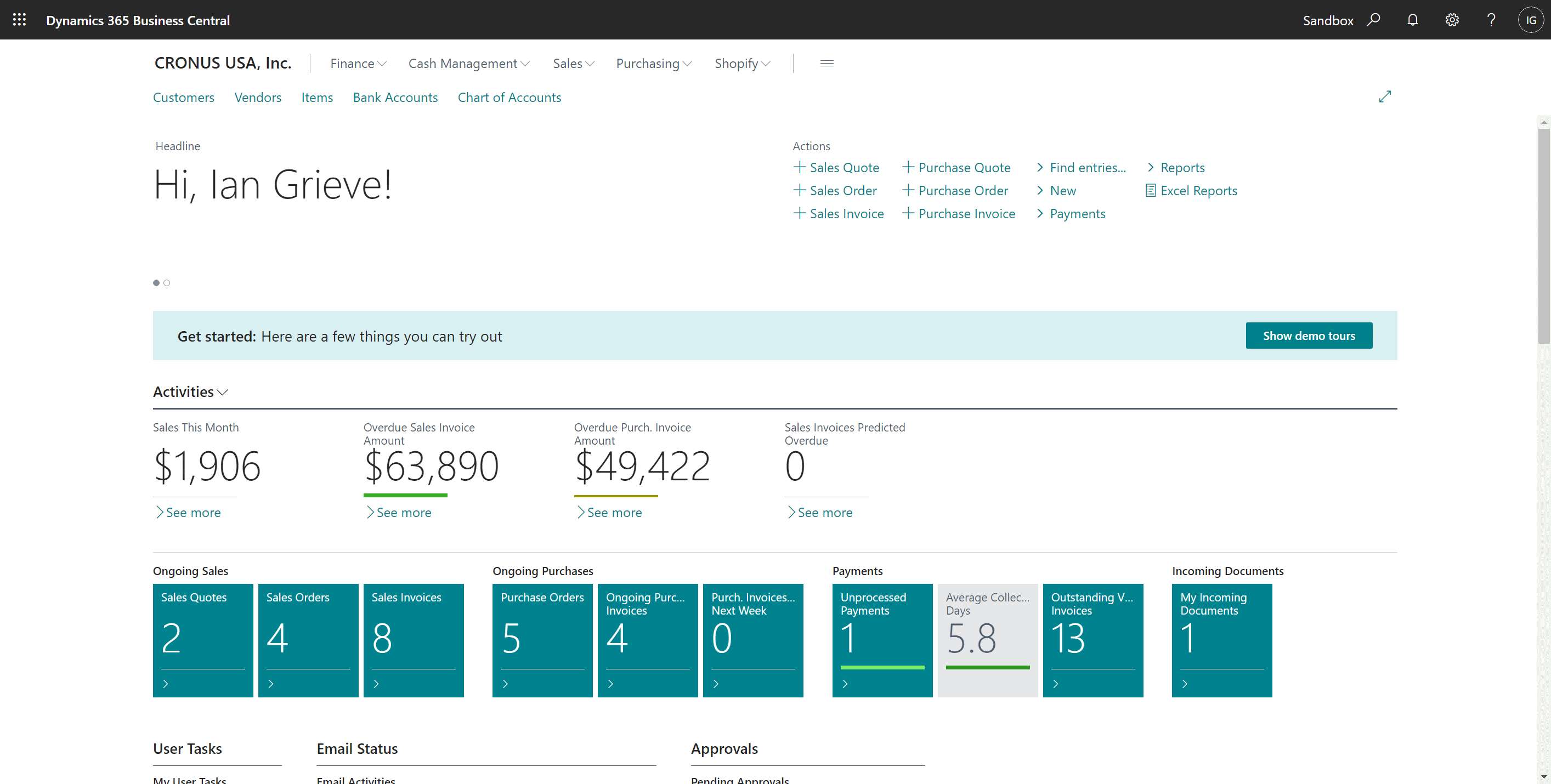This post is part of the In Microsoft Dynamics 365 Business Central (Administration), how do I… series and of the wider In Microsoft Dynamics 365 Business Central, how do I… series which I am posting as I familiarise myself with Microsoft Dynamics 365 Business Central.
This post is part of the In Microsoft Dynamics 365 Business Central (Administration), how do I… series and of the wider In Microsoft Dynamics 365 Business Central, how do I… series which I am posting as I familiarise myself with Microsoft Dynamics 365 Business Central.
I’ve done a few posts so far in this series on Dynamics BC, but thought I’d take a step back to the basics and quickly cover the layout of the home page and how you can navigate around within Dynamics BC.
When you log into Dynamics BC, the first screen you will see is your Role Center (I’ve previously covered changing your role which automatically updates your Role Center); the role center is optimised based on a role-centric design to give you rapid access to the business process and intelligence tools which you need to perform your job.
Below is a screenshot of the Business Manager role center: