 This post is part of the In Microsoft Dynamics 365 Business Central, how do I… series which I am posting as I familiarise myself with Microsoft Dynamics 365 Business Central.
This post is part of the In Microsoft Dynamics 365 Business Central, how do I… series which I am posting as I familiarise myself with Microsoft Dynamics 365 Business Central.
Backin August I showed how a new company can be created in Dynamic BC and said that there were three types of company which could be created:
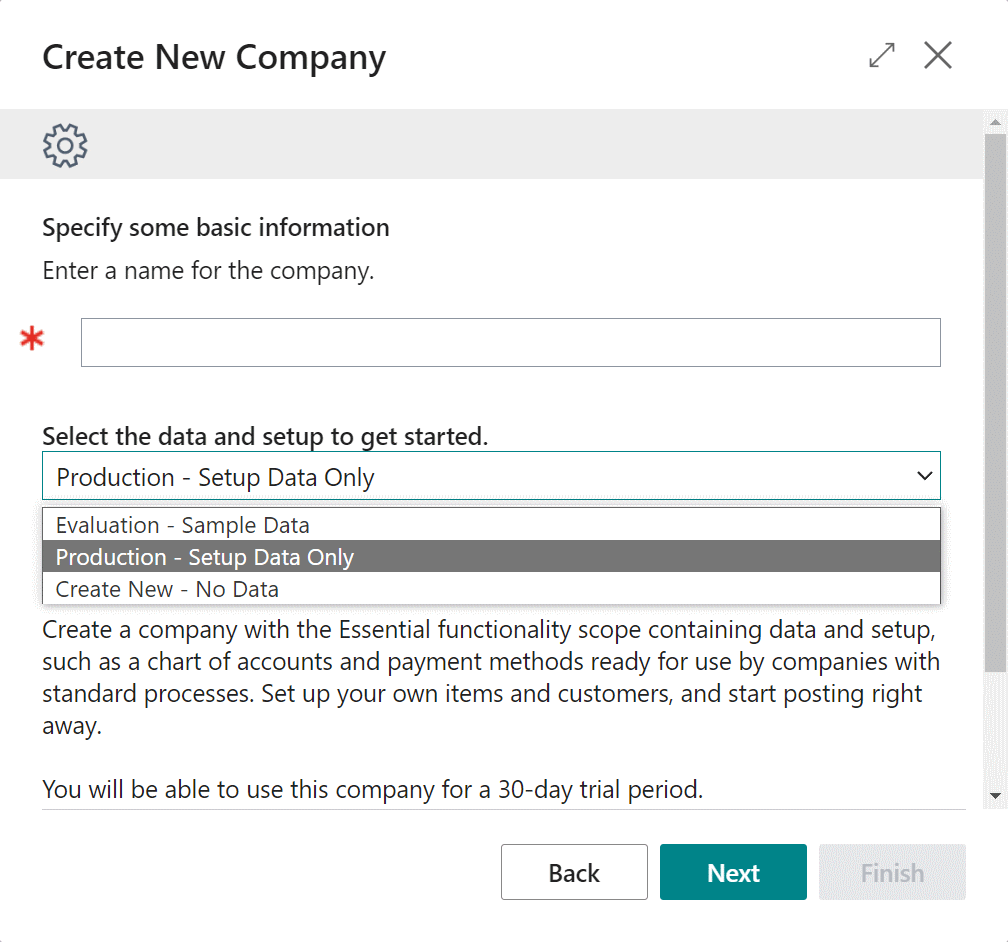
- Evaluation - Sample Data - is a company similar to the demonstration company with both sample and setup data. You can create these companies without switching to a 30-day trial period (which the other types require).
- Production - Setup Data Only - is a company similar to the My Company company with setup data, but without sample data. This company can be used for a 30-day trial period.
- Create New - No Data - a blank company without setup data. This company can be used for a 30-day trial period.
This is correct if you are working in an environment with an Essential license, but if you have a Premium license or are working in a Sandbox environment, then there is a fourth option:
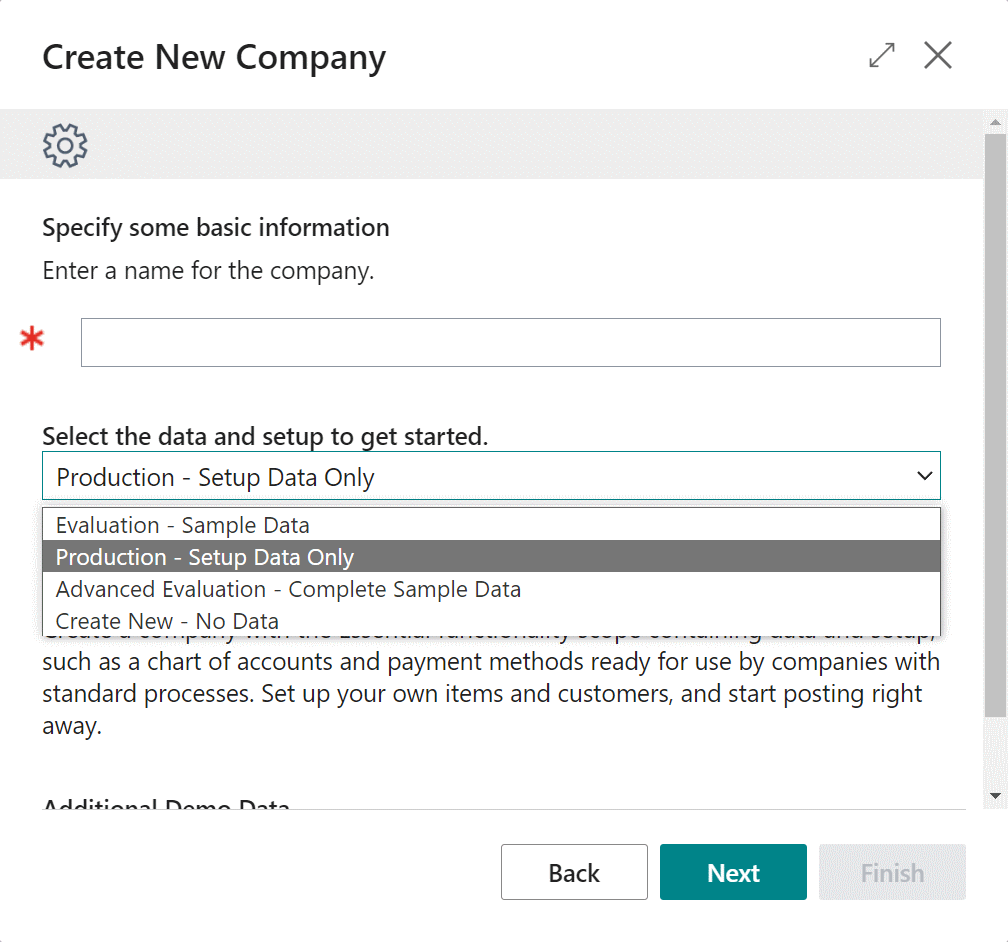
- Advanced Evaluation - Complete Sample Data - is a company similar to the demonstration company with both complete sample and setup data which allows you to evaluate advanced processes such as assemblies and manufacturing.
To create an Advanced Evaluation Company, you just need to follow the steps to create a company and select it in the drop down list.
In Microsoft Dynamics 365 Business Central, how do I…
In Microsoft Dynamics 365 Business Central (Administration), how do I…
What should we write about next?
If there is a topic which fits the typical ones of this site, which you would like to see me write about, please use the form, below, to submit your idea.




