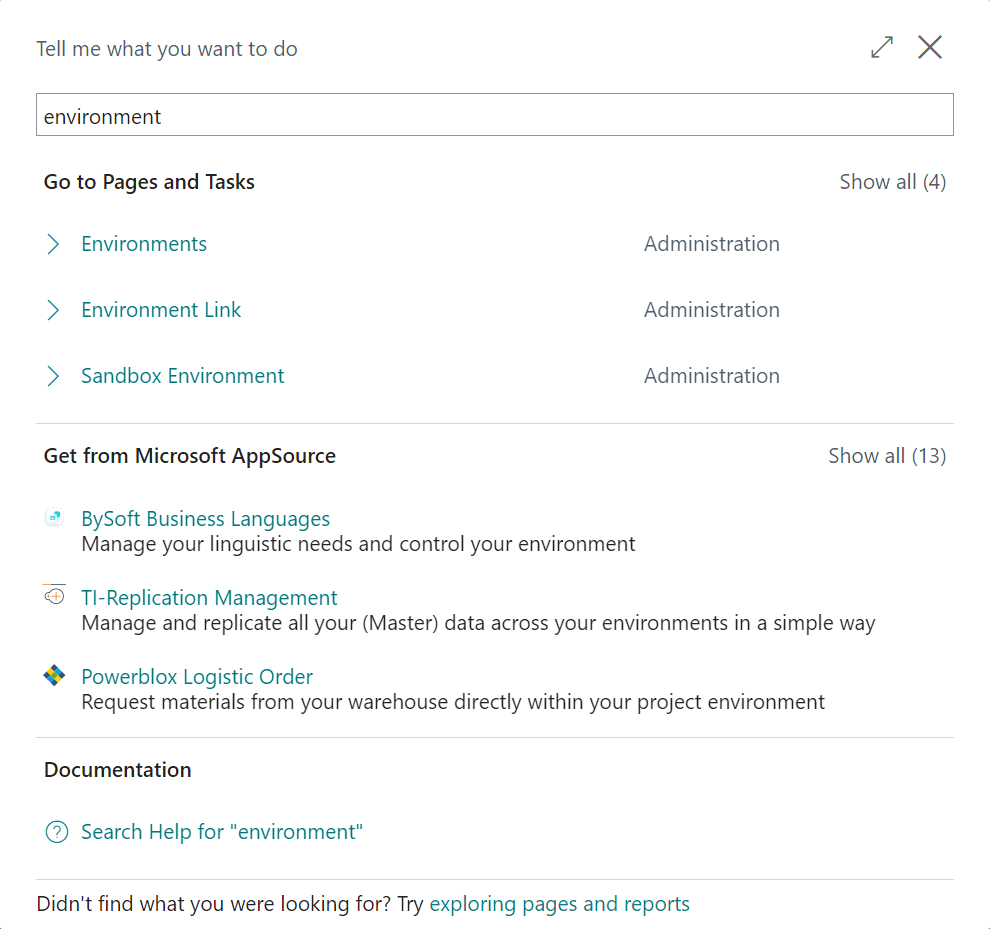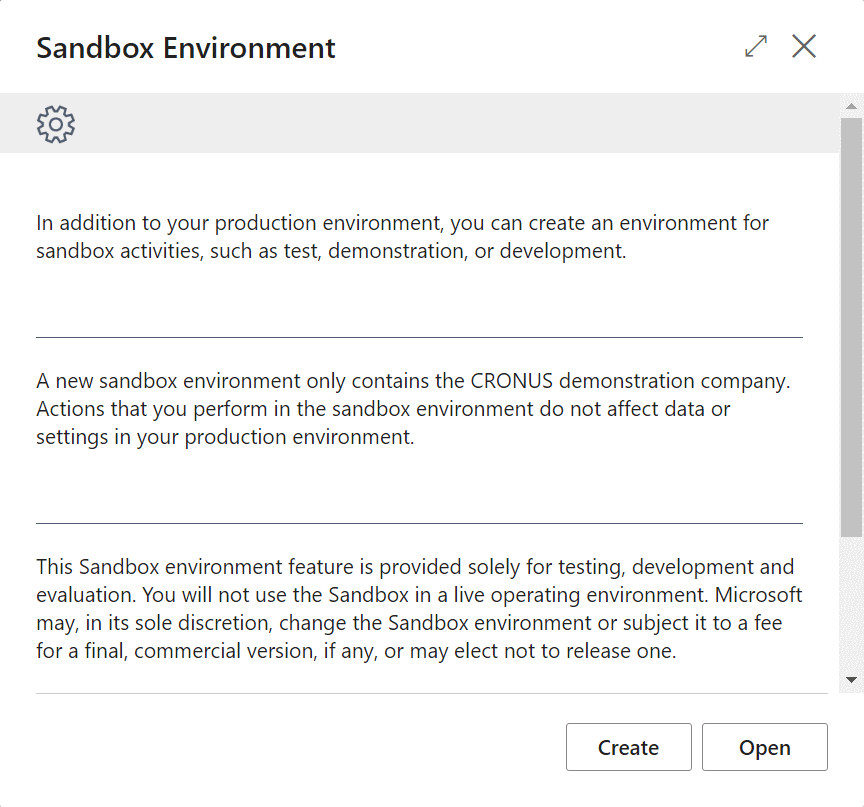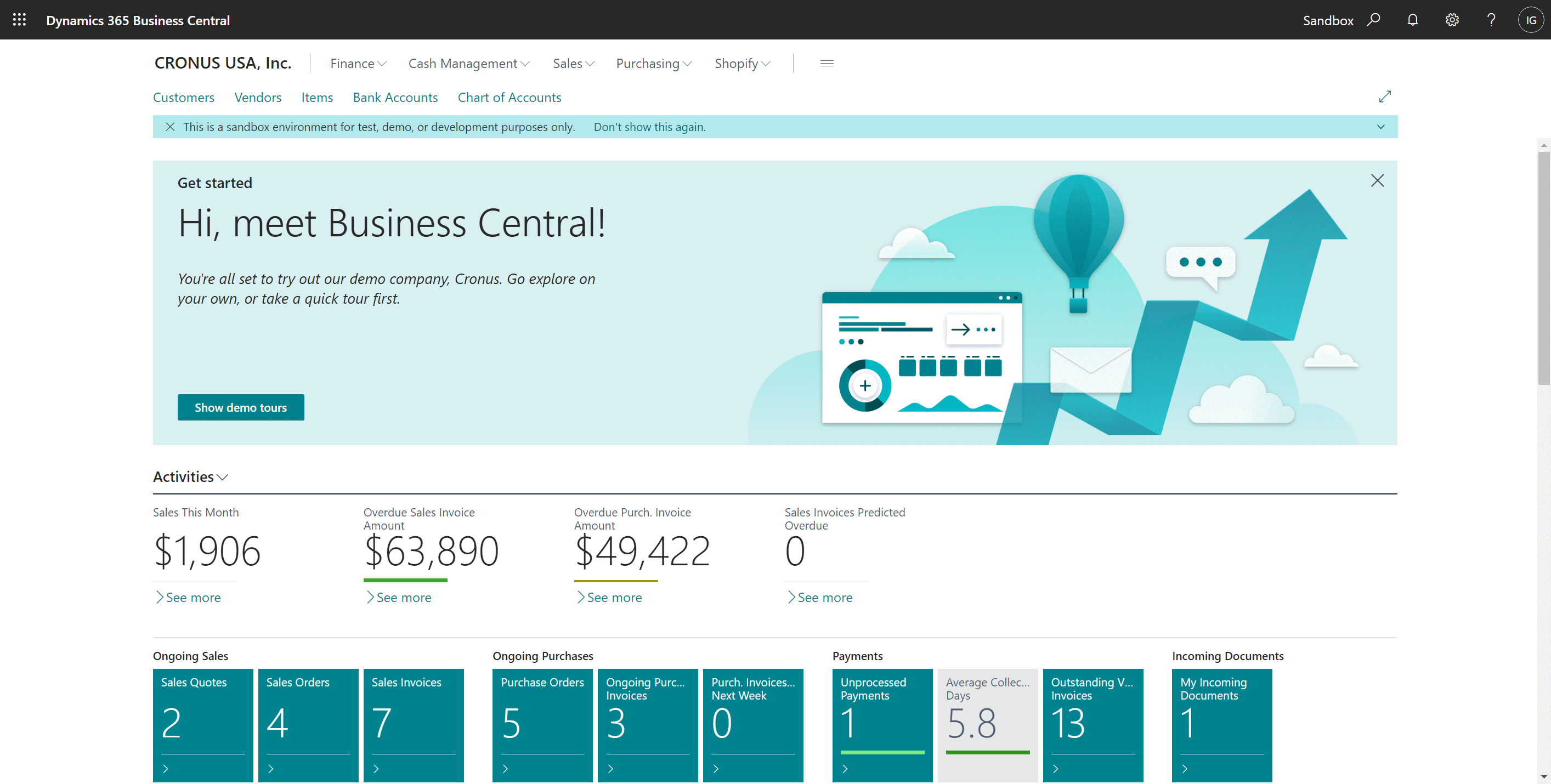This post is part of the In Microsoft Dynamics 365 Business Central, how do I… series which I am posting as I familiarise myself with Microsoft Dynamics 365 Business Central.
This post is part of the In Microsoft Dynamics 365 Business Central, how do I… series which I am posting as I familiarise myself with Microsoft Dynamics 365 Business Central.
There are two ways that a sandbox environment can be created in Dynamics BC. The first way, and the way I’m going to show in this post, will only create a sandbox environment containing the Cronus sample company; the second way is to make a copy of the production environment which I’ll show in a later post in this series.
To create the sandbox with Cronus, Click the “Tell me what you want to do” magnifying glass in the top right corner and type environment; click on Sandbox Environment:
The Sandbox Environment dialog will be displayed which explains that it will contain only the Cronus demonstration company; click the Create button:
It may take a short time to create the new sandbox environment, but once finished you will be taken to the new environment; you can easily tell that you are working in a sandbox by the Sandbox label in the top right corner of the main page:
In Microsoft Dynamics 365 Business Central, how do I…
In Microsoft Dynamics 365 Business Central (Administration), how do I…
What should we write about next?
If there is a topic which fits the typical ones of this site, which you would like to see me write about, please use the form, below, to submit your idea.